Want to protect your phone in case it gets lost or stolen? Enabling Find My Mobile on your Samsung Galaxy S25 or S25 Ultra is one of the smartest steps you can take.
This powerful Samsung feature lets you locate, lock, and even erase your device remotely if it’s ever lost or stolen using your Samsung account. In this guide, you’ll learn how to quickly turn on Find My Mobile, so you can track your Galaxy S25 anytime and enjoy peace of mind knowing your data is more secure.
Watch: How To Disable Find My Mobile On Samsung Galaxy S25 Ultra
Enable Find My Mobile On Samsung Galaxy S25 / S25 Ultra
Follow the steps below to set it up: Open the Settings app from your app drawer or home screen.
Scroll down and select Security and privacy from the settings menu.
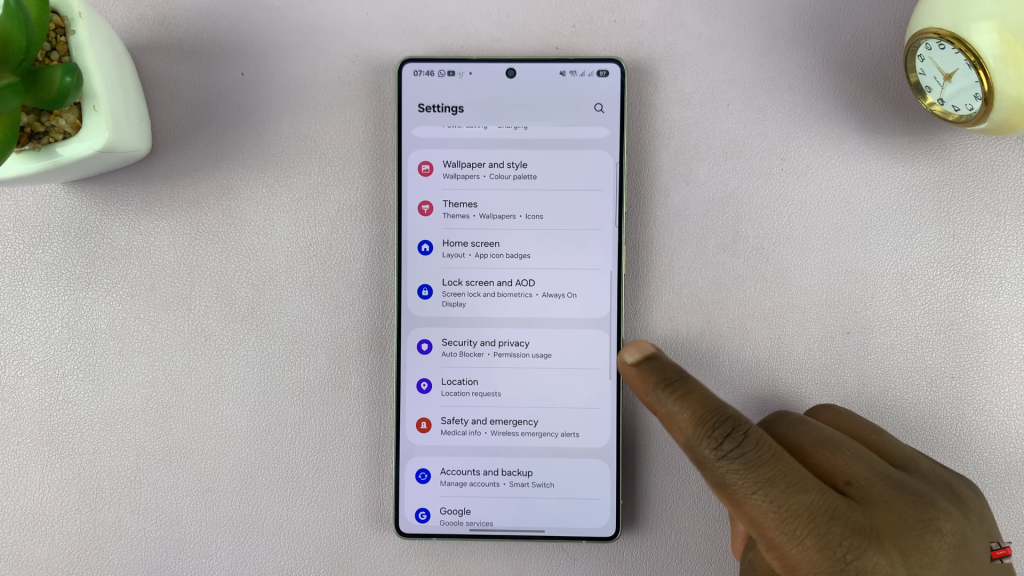
Tap on Lost device protection to access remote security features.
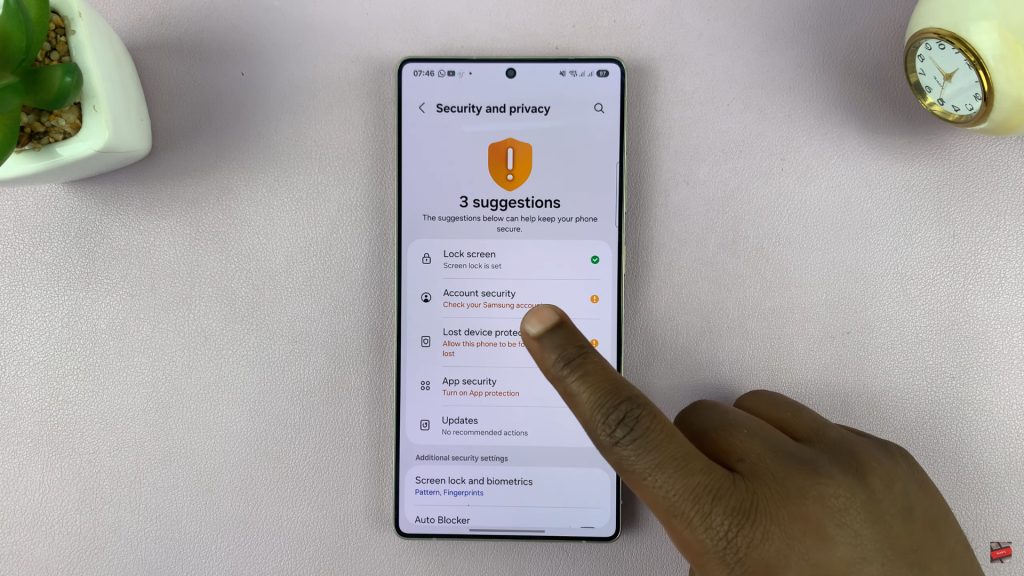
Inside the lost device protection menu, select Find My Mobile.
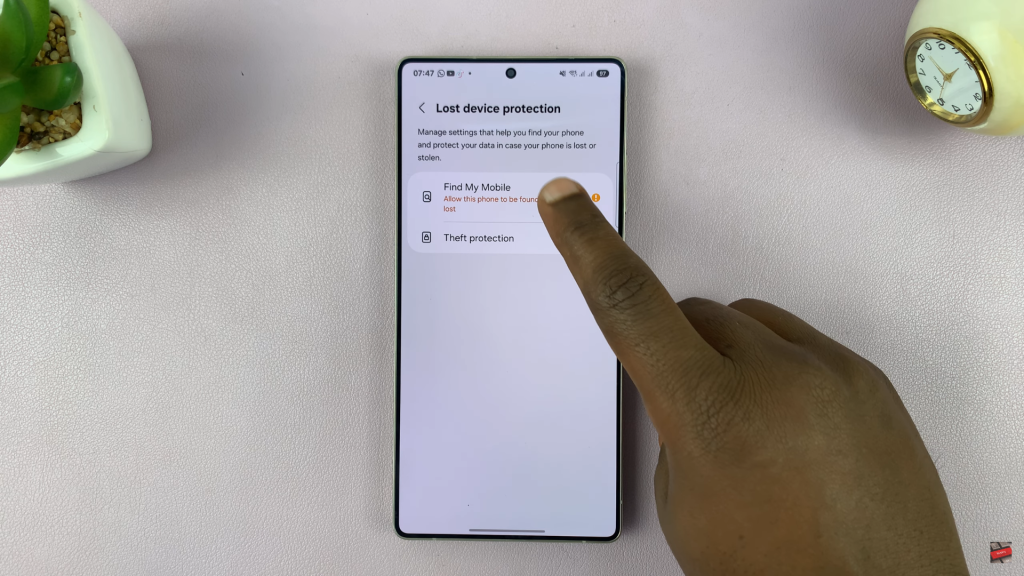
Tap the switch next to Allow this phone to be found to turn the feature on.
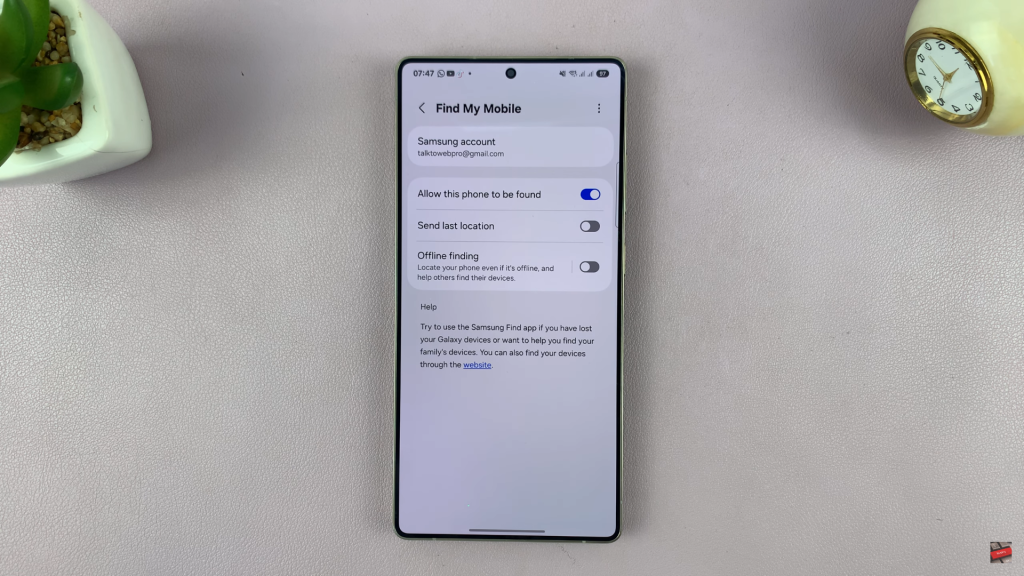
If you’re not already signed in, the phone will prompt you to log in to your Samsung account to enable the feature.
Optional Features to Enable for Better Protection:
Offline Finding: Lets nearby Galaxy devices detect your phone, even when it’s not connected to Wi-Fi or mobile data.
Send Last Location: Automatically sends your device’s last known location to Samsung before the battery runs out.
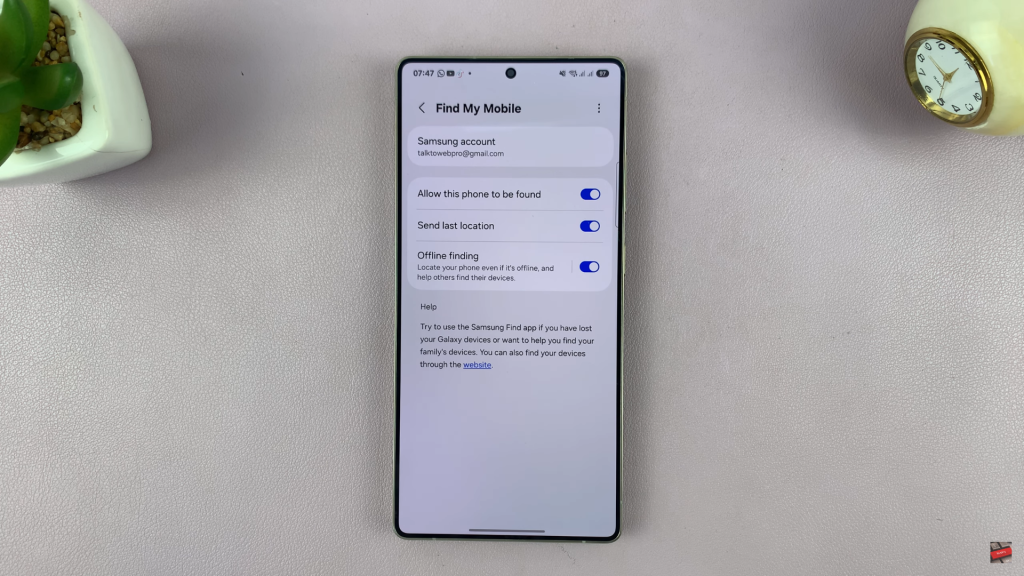
Read: How To Enable Auto Correct On Samsung Galaxy S25 Ultra

