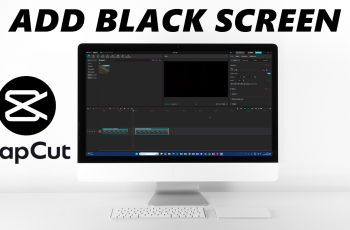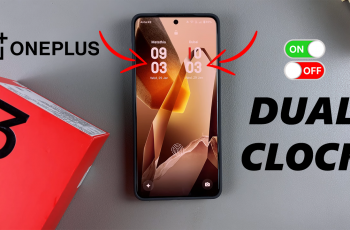Learn how to enable auto correct on samsung galaxy s25 & s25 ultra. Enabling Auto Correct can help you avoid spelling mistakes and enhance your typing experience.
Whether you’re texting, emailing, or writing notes, Samsung’s built-in keyboard offers smart text correction that automatically fixes common typos. In this guide, we’ll show you step-by-step how to turn on Auto Correct on your Galaxy S25 or S25 Ultra, so you can type with more confidence and less effort.
Watch: Disable Auto Correct On Samsung Galaxy S25
Enable Auto Correct On Samsung Galaxy S25 / S25 Ultra
Open the Settings app from your home screen or app drawer.
Scroll down and select General Management from the list of options.
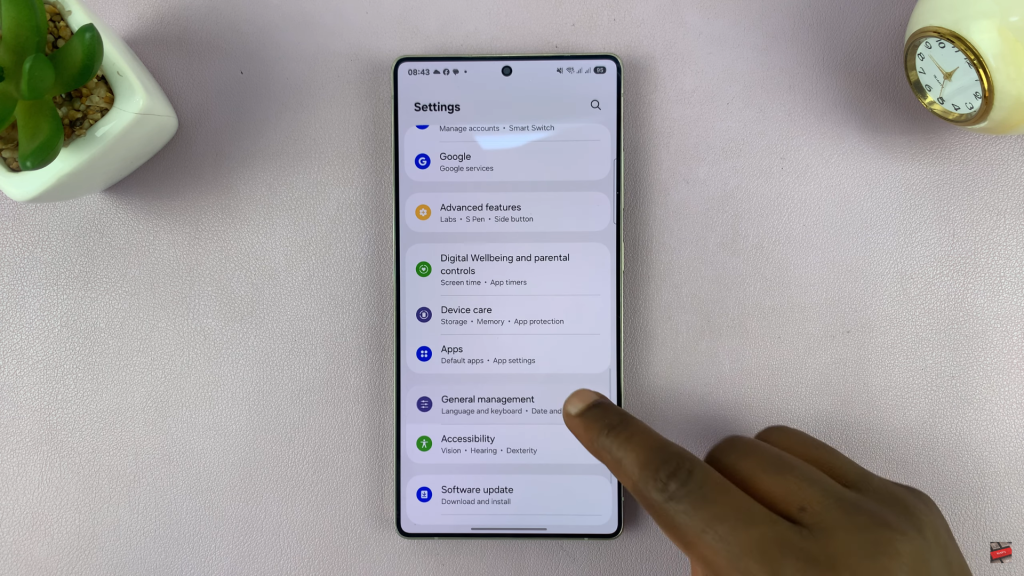
Tap on Samsung Keyboard settings to manage typing and input features.
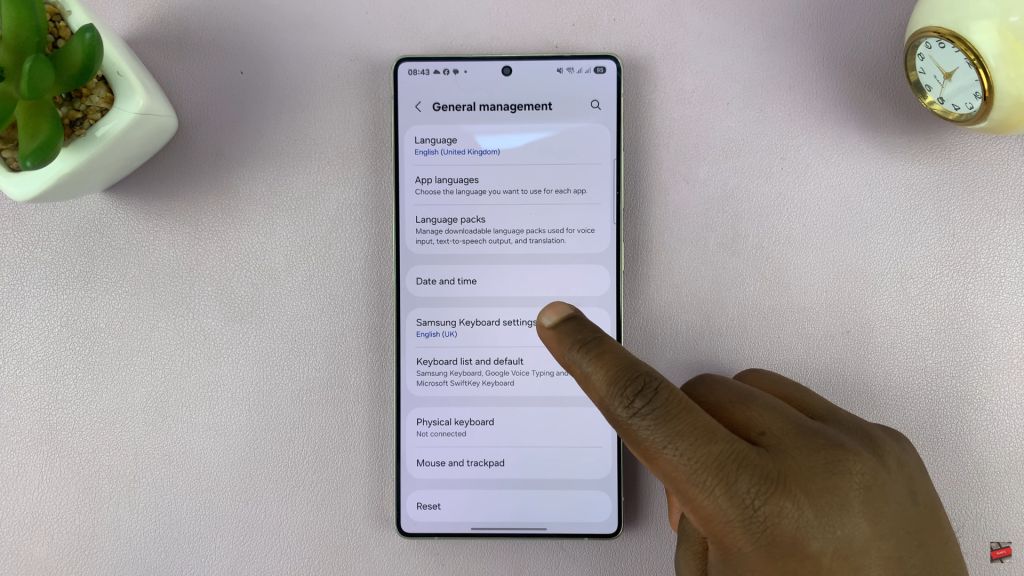
Find and tap on Auto Replace, Samsung’s version of Auto Correct.
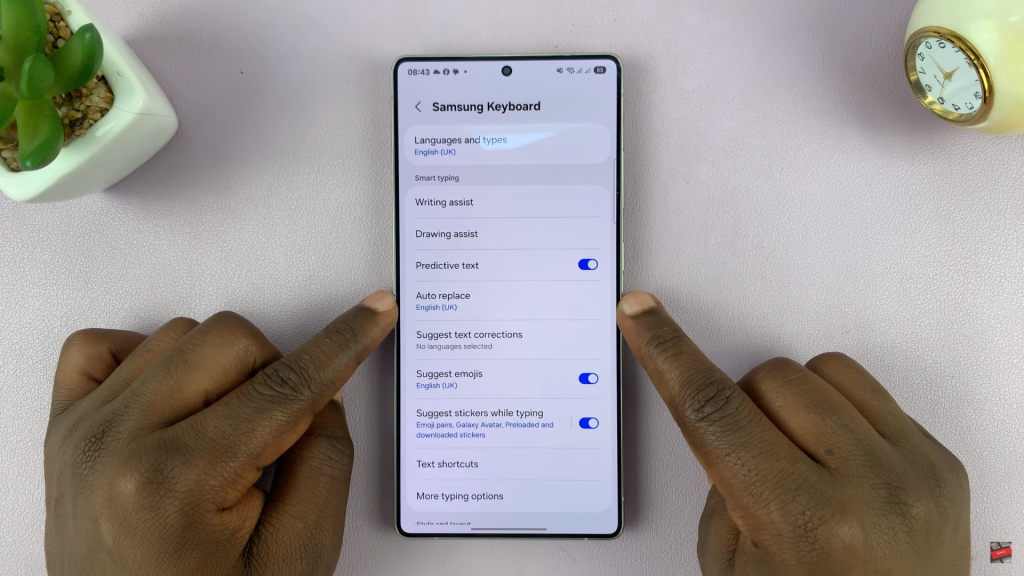
Select the language you use for typing (e.g., English). Toggle the Auto replace switch ON to activate Auto Correct.
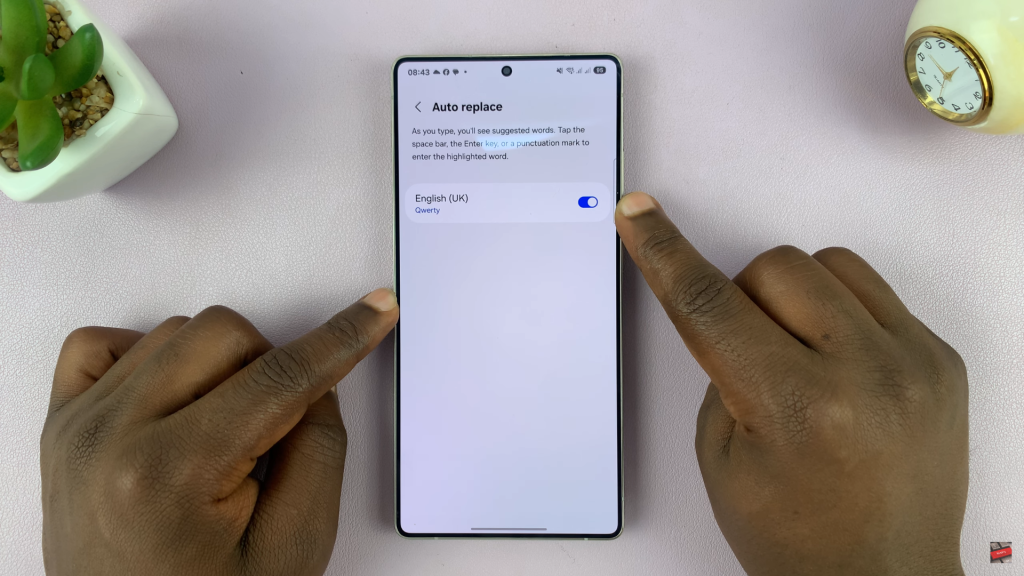
For additional typing assistance, turn on Suggest text corrections under keyboard settings.
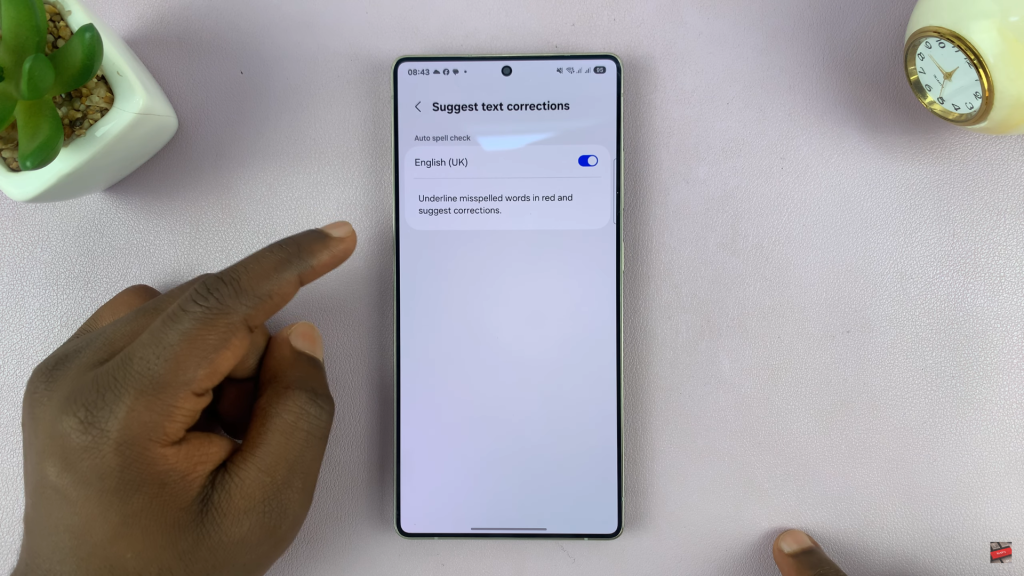
Enabling Auto Correct on your Samsung Galaxy S25 or S25 Ultra helps you type faster and more accurately by automatically fixing typos and common spelling mistakes. With just a few taps in the settings, you can activate Auto Replace and even enhance it with text suggestions for a smoother typing experience.
Read: Fix I Can’t See Fingerprint Icon On Always ON Display of Galaxy S25