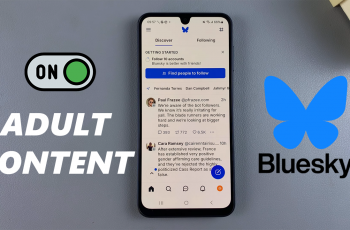Securing your mobile phone is more important than ever these days, and while most have faith in fingerprint readers or pattern locks on the screen, another security layer has been overlooked: the SIM PIN.
A SIM PIN adds extra security because it requires a unique code every time your SIM card is accessed—you know, whenever your phone’s restarted or inserted into another device. If you have a Samsung Galaxy A26, A36, or A56, it is simple to turn on the SIM PIN feature and takes just a few steps.
In this guide, we’ll walk you through how to enable SIM PIN on Samsung Galaxy A26, A36, or A56. You don’t need any technical skills—just read on and secure your phone in minutes. Let’s proceed with securing your SIM card in your Samsung Galaxy A series smartphone.
Watch: Install Shazam On Samsung Galaxy A56
Enable SIM PIN On Samsung Galaxy A26/A36/A56
Begin by accessing the home screen on your Samsung device. Then, find the Settings app either on the home screen or app drawer and tap on it to proceed. From here, tap on ‘Connections‘ within the settings.
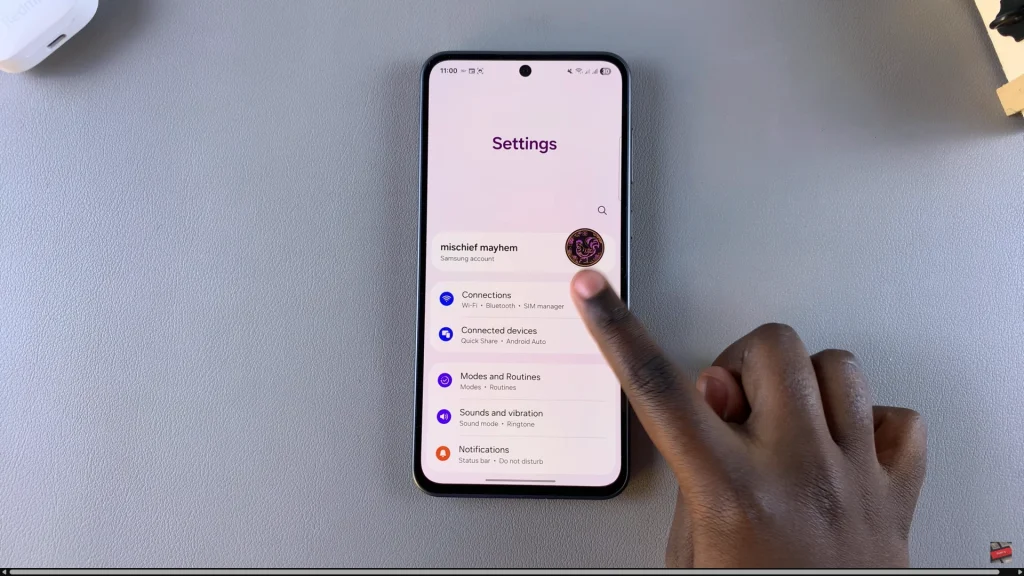
Following this, scroll down and find ‘SIM Manager.’ Tap on it to proceed.
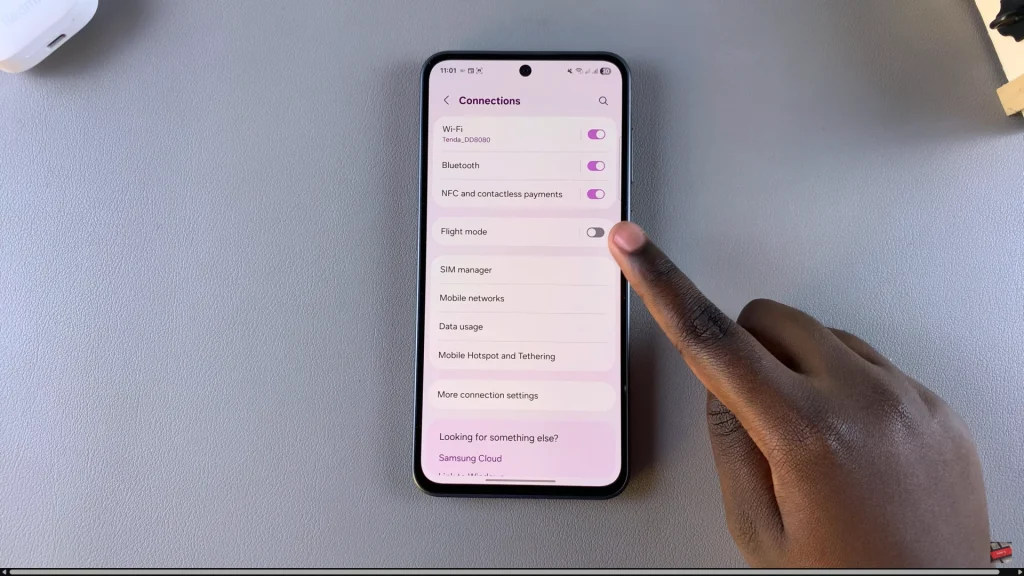
Now, scroll down and locate the ‘More SIM settings.’ Tap on it and within the SIM settings, select ‘SIM Card Security.’
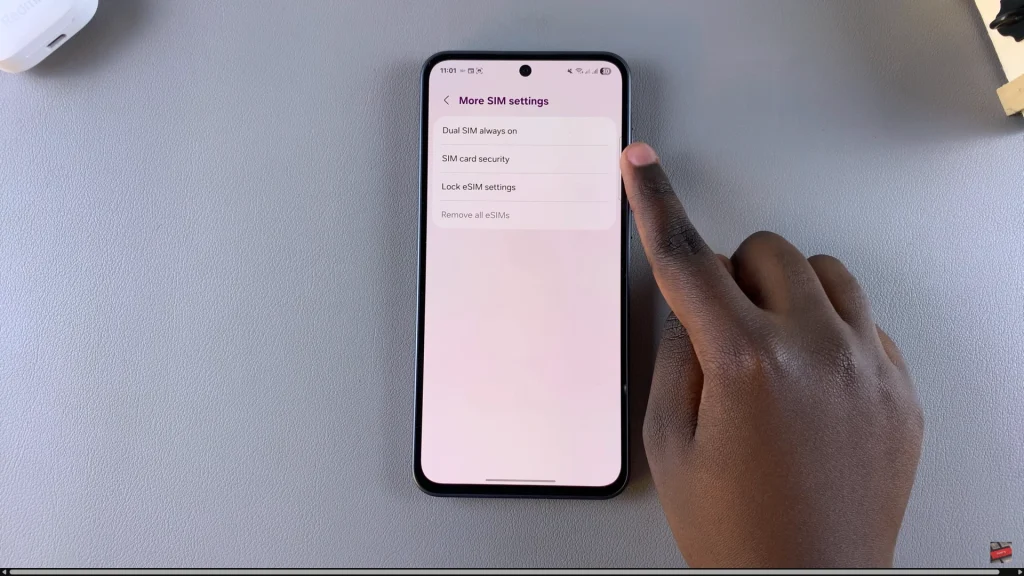
At this point, if you have a dual SIM, tap on the SIM you’d like to enable SIM PIN for. Then, you’ll see the ‘Lock SIM Card‘ option with a toggle icon next to it. To enable SIM PIN, toggle ON the switch and type in your SIM PIN when prompted. Tap on ‘OK‘ to apply the changes.
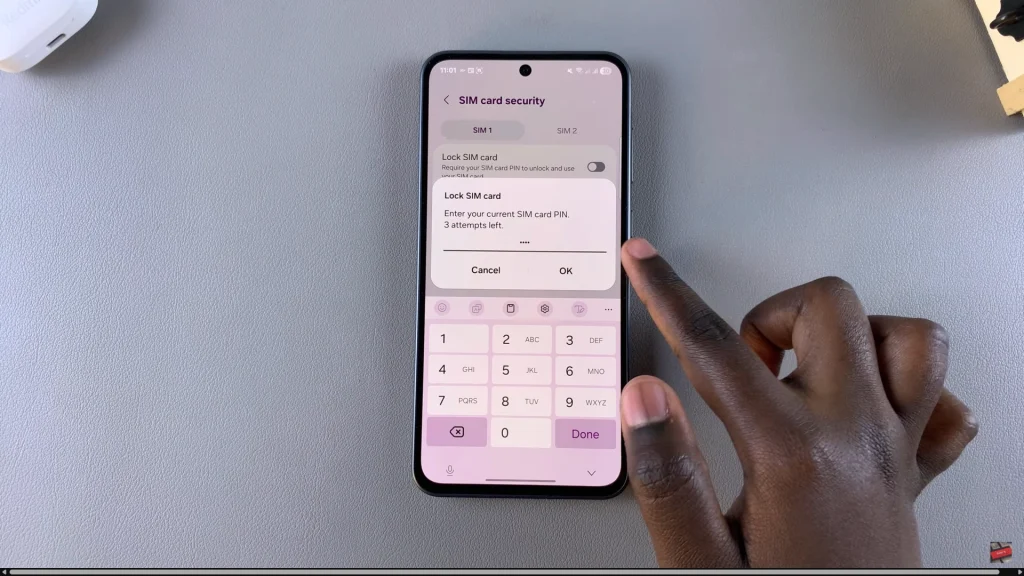
In conclusion, activating a SIM PIN on your Samsung Galaxy A26, A36, or A56 is a straightforward yet effective method of increasing your phone’s security. This simple action can protect your mobile identity, stop fraudulent use of your phone number, and give you peace of mind—if your phone is ever lost or stolen.
Read: How To Enable Speak Keyboard Input Aloud On Samsung Galaxy A26/A36/A56