Keeping your JBL Flip 7’s firmware up to date ensures you enjoy the best performance, latest features, and most reliable connectivity.
Firmware updates can improve sound quality, enhance stability, and fix any bugs that might be affecting your listening experience. Follow this guide to walk through the entire update process to update your JBL Flip 7 firmware.
You’ll need a smartphone or tablet running iOS 13 or later, or Android 8.0 or later. You’ll also need the JBL Portable app, downloaded from the App Store or Google Play Store. A fully charged JBL Flip 7 (at least 50% battery recommended) and a stable internet connection (Wi-Fi or mobile data) to download the update are also greatly encouraged.
Watch: JBL Flip 7 vs JBL Flip 6
Update JBL Flip 7 Firmware
First, make sure you install the JBL Portable app. On iOS, search JBL Portable in the App Store. Do the same for Android in the Google Play Store. Launch the app once it’s installed.
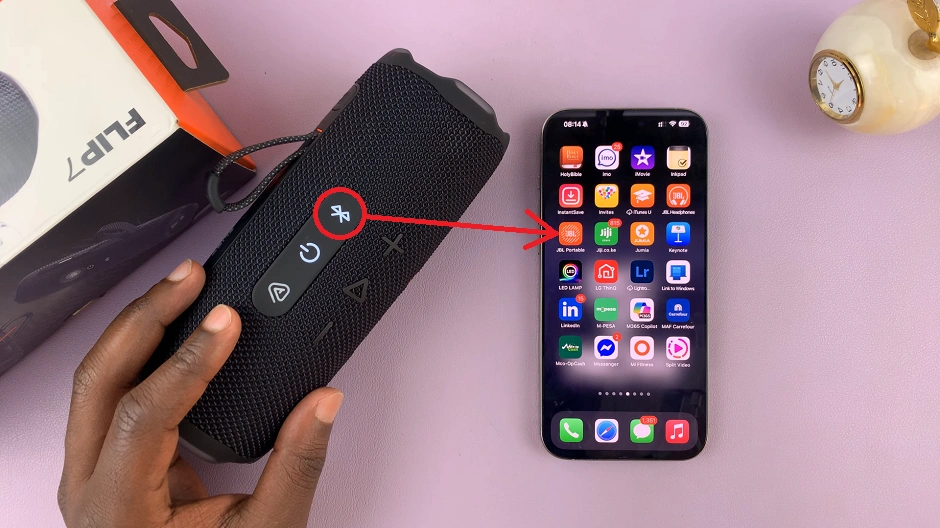
Press the Power button on your Flip 7 to turn it on. In the JBL Portable app, tap Add New Device (if you haven’t paired before), or select your Flip 7 from the device list. Follow the on-screen prompts to complete pairing.
If you had previously paired the speaker, you can press the Bluetooth button on the speaker. Then, select it from the list of available devices, to connect, if it doesn’t connect automatically. Return to the JBL Portable app—your speaker should appear on the home screen. Tap on your Flip 7 in the app.
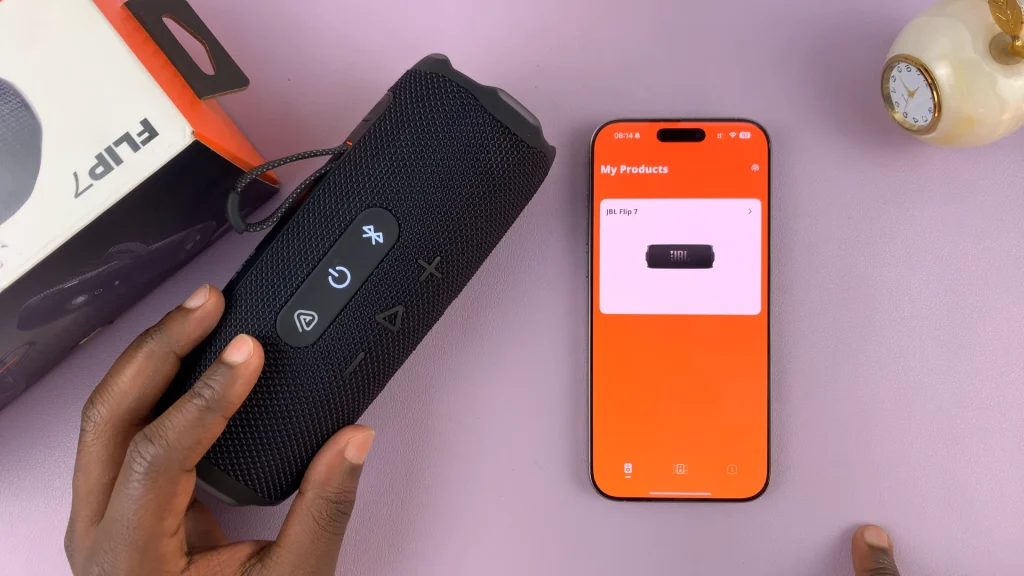
Once your Flip 7 is connected, the app will automatically check for available updates. If a new firmware version is detected, you’ll see an orange Software Update Available banner or button.
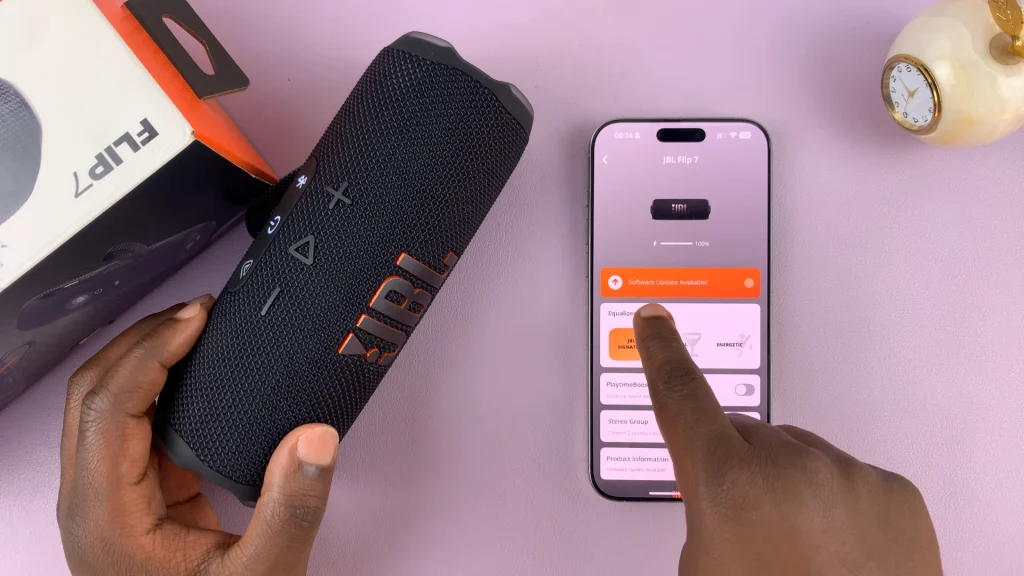
Tap on the banner to begin downloading the firmware package—this may take a few minutes depending on your connection speed.
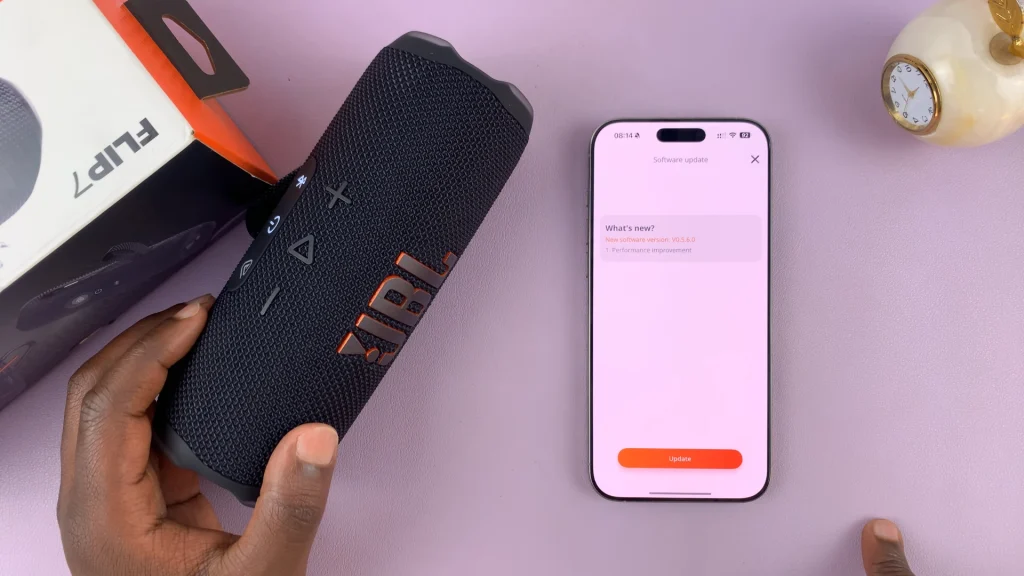
Once downloaded, the app will transfer the firmware to your Flip 7. Keep your phone/tablet close to the speaker and do not exit the app. Make sure you don’t interfere with the process in any way.
Wait for the progress bar to reach 100%. The speaker may power cycle during installation—that’s normal.
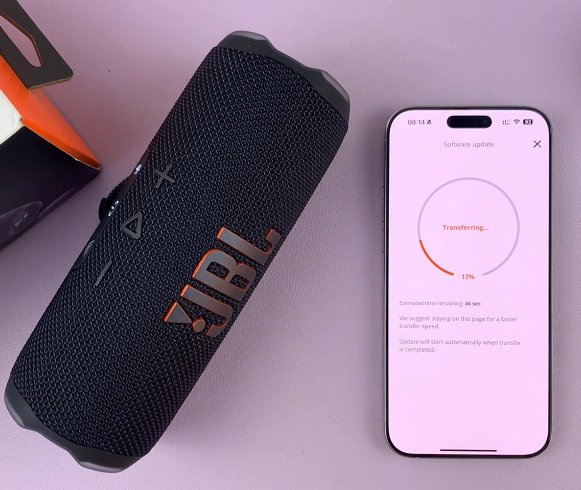
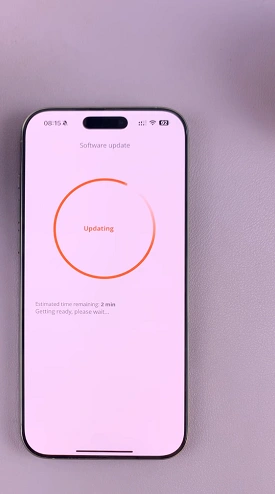
After installation completes, the app will confirm Update Successful: You’re all Set. Tap on Let’s Party to go back to the JBL Portable app menu.
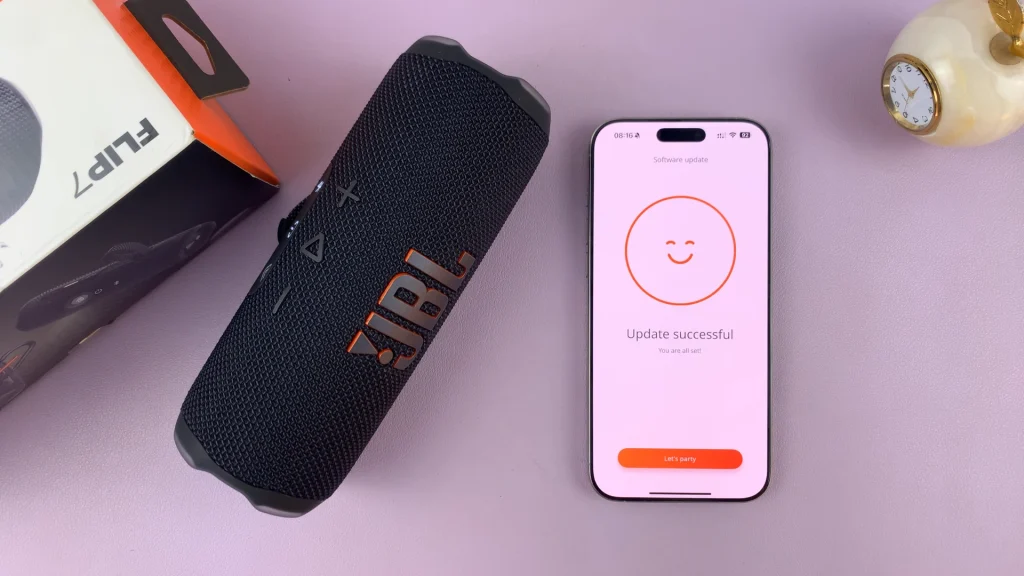
You can also tap into your Flip 7’s Settings page in the app to view the current firmware version.
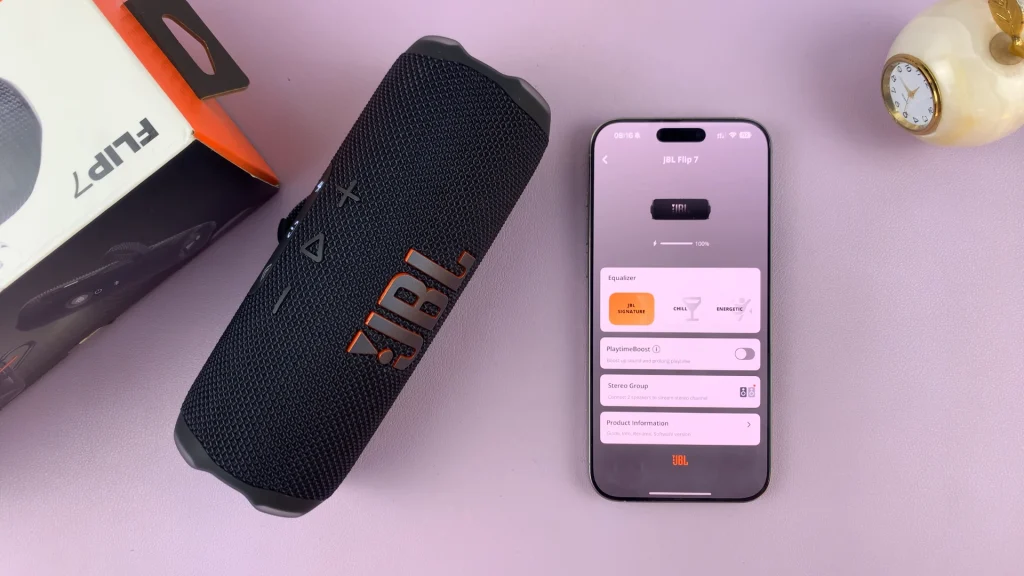
Troubleshooting Tips
Update fails to start: Ensure your phone/tablet’s Bluetooth is on and the Flip 7 is within 1 meter of it. You can also close other Bluetooth apps that might interfere.
Download stalls: Switch from mobile data to a reliable Wi-Fi network. Then, restart the JBL Portable app and try again.
Installation gets stuck: Power-cycle the Flip 7 by turning it off, wait 10 seconds, then powering it back on and retry. Ensure you fully charge the speaker before attempting again.
Speaker won’t pair afterward: Forget the device in your phone’s Bluetooth settings, then re-pair via the JBL Portable app.
Frequently Asked Questions
Q: How often does JBL release firmware updates?
JBL generally issues updates when there are significant improvements or fixes. Check the app every few months.
Q: Can I revert to an older firmware version?
No. Once updated, firmware is permanent. However, updates are thoroughly tested and safe to install.
Q: Will updating delete my saved settings?
No. Your EQ, party-boost groups, and saved preferences remain intact.

