In this article, we’ll show you how to take photos with CMF By Nothing Watch Pro 2. Use this smartwatch to capture stunning photos right from your wrist.
Even though the watch in itself cannot store photos you have taken, it can still help you take photos, including ones with a timer. The camera app on your connected device, however, has to be launched as well.
The photos will be captured on your phone, whether it’s on a tripod or any kind of support, and be saved on your phone’s gallery.
Read: How To Connect a Bluetooth Speaker To Galaxy Watch Ultra
Capture Photos With CMF Watch Pro 2
First, ensure the watch is snug on your wrist, just above the wrist bone or simply in hand. Then, press the crown on your watch, scroll through the menu until you find the Camera Remote option. Tap on it.
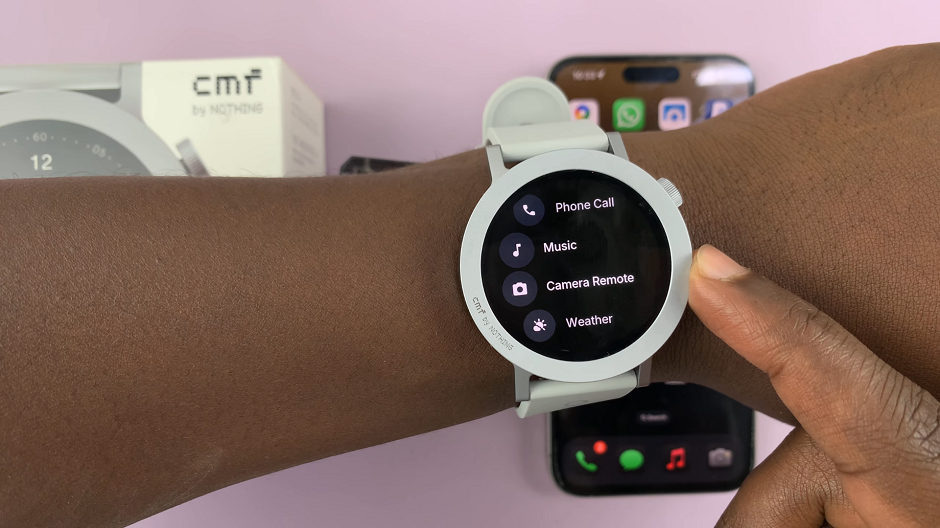
You will be met with a white camera shutter, with a timer icon just below it. To take photos, you need to tap on the shutter button, whilst the camera app on your connected device is launched. You will see the photo capture animation and the photo will be saved to your phone’s gallery.

If you want to set a timer for your photos, you can do so as well. Simply tap once on the timer icon just below the shutter to set 3 seconds. To set 5 second, tap on the 3s icon, then a final time to turn it off once again.

After you set the timer, while your device is mounted, tap on the shutter button. The countdown will begin and then the photo will be captured once the timer elapses.


