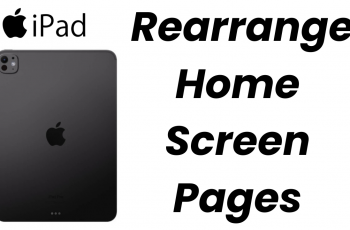There are many things you can do to manage your battery life, so that it can last you longer throughout the day’s entirety. One of the things you can do is to stop apps that are running in the background.
This brings us to today’s topic. We’ll be going through how to put apps to sleep on your Samsung Galaxy Watch Ultra. If you do this, then the goal of conserving your battery life will be realized. You will also have better performance on your smartwatch.
Putting apps to sleep ensures that they are not running in the background as often as they would be, if you don’t. This comes with greater benefit to conserving your battery, as not many apps will be utilizing the battery behind the curtains.
Watch: How To Record To External Storage In Final Cut Camera App
Put Apps To Sleep On Samsung Galaxy Watch Ultra
Begin by swiping up from the bottom of your watch face of your Samsung Galaxy Watch Ultra. This action will open the App Drawer, displaying all the installed applications.
Scroll through the apps and find the Settings app. It is represented by two a gear (cog wheel) icon. Under Settings, locate the Battery option and tap on it to expand.

Skim through the Battery settings and select the Sleeping Apps option. Here, you will see a list of all the apps that are in sleep mode.
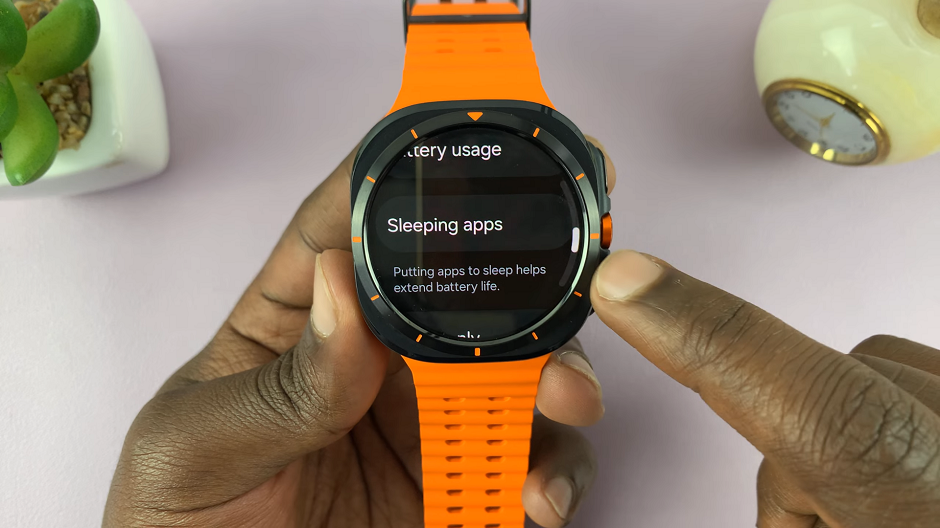
Scroll through the Sleeping Apps menu, until you get to the Add Apps option. You will be given a list of apps you can put to sleep.
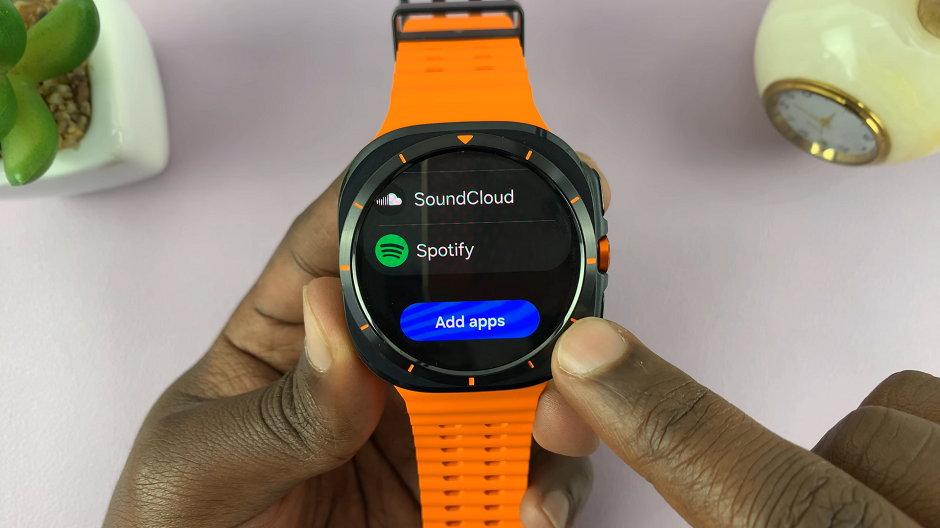
Select the app(s) that you want to put to sleep, then scroll all the way down and tap on Put App to Sleep. The apps you chose will then populate to the sleeping apps list.
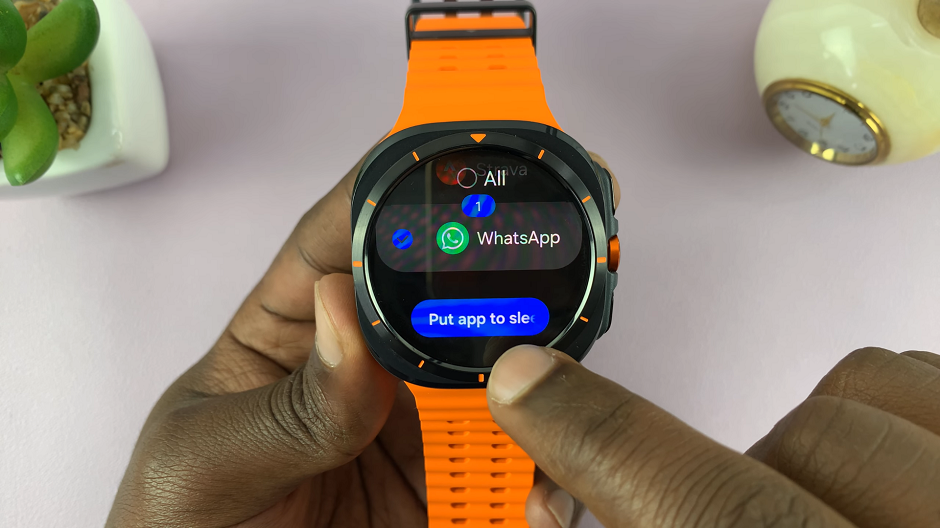
Sleeping apps will only run in the background occasionally, if at all. The risk of this is that the notifications for these apps may delay.
Read: How To Adjust Vibration Duration & Intensity On Galaxy Watch Ultra