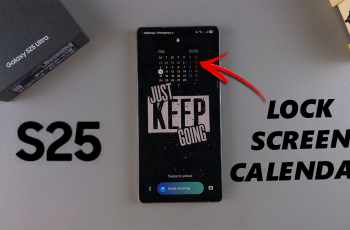Your Instagram bio is typically the first thing people see when they visit your profile — so why not make it stand out? One of the easiest ways to introduce some customization and make your profile stand out is by changing the font of your Instagram bio.
Even though Instagram lacks default font options, there are simple and free tools that can help you customize your text using third-party font generators. In this article, we’ll walk you through the process to change the font of your Instagram bio, step by step.
By the end of this tutorial, you will be able to add personality and flair to your bio so that you can stand out from the crowd of similar profiles — and maybe even attract more followers.
Watch: Share Instagram Reel To TikTok
Change Font On Instagram Bio
Begin by launching the Instagram application on your device. Once launched, tap on your profile icon located at the bottom right corner. From here, tap on ‘Edit Profile‘ to access your Instagram profile.
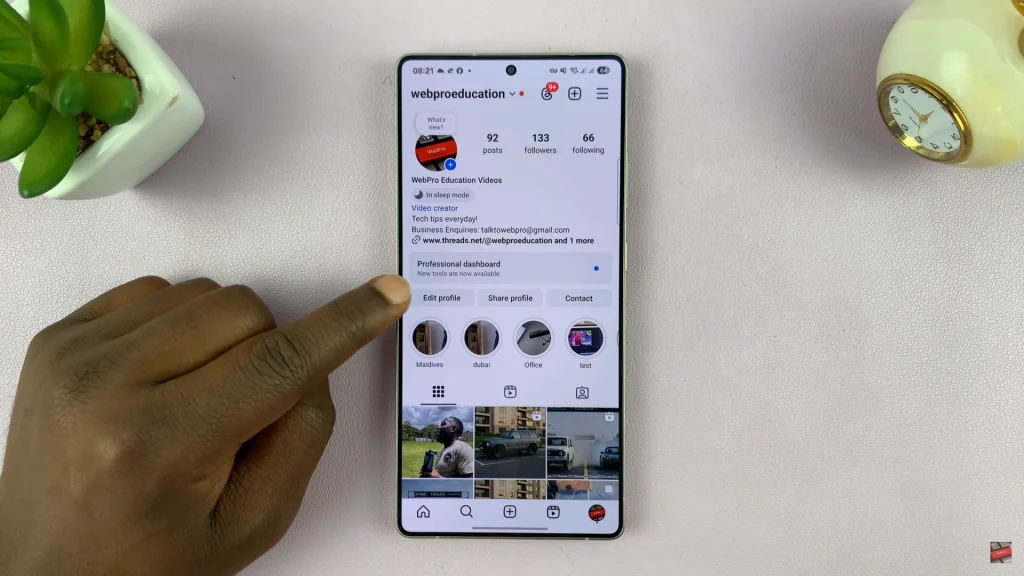
Following this, find the ‘Bio‘ section and tap on it to proceed. Now, copy your Instagram bio and launch any browser on your device.
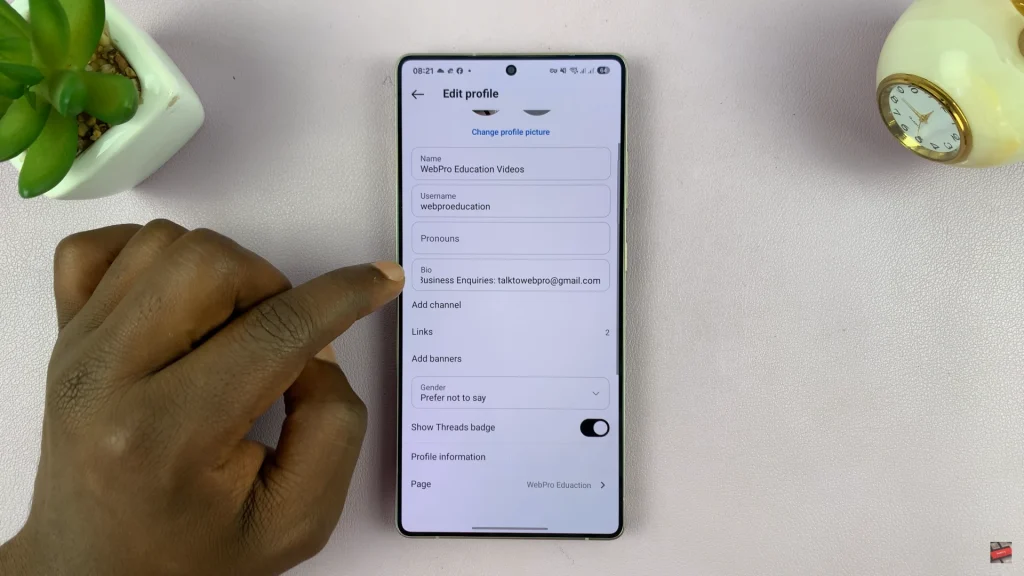
Within the browser, search for Font Changer and select the desired font changer. Then, paste the bio to the text field that appears on the Font changer and it will generate stylish fonts. Find the font you’d like and copy the stylish font.
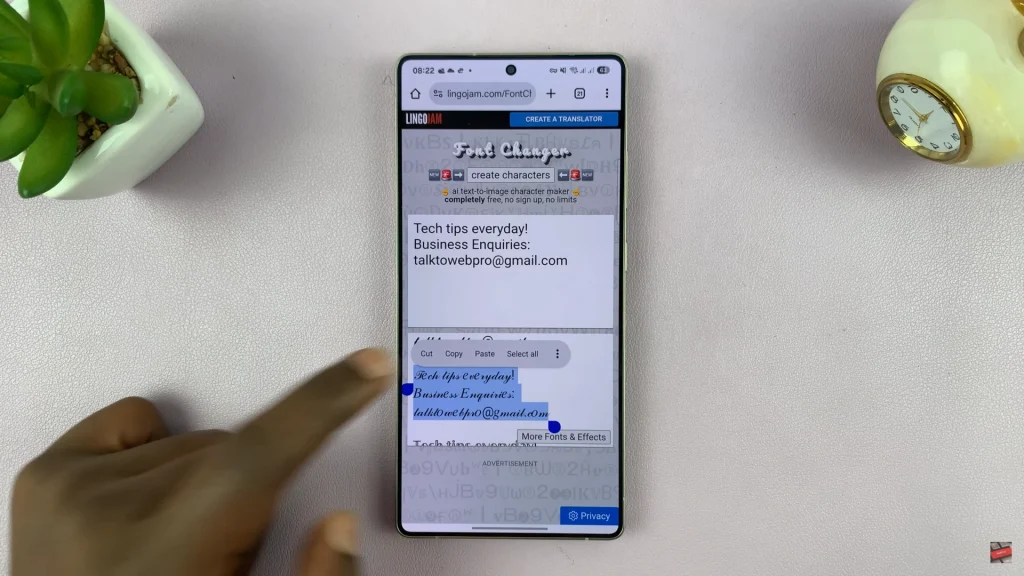
Once done, head back to Instagram bio page on the application and paste your new font to your bio. Afterwards, tap on the checkmark icon in the top right corner to apply the changes. You can now see your new custom bio.
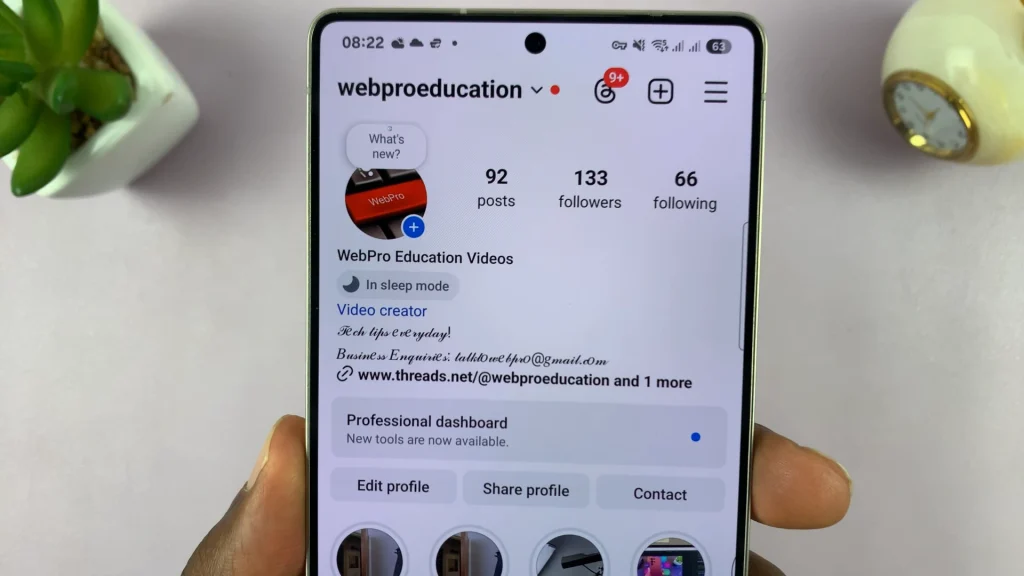
In conclusion, changing the font of your Instagram bio is an easy but impactful way of personalizing your profile and standing out. With free online font generators, you’re able to copy and paste fonts that reflect your personality, brand, or aesthetic — without apps or any technical knowledge.