We’ll walk you through the simple steps on how to disable Data Saver on Instagram, whether you’re using an Android or iPhone. Follow along to get the most out of your Instagram experience without unnecessary data restrictions.
Instagram’s Data Saver feature is designed to reduce mobile data usage by lowering the quality of images and videos while you browse. While helpful for those on limited data plans, it can sometimes slow down your experience or reduce the clarity of your content.
Turning off the Data Saver setting allows Instagram to use more data, but in return, you’ll enjoy smoother scrolling, quicker video playback, and sharper images especially when connected to Wi-Fi or if you have an unlimited data plan.
READ: How To Disable Instagram Story Comments
Turn OFF Data Saver On Instagram
Open the Instagram App on Your Phone and log in to your account.
Tap Your Profile Icon located at the bottom-right corner of the screen.
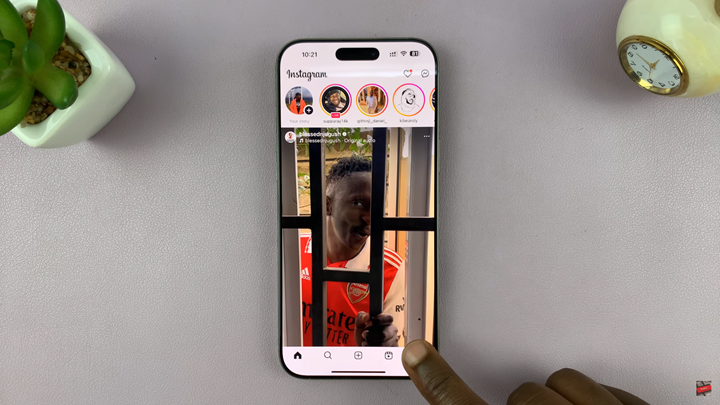
Tap the Three Horizontal Lines (☰) in the top-right corner of your profile page to open the settings & activity menu.
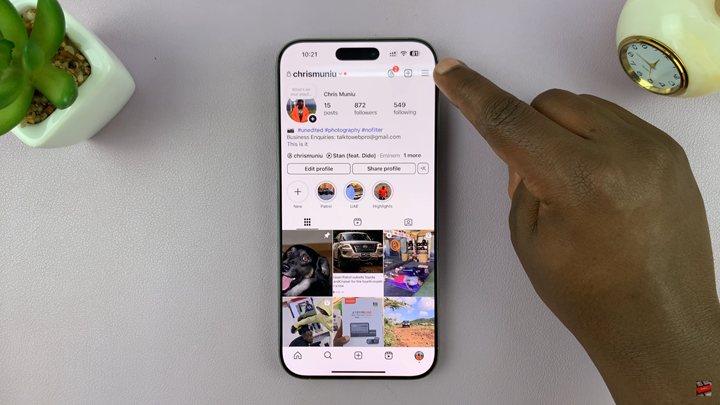
Scroll Down and Tap “Media Quality.” You’ll find this under the “Your app and media” section.
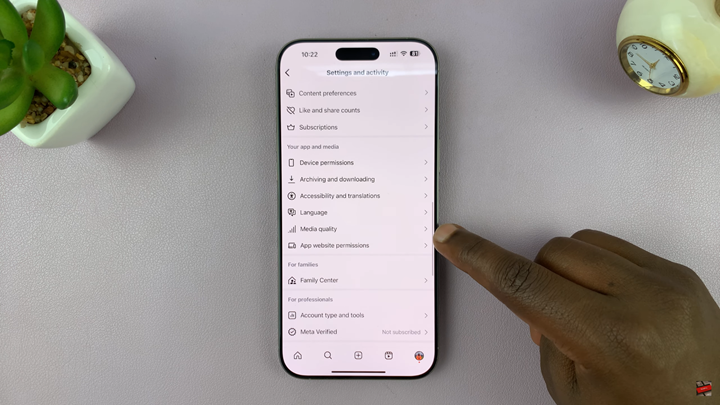
Switch off the “Use less cellular data” option to turn off Data Saver and allow Instagram to load higher-quality content.
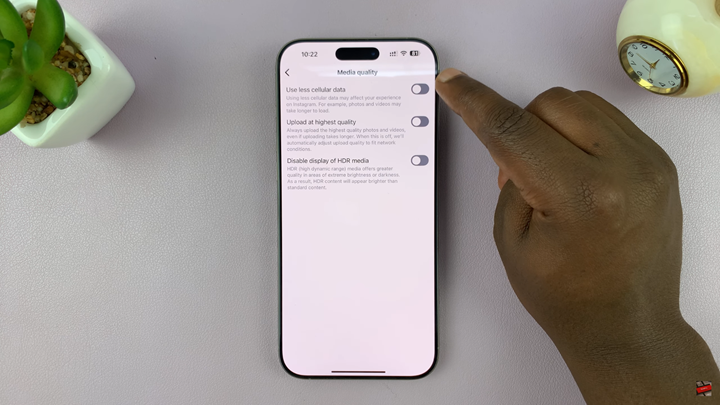
Now your Instagram feed should look sharper and load faster
Watch: Download Instagram Reels

