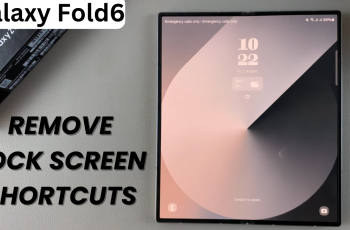In this guide, we’ll walk you through the quick steps to connect your Galaxy device to any Wi-Fi network. These instructions work across all three models A36, A56, and A26 using the latest Android interface.
Whether you’re setting up your Samsung Galaxy A36, A56, or A26 for the first time or simply switching to a new network, knowing how to connect to Wi-Fi is essential. A stable Wi-Fi connection helps you access the internet faster, save on mobile data, and keep apps updated efficiently.
By the end of this article, you’ll be able to join secure Wi-Fi networks in your home, at work, or in public spaces with ease. This guide helps you stay connected wherever you go.
Read: Install Microsoft Outlook On Samsung Galaxy A36/A56/A26
Connect To Wi Fi Network On Samsung Galaxy A36 / A56 / A26
Connecting your Samsung Galaxy A36, A56, or A26 to a Wi-Fi network is quick and easy. Follow these step-by-step instructions to get online:
Start by unlocking your phone and opening the Settings app from your home screen or app drawer.
In the Settings menu, tap Connections to access network-related settings.
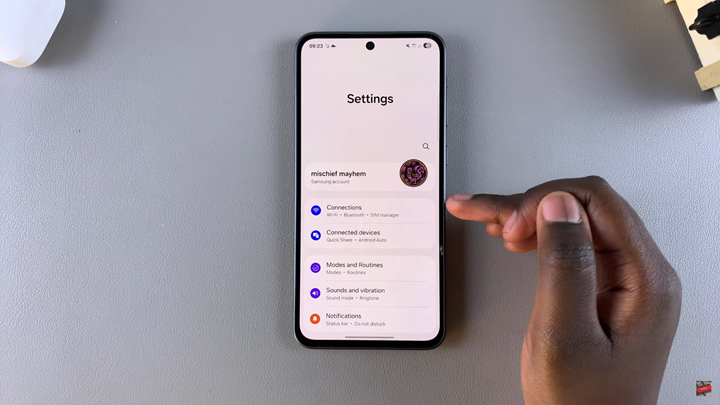
Next, tap Wi-Fi to view available wireless networks.
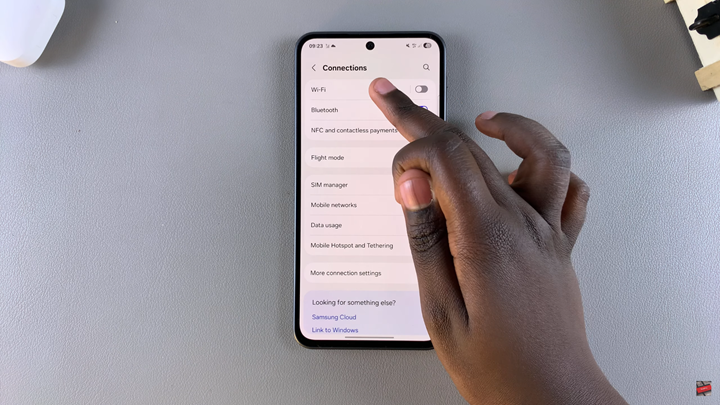
If Wi-Fi is turned off, toggle the switch to turn it on.
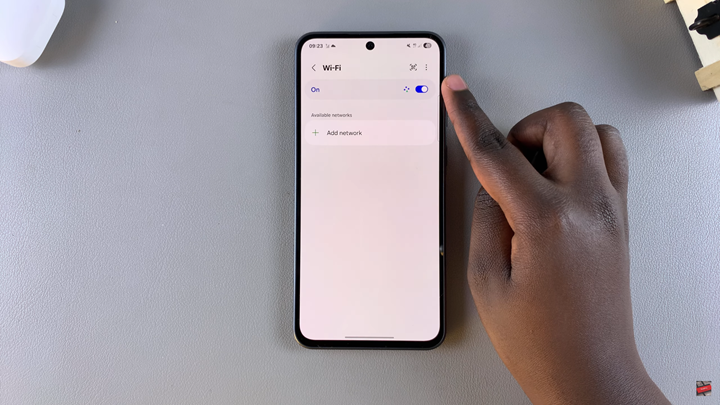
Your device will scan and display a list of nearby available Wi-Fi networks.
Tap the name of the Wi-Fi network you want to connect to.
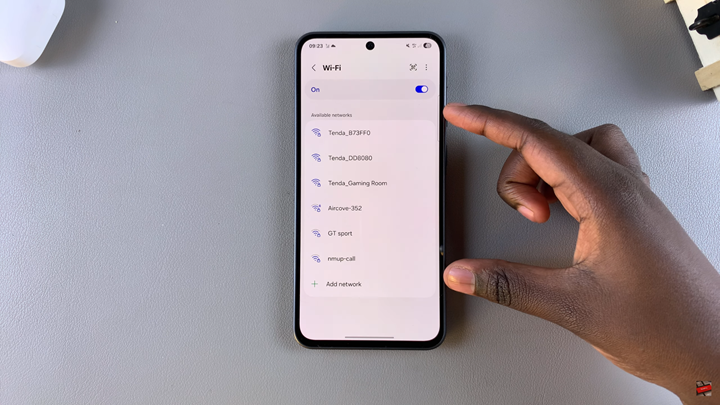
Enter the Wi-Fi password when prompted, then tap Connect.