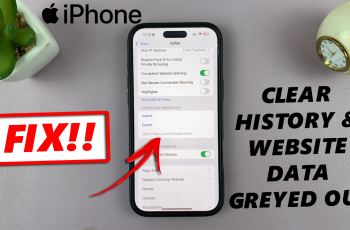Going live on Instagram is one of the best ways to connect with your audience in real time. Whether you’re an influencer, business owner, or just someone who wants to share a special moment, this interactive tool offers a direct way to engage.
With just a few taps, you can start a live session and interact with your followers instantly. As more users look for real-time updates and genuine content, knowing how to go live on Instagram can help boost visibility and grow your online presence.
Moreover, Instagram Live creates a unique space for spontaneous interaction and instant feedback. It allows you to showcase events, answer questions, or even collaborate with others.
While many users are already taking advantage of this powerful option, others are just getting started. If you’re curious about how to go live on Instagram, this guide will walk you through everything you need to begin sharing your moments with the world.
Watch:Find MAC Address Of Huawei Band 10
Go Live On Instagram
Get Ready
Make sure you’re prepared to go live—check lighting, sound, and your appearance.
Swipe to the Live Section
Swipe across the screen until you reach the section where you can choose Story, Reels, or Live. Select Live.
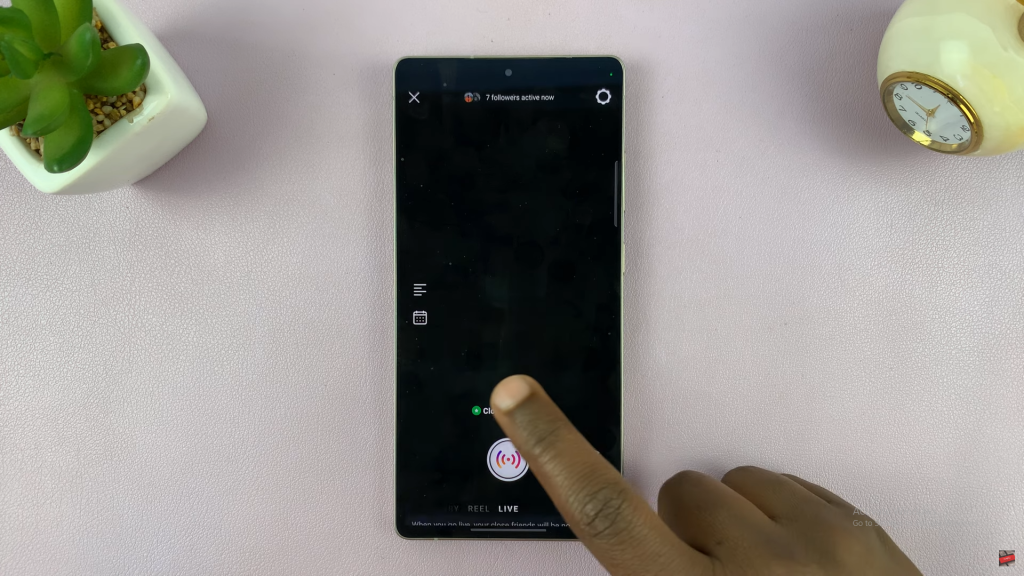
Choose Audience
Tap on the audience option and select Everyone or Close Friends, depending on who you want to see your live.
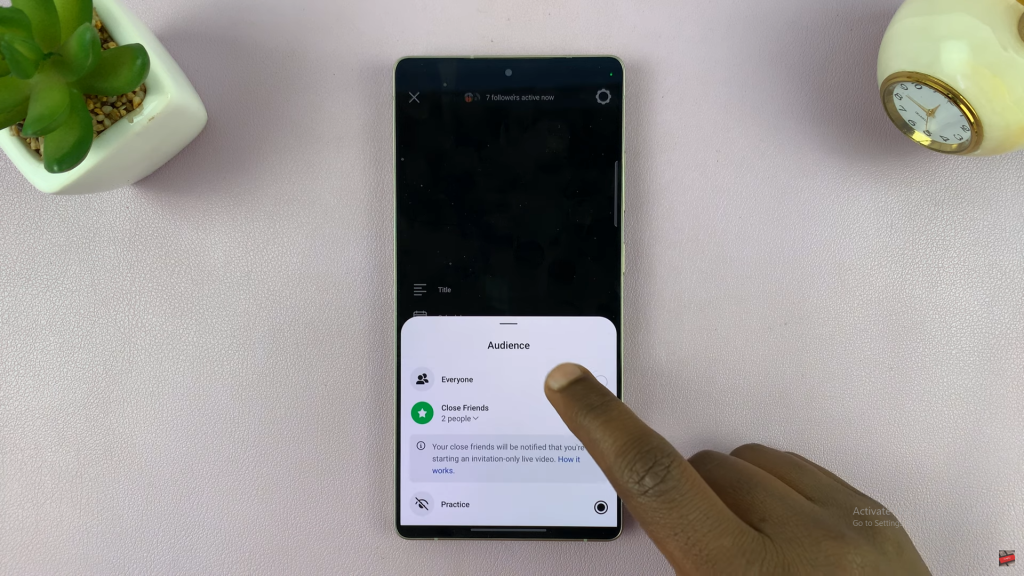
Adjust Live Settings
Tap the settings icon (top-right corner).
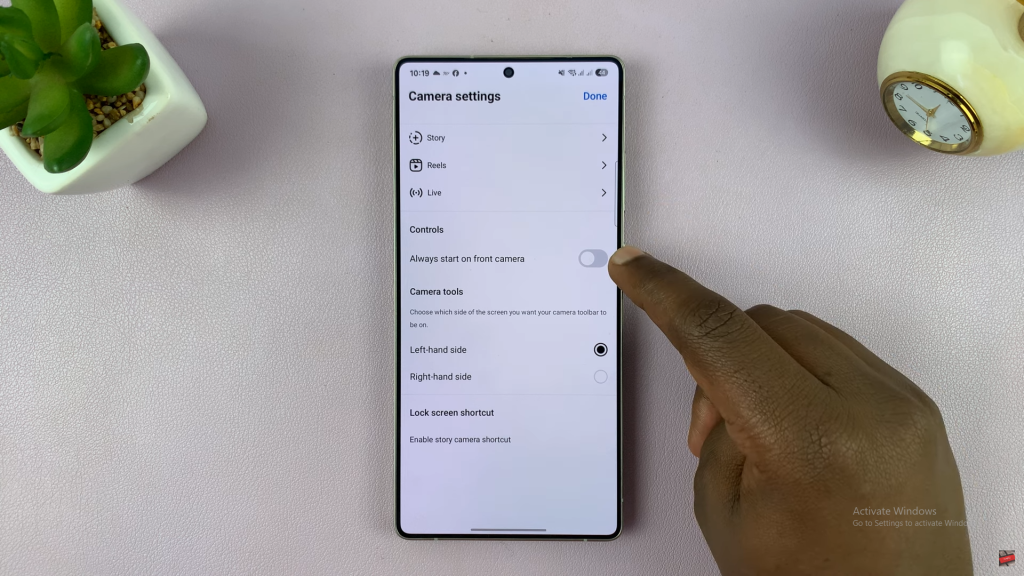
- Choose whether to use the front or back camera
- Set the camera toolbar position (left or right)
Add a Title
Tap the title section and type a name for your live. This helps viewers know what your session is about.
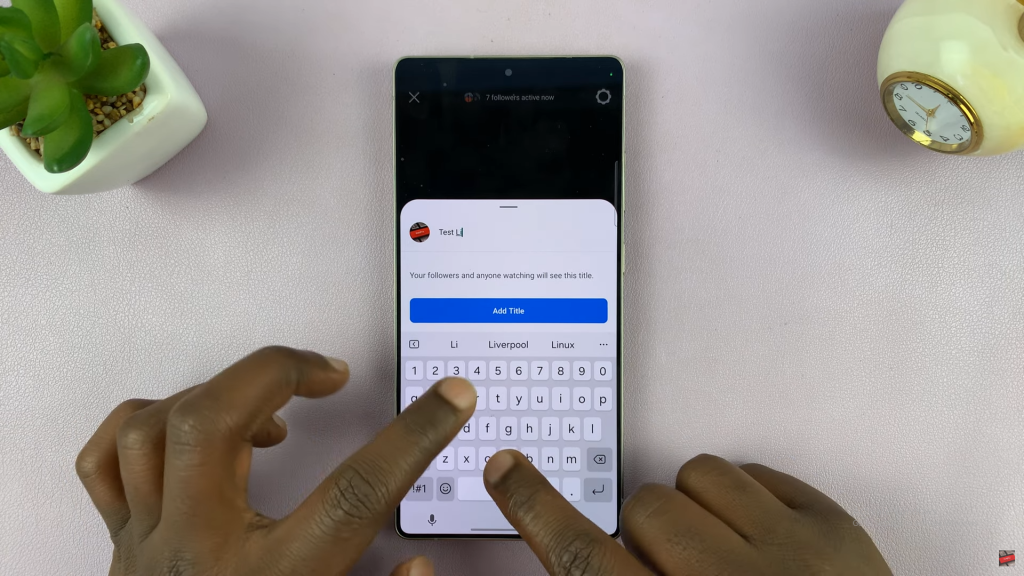
Start the Live
Tap the Live button. A 3-second countdown will begin, and your live will start.
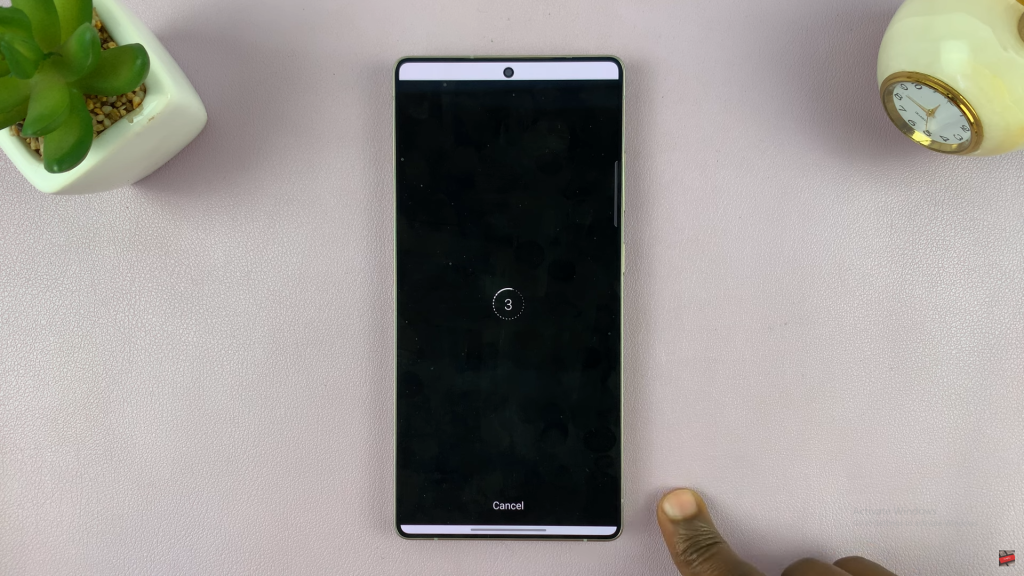
Interact During the Live
- Viewers can join, comment, and react
- You can reply, pin comments, or invite others to join your live
End the Live
Tap the X button at the top right, then choose End Now.
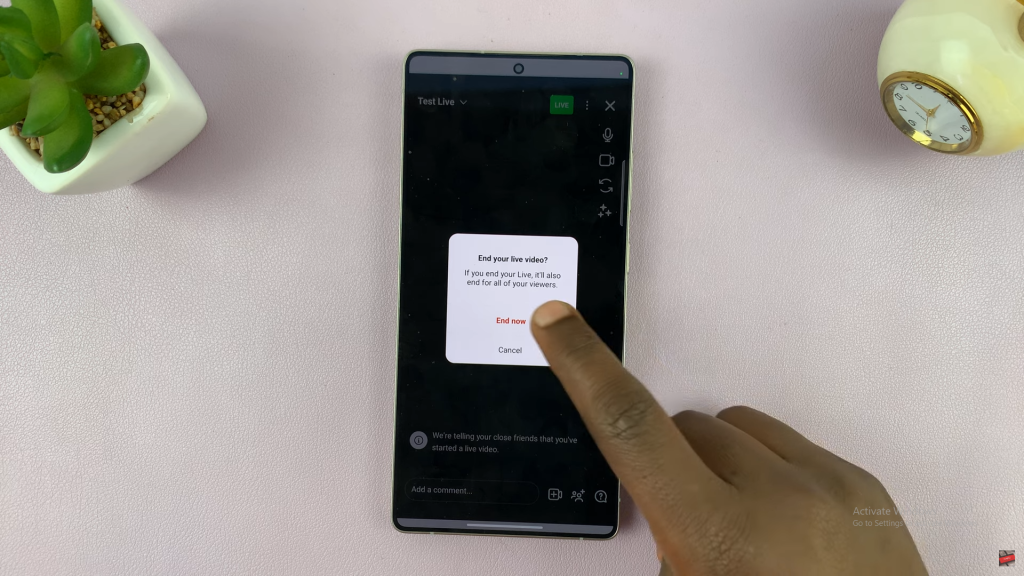
Save or Discard
After ending the live, choose to:
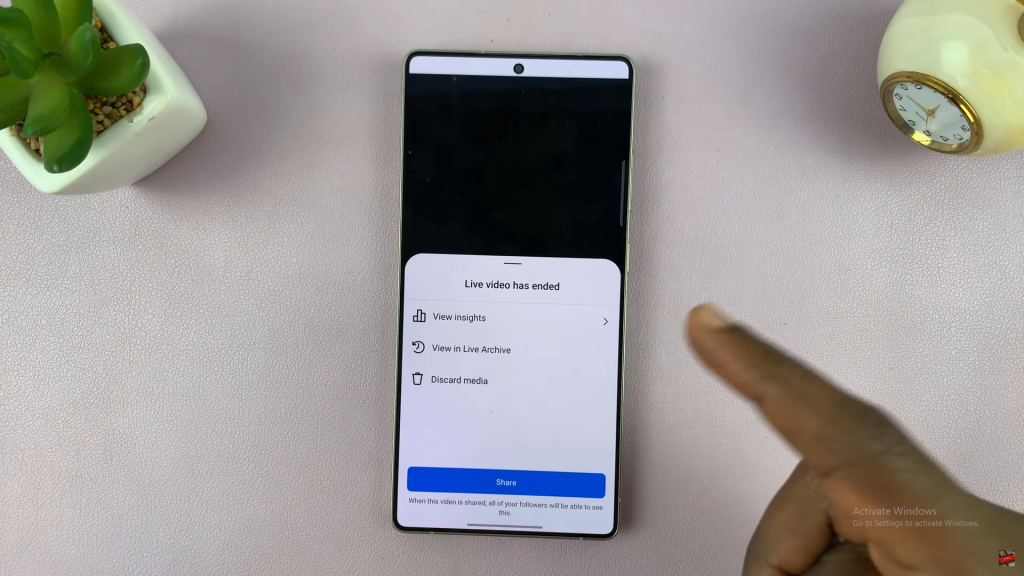
- Share the live as a video
- Discard the media
- Save it in your live archive for future acces