In this guide, we’ll walk you through the exact steps to log out of Instagram on both iPhone and Android devices. Stay in control of your Instagram activity with this quick and easy guide.
Logging out is a straightforward process that helps you protect your account data. Whether you’re switching devices, managing multiple accounts, or just taking a break from social media, knowing how to log out of Instagram is essential for protecting your privacy and securing your account.
Watch: Make Instagram Corousel (Multiple Photo Post)
Sign Out Of Instagram
Begin by opening the Instagram App and Log In to Your Account. Make sure you’re signed into the account you want to log out of.
Then click on the profile Icon located at the bottom right corner. This will take you to your Instagram profile page.
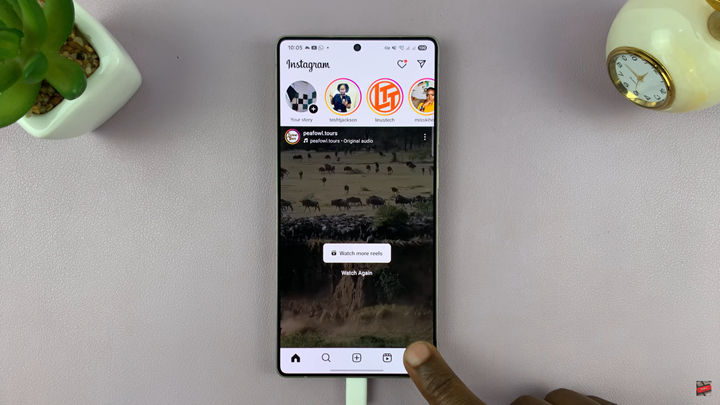
Tap on the three Lines (☰) in the top right corner, this opens Settings and Activity page.
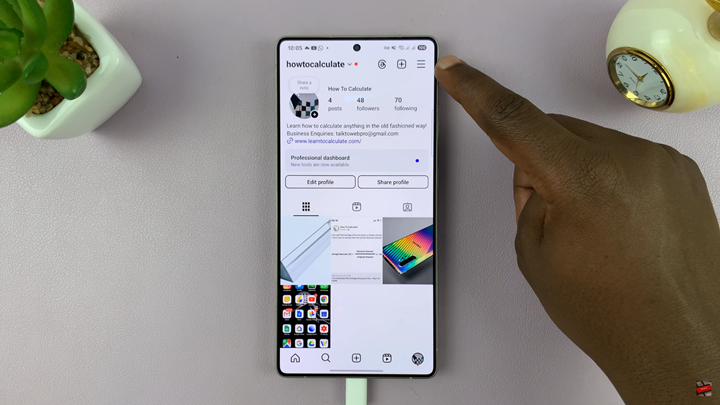
Scroll down and select Log Out. You’ll find this option at the bottom of Settings and Activity menu.
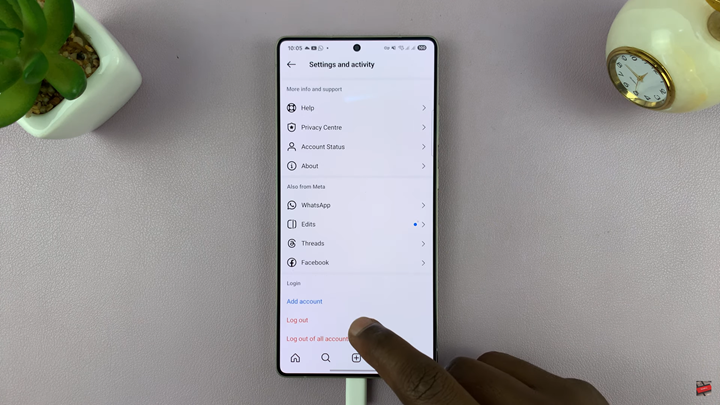
From the prompt that appears, select “Log Out Now”. Instagram will ask you to confirm your action.
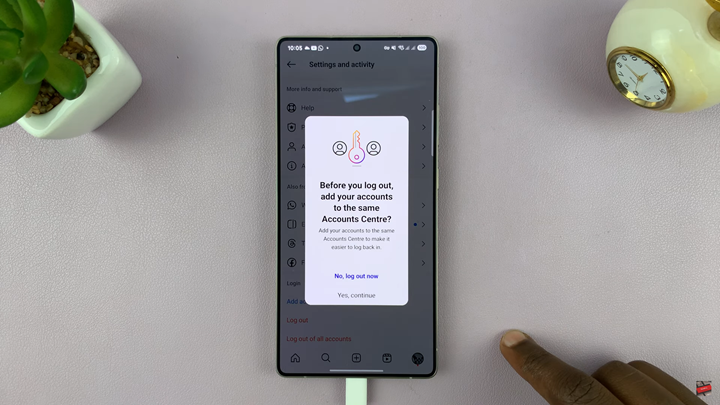
You’ve successfully signed out of your Instagram account.

