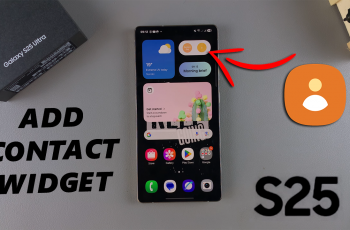Constant notifications on your Huawei Band 10 can be distracting, especially when you don’t need them. Disabling Android notifications on Huawei Band 10 allows you to control which alerts appear on your wrist, reducing interruptions while keeping your phone notifications intact. Whether you want to turn off all notifications or just specific ones, managing them can improve focus and battery life.
With the right settings, you can stop unwanted notifications without affecting other smartwatch functions. Disabling Android notifications on Huawei Band 10 ensures that messages, calls, and app alerts no longer disturb you. By adjusting the notification settings, you can decide what remains active and what gets muted, giving you a more personalized experience.

Watch:How To Mute Android Notifications On Huawei Band 10 While Using Phone
Disable Android Notifications On Huawei Band 10
Open Huawei Health App
Launch the Huawei Health app on your Android phone. This app controls all settings for your Huawei Band 10.
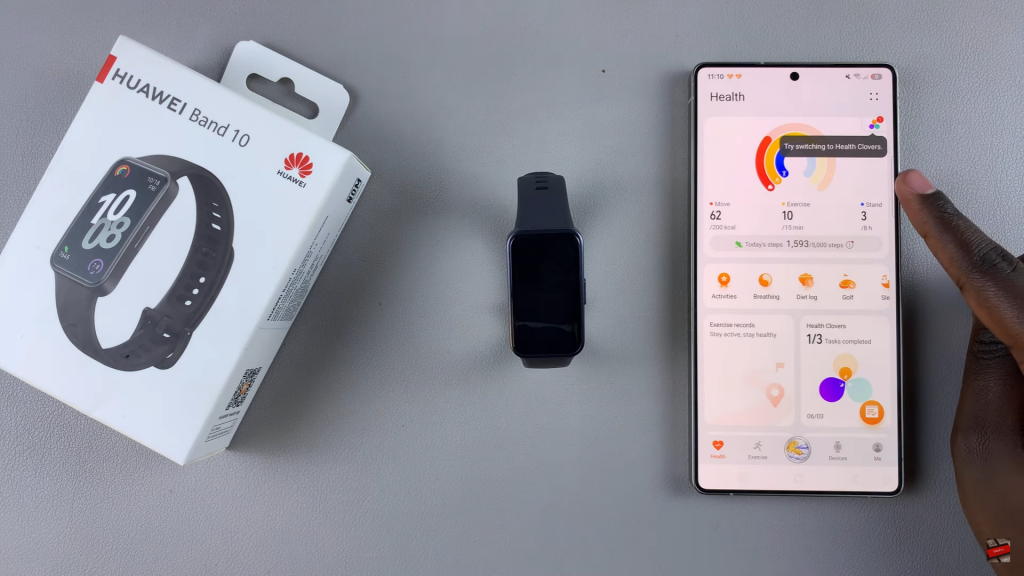
Go to Device Settings
In the app, tap on Devices, then select Huawei Band 10 from the list of connected devices.
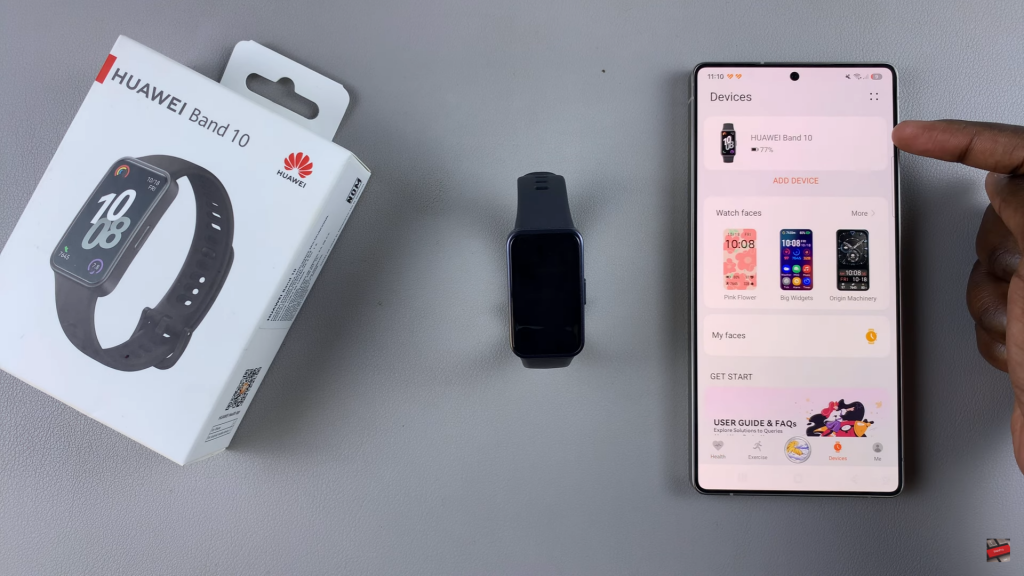
Find Notification Settings
Scroll down and select Notifications to access the options for managing alerts.
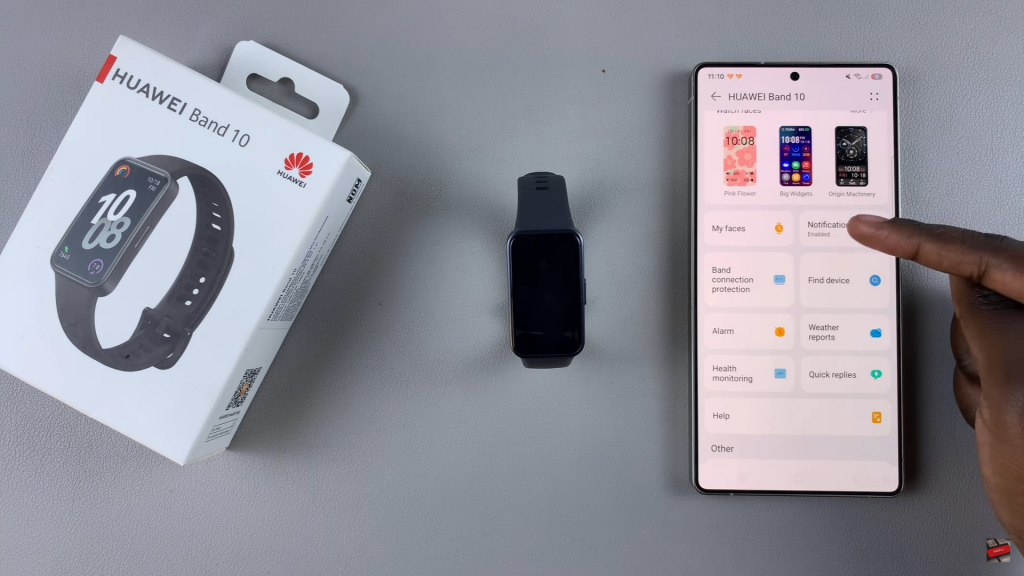
Disable Notifications
Tap on the toggle switch to turn off notifications for your Huawei Band 10. Confirm the action if prompted.
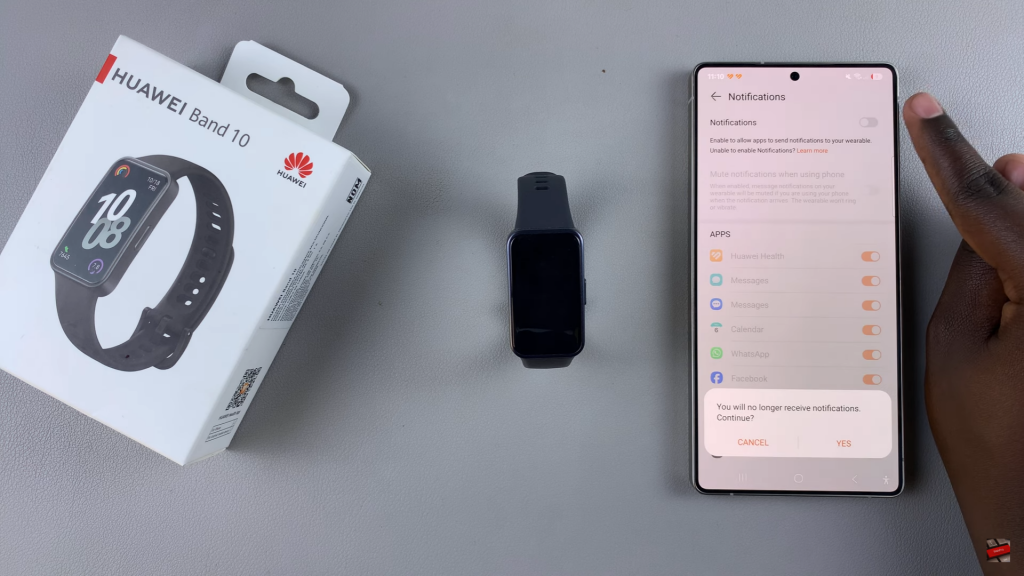
Effect of Disabling Notifications
Once disabled, you will no longer receive call, message, or app notifications on your band.
Read:How To Mute Android Notifications On Huawei Band 10 While Using Phone