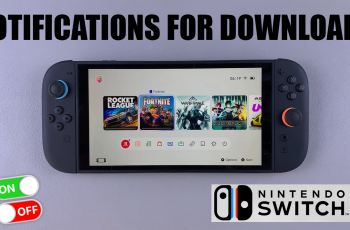Removing the PIN on your Huawei Band 10 can make unlocking faster and more convenient. If you find entering a PIN unnecessary or prefer instant access to your device, disabling it is the best option. This change allows you to interact with your band more smoothly, especially during workouts or quick glances at notifications.
However, before making this adjustment, it’s important to know where to find the setting and how to complete the process correctly.How To Disable PIN On Huawei Band 10 is a straightforward process that ensures you can access your device without extra steps.
By navigating through the settings, you can turn off the PIN and simplify the way you use your band. With this setting disabled, your Huawei Band 10 will no longer ask for a PIN when unlocking, letting you focus on your daily activities without interruptions.
Watch:How To Disable Auto Lock On Huawei Band 10
Disable PIN On Huawei Band 10
Unlock Your Huawei Band 10
Swipe up on the screen and enter your current PIN to access the main menu.

Go to Settings
Scroll through the apps drawer and tap on Settings to open the device settings menu.
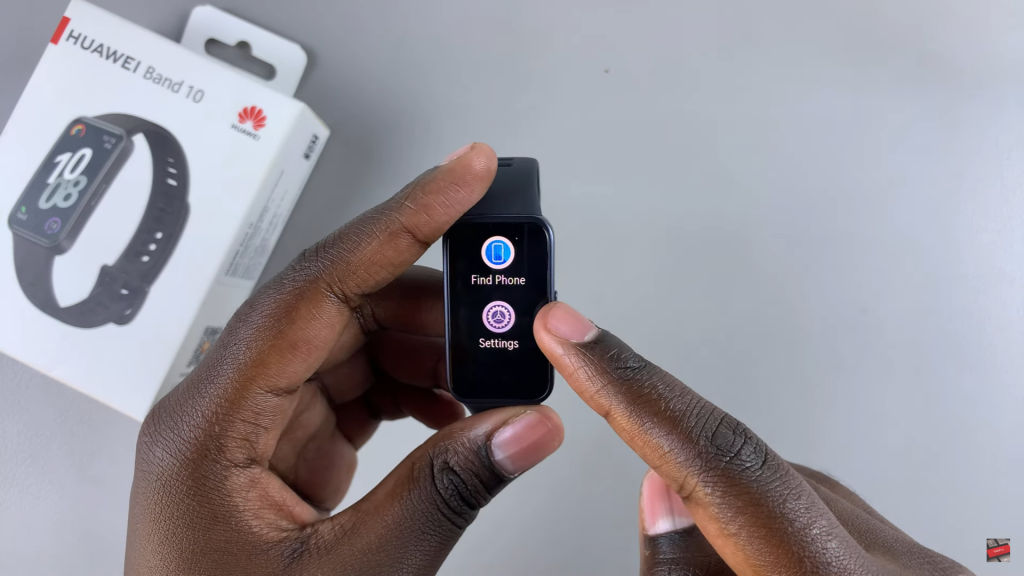
Select PIN Option
Find and tap on PIN under the settings menu to manage your security settings.
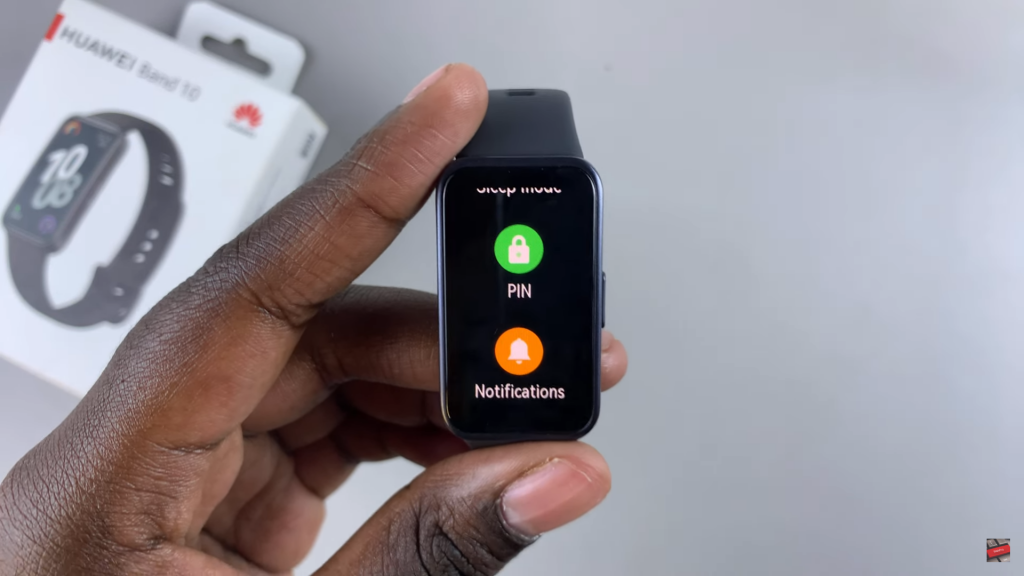
Disable PIN
At the top of the screen, tap on Disable PIN to begin the process of removing it.

Confirm PIN Removal
Enter your current PIN to confirm that you want to disable it. Once entered, the PIN will be removed successfully.

Access Without PIN
Your Huawei Band 10 will no longer require a PIN for unlocking, allowing faster access to its functions.