Running out of storage on your iPhone? Transferring photos and videos to an external SSD is a great way to free up space while keeping your files safe.
Unlike cloud storage, an external SSD offers fast transfers and secure offline storage. Here’s how you can move photos & videos from your iPhone to an external SSD with ease. Before getting started, make sure you have the an external SSD. Ensure it’s compatible with iPhones and formatted in exFAT or APFS.
You will also need a Lightning to USB Adapter (for older iPhones) or a USB-C to USB Adapter (for newer iPhones). An iPhone running iOS 15 or later may also be required. Earlier versions may not support direct file transfers.
Watch: Type Degree (°) Symbol On iPhone
Move Photos & Videos From iPhone To External SSD
Begin by connecting your external SSD to a USB 3.1 female to USB-C male adapter. This is if your iPhone has a USB-C port.

If you have an iPhone that still uses a lightning port, you can use a different adapter. You can use any USB accessory that suits you.
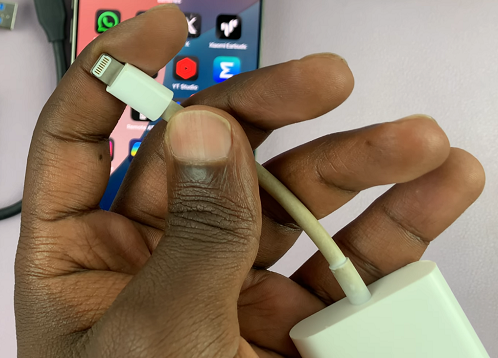
Connect your external SSD to your iPhone, making sure to plug it into your iPhone’s type-C charging port. If your SSD requires external power, connect it to a power source.
On your iPhone, navigate to the Files app. This is where you’ll be able to manage your files. You can find the Files app on the home screen or simply swipe up and use the search function to find it. In the Files app, find the connected external SSD, under the Locations section. Tap on it to open the contents.
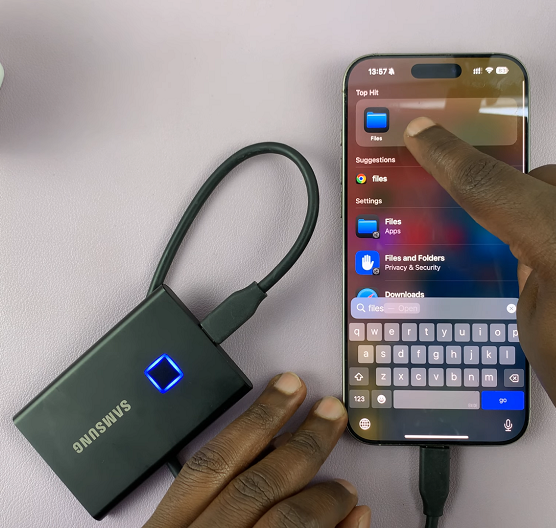
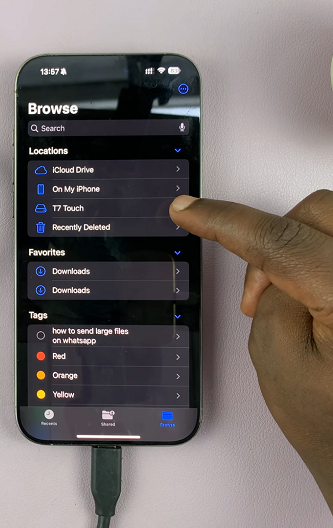
Long press on an empty space and select the New Folder option. You can also tap on the 3-dots icon in the top-right corner and select New Folder.

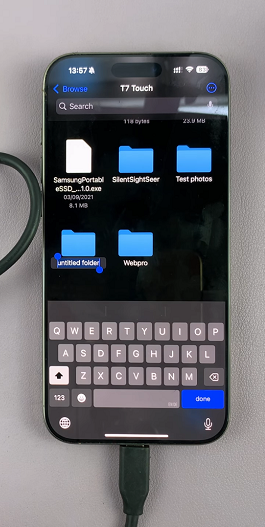
This will create a new folder, which you can name how you like.
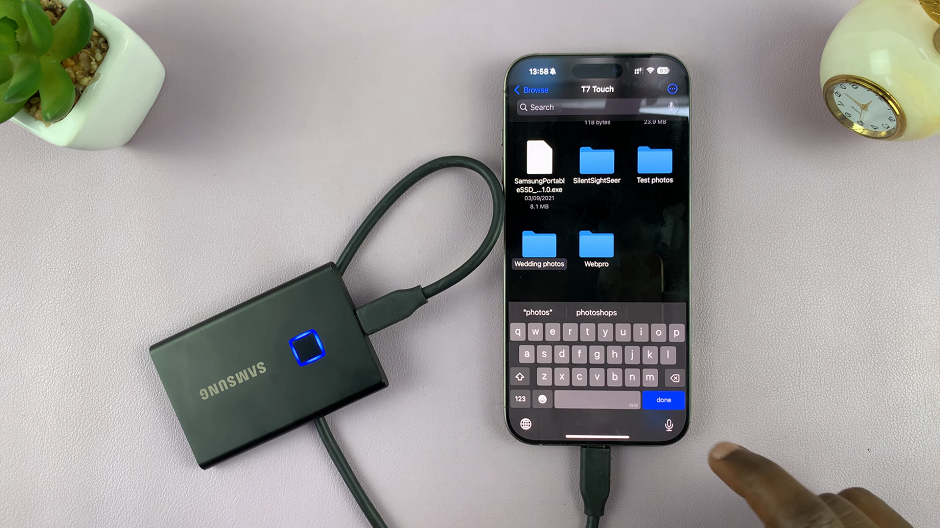
Now, open the Photos app and locate the photos and videos you want to transfer. Tap on the Select option in the top menu and tap on the desired images & videos to select them.
Once you select all your files, tap on the Share icon in the bottom menu. It resembles a box with an upward facing arrow. From the resulting share options, select Save to Files.
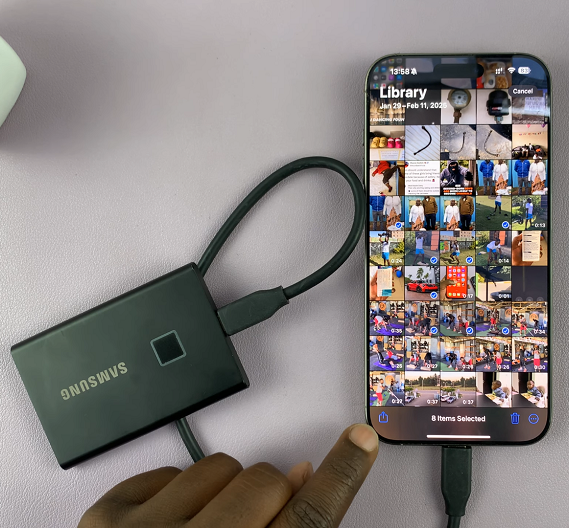
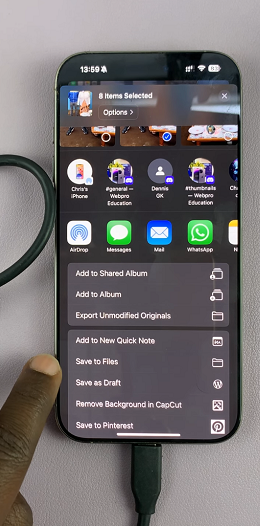
Select the name of your external SSD once again from the pop-up window, then choose the folder you created to open it. Tap on Save in the top-right corner to copy your files.
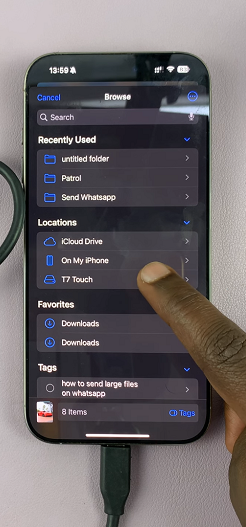
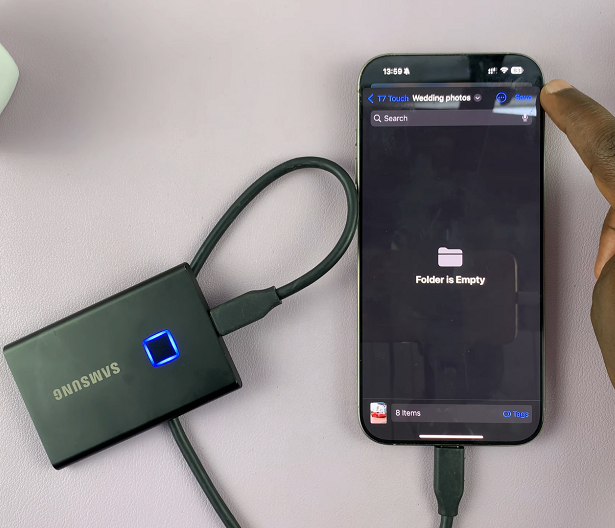
The photos and videos will now be stored on your external SSD. You can now access them via the Files app.
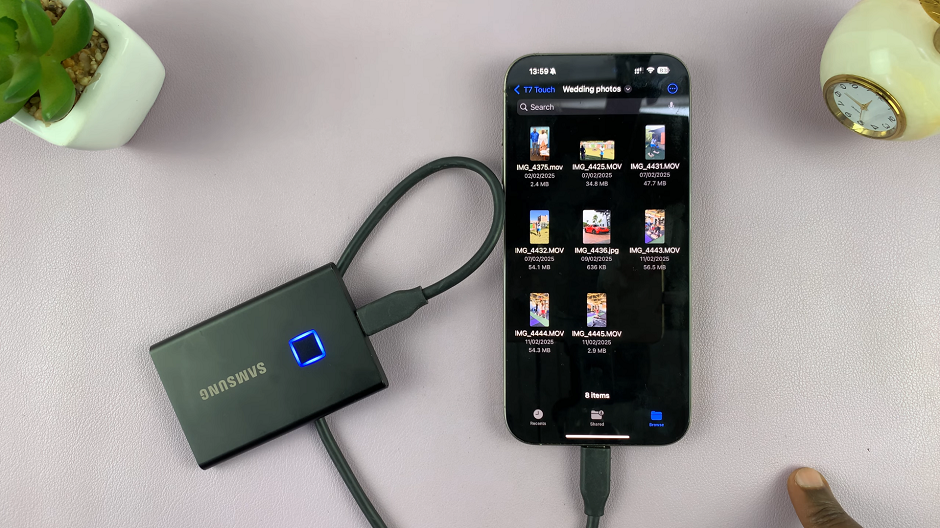
After the transfer is complete, you can now eject the flash drive from your iPhone. Simply pull it out of the iPhone.

