Adjusting the date and time of photos on your iPad enables you to organize and manage your photo library more effectively. Whether you’re correcting timestamps or aligning photos with the correct chronological order, Apple provides straightforward methods to make these adjustments seamlessly.
Moreover, by understanding how to modify photo details directly on your iPad, you can maintain a well-organized digital collection that accurately reflects your memories and events.
To begin the process of changing the date and time of a photo on your iPad, start by accessing the Photos app. This essential step serves as the gateway to managing your entire photo library, where you can easily locate and select the specific photos needing adjustment.
Once inside the Photos app, navigating to the editing options allows you to make precise modifications, ensuring each photo’s metadata accurately represents the moment captured. This approach ensures that your photo library remains organized and chronologically accurate, enhancing your overall user experience with your device.
Watch:How To Enable Color Filters On Display Of iPad
Change Photo Date and Time On An iPad
Here’s how you do it;
Step 1: Begin by launching the Photos app on your iPad, the central hub for managing your photo library. This provides easy access to all your captured moments.
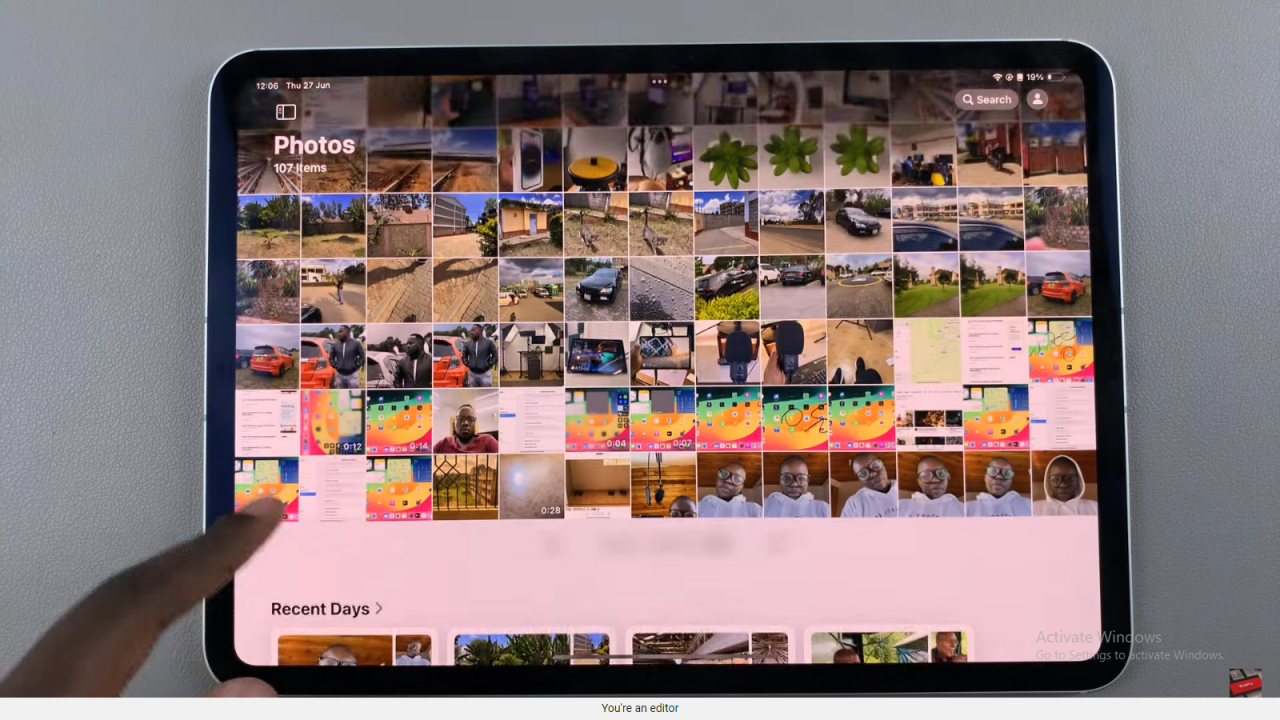
Step 2: Next, select the image you wish to adjust. Tap on the information icon within the photo viewer (usually represented by an “i” or “information” button). This action will display the current date and time metadata associated with the selected image.
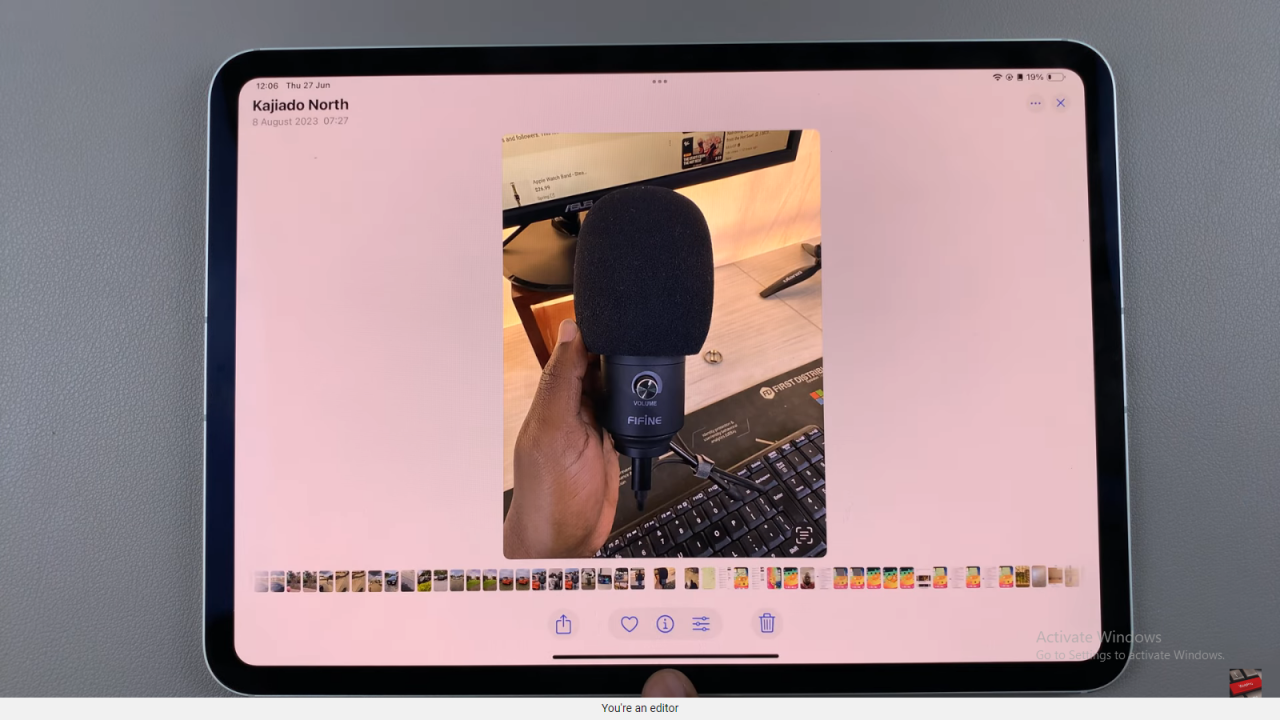
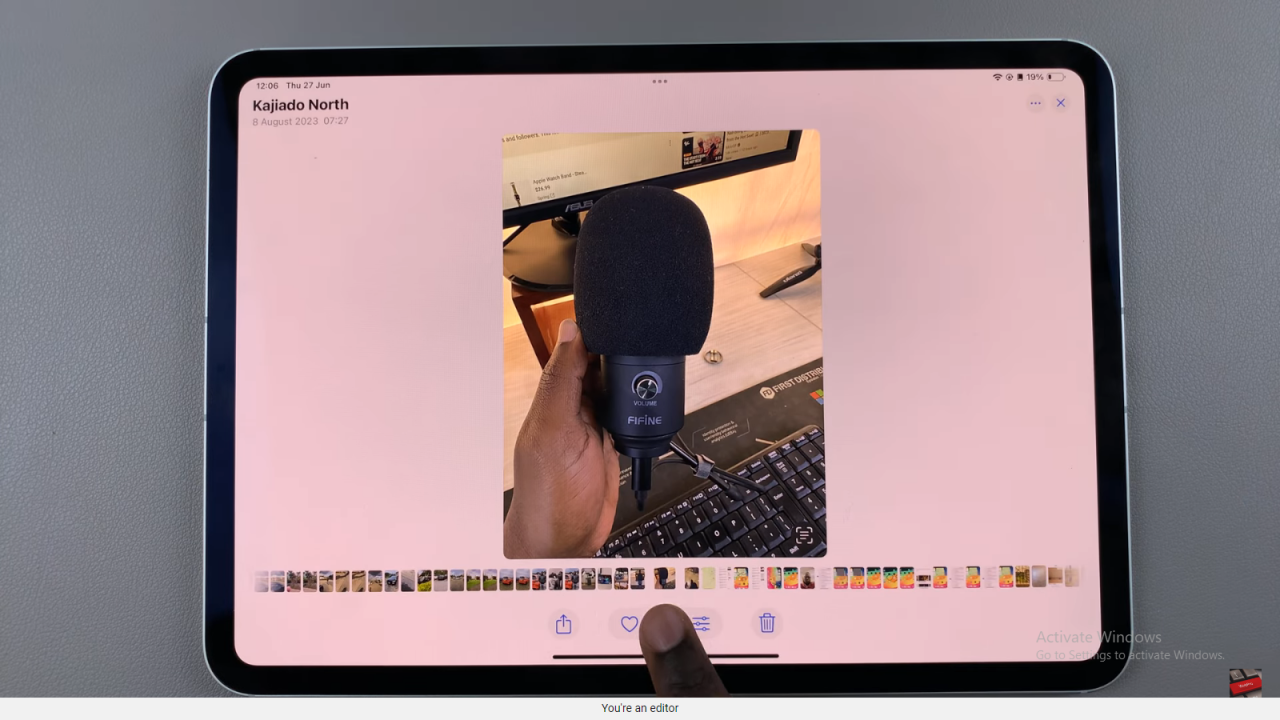
Step 3: To modify the date and time, tap on the “Adjust” option. This allows you to manually change the date and time settings for the selected photo. Use the provided controls to adjust the timestamp accurately to reflect when the photo was taken or to better suit your organizational needs.
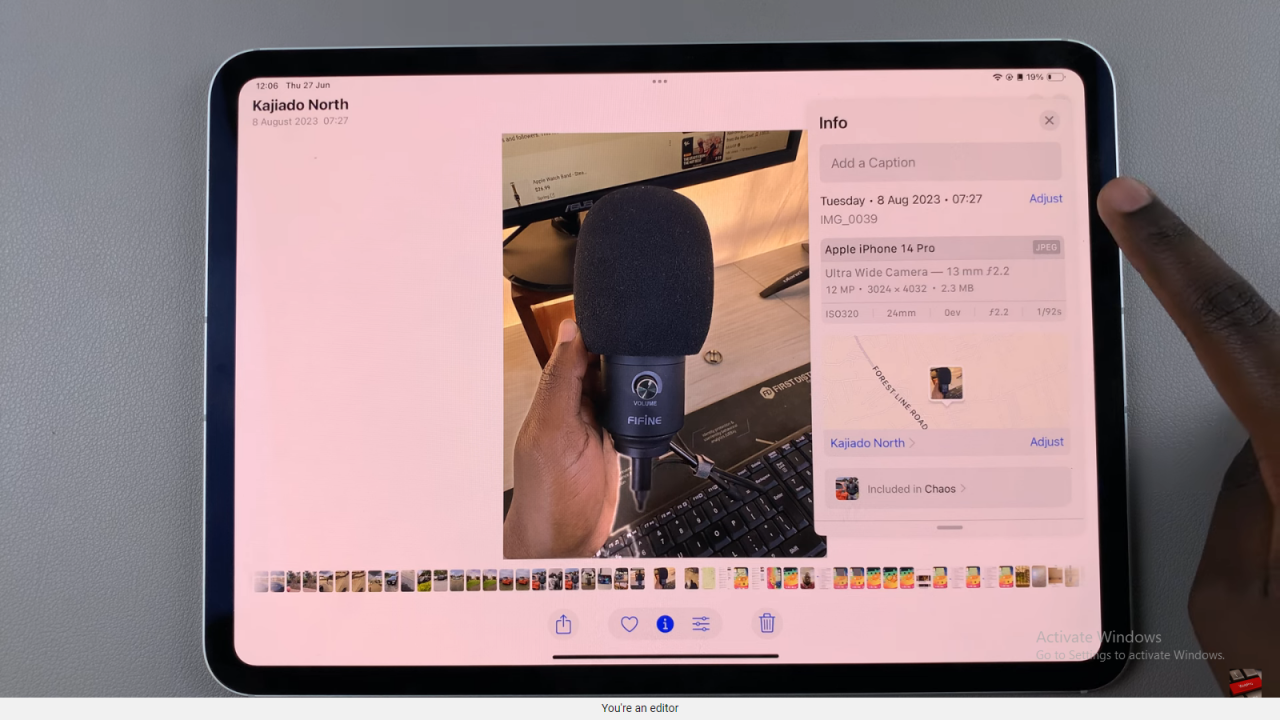
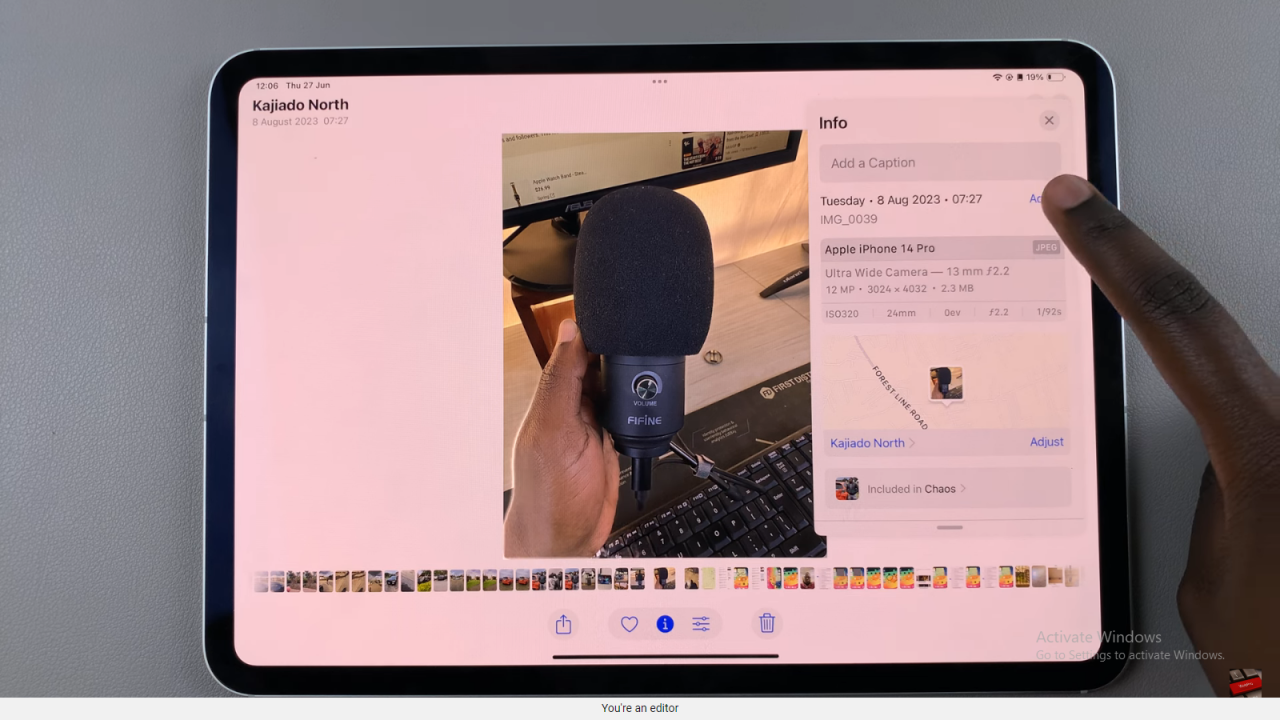
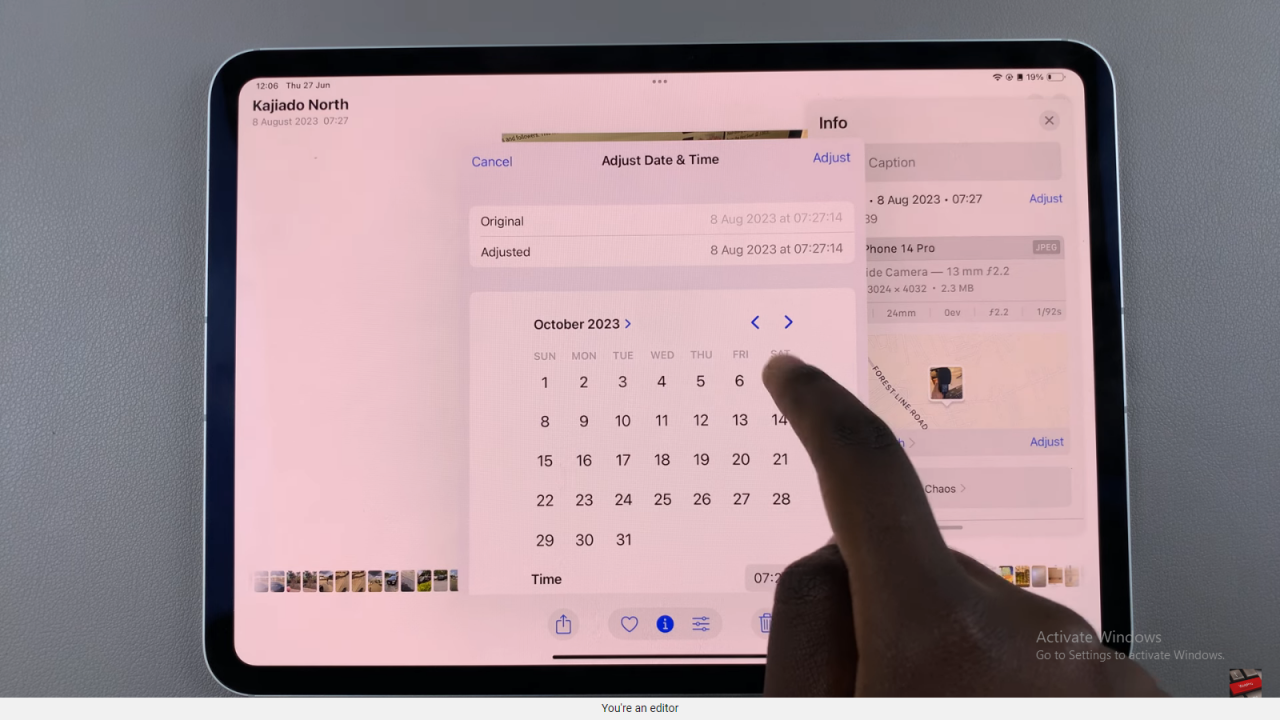
In conclusion, mastering the ability to adjust photo dates and times on your iPad using the Photos app enhances organization and accuracy. By following the outlined steps—starting with launching the app and tapping on the information icon— you can seamlessly maintain a well-organized photo library that accurately reflects your memories. Furthermore, by exploring these features further, you ensure your iPad remains a valuable tool for managing and enjoying your photos seamlessly.

