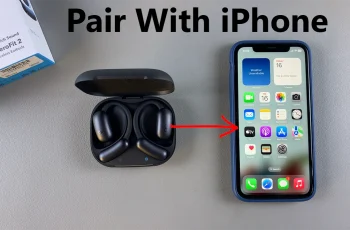Managing stored credentials is essential for security, and knowing how to delete saved passwords on iPhone helps keep personal information safe. Whether you want to remove outdated logins or clear stored credentials for privacy reasons, the process ensures better control over saved accounts.
With just a few steps, you can delete saved passwords on iPhone and prevent unauthorized access to sensitive information.iPhones securely store login details for websites and apps, making sign-ins faster, but sometimes you need to remove saved entries.
Deleting passwords ensures outdated or unnecessary credentials no longer remain accessible. Since stored logins sync across Apple devices, changes apply universally when iCloud Keychain is enabled. By following the right steps, you can easily manage saved passwords and enhance security.
Watch:How To Install Facebook App On iPhone
Delete Saved Passwords On iPhone
Open the Passwords App
Go to the Passwords app on your iPhone. If opening it for the first time, follow any initial setup prompts.
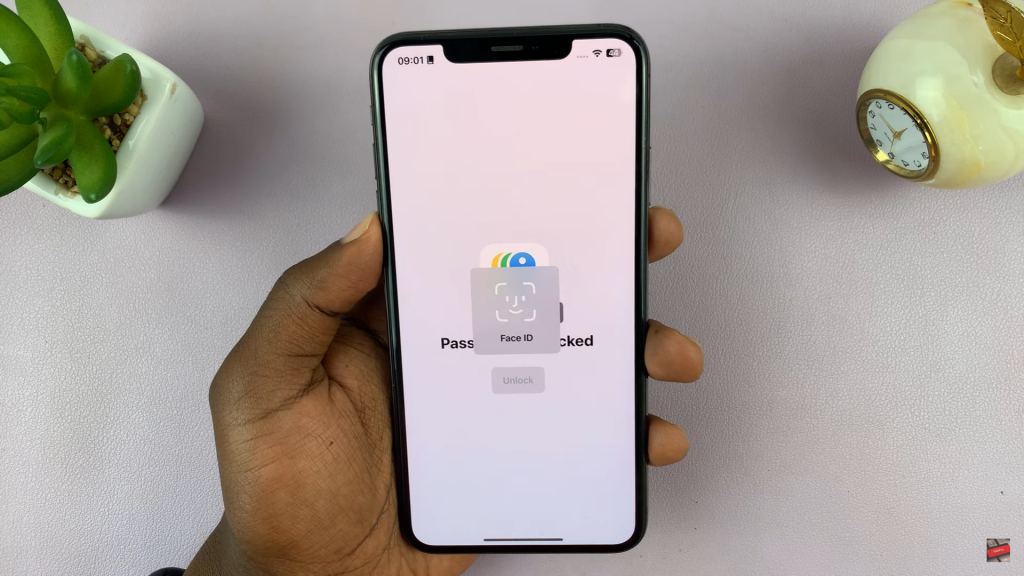
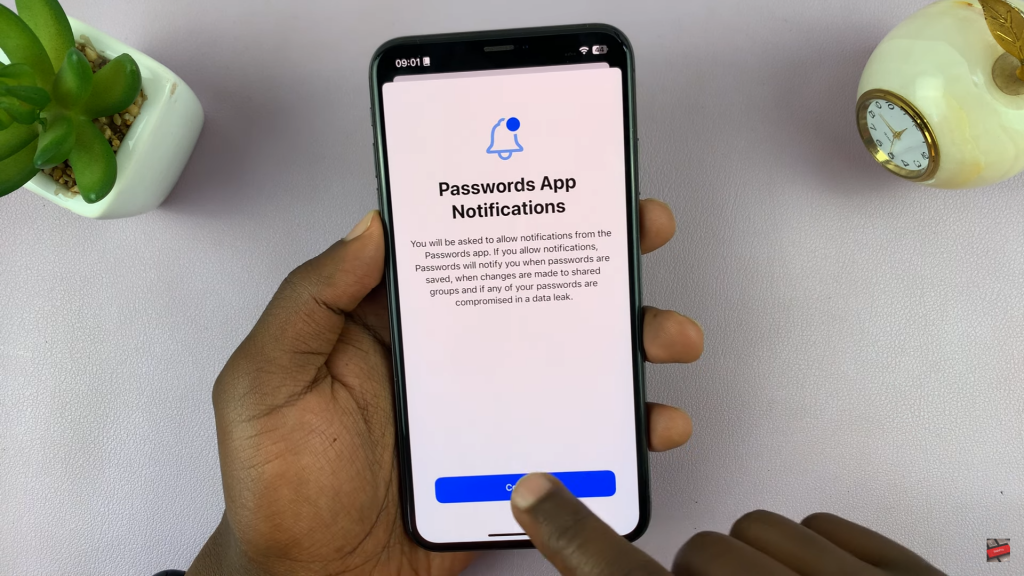
Select a Saved Password
Scroll through the list or use the search bar to find the saved password you want to delete. Categories like Wi-Fi passwords & passkeys may also be available.
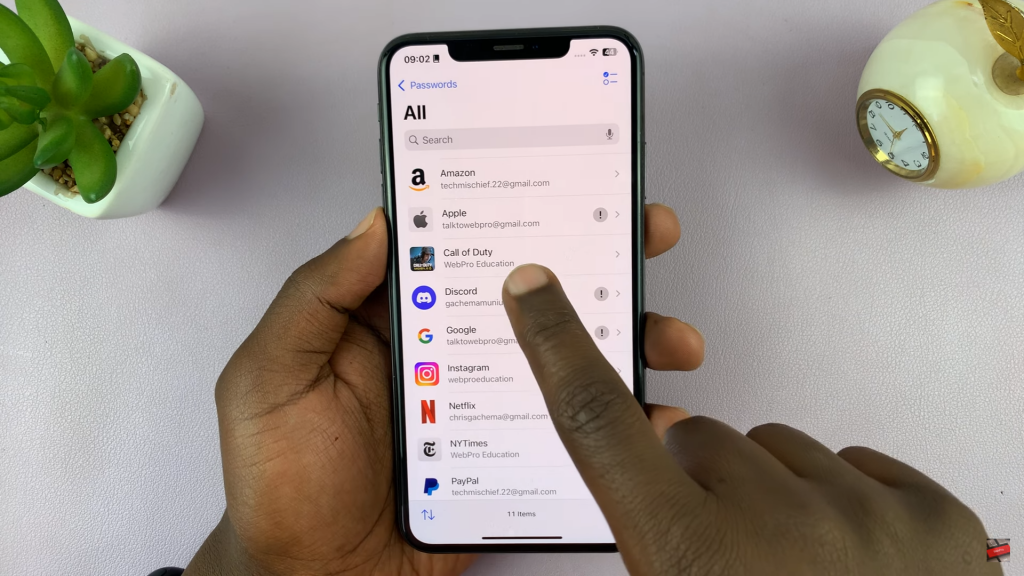
Open the Password Entry
Tap on the saved entry to view its details, including the username & password.
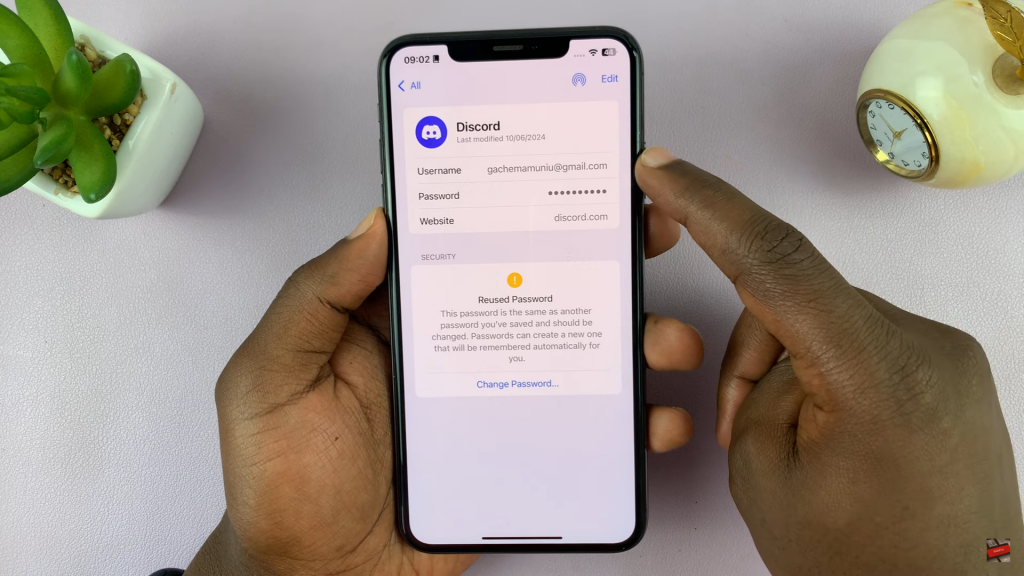
Delete the Saved Password
Tap Edit, then select Delete. Confirm the action to remove the saved password from your iPhone.
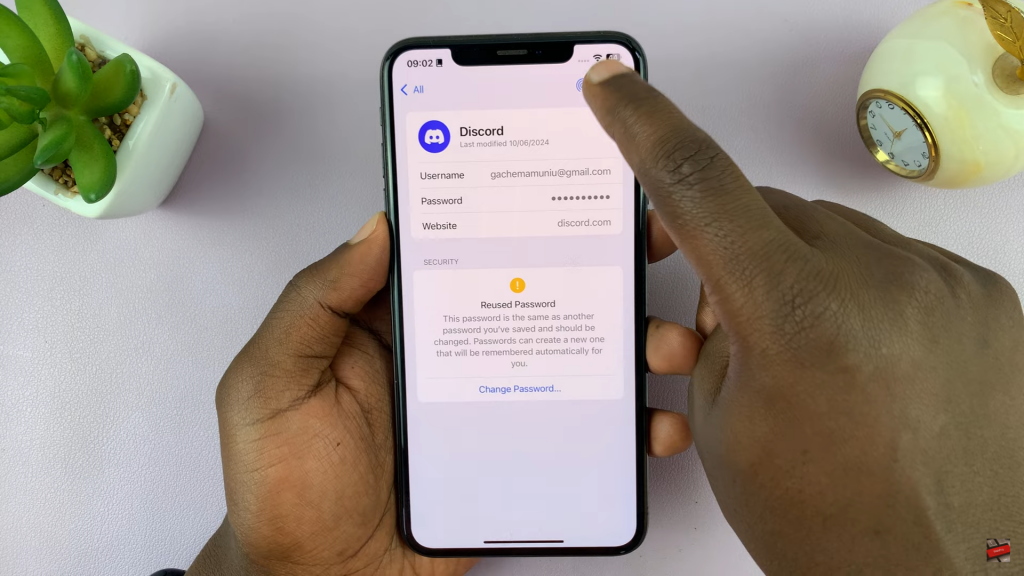
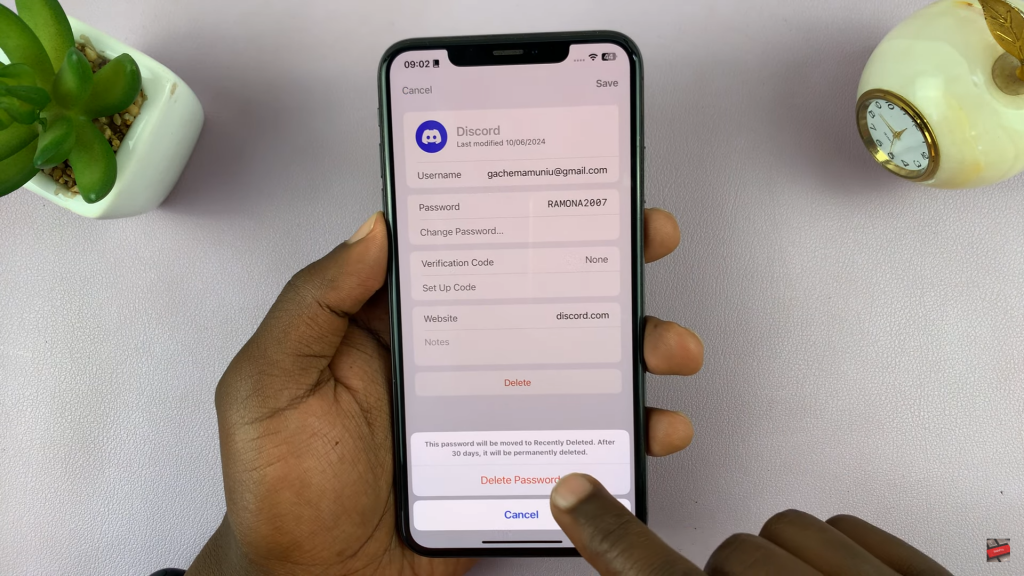
Final Check
Ensure the password is no longer listed in the Passwords app. Repeat the steps for any other credentials you want to delete.