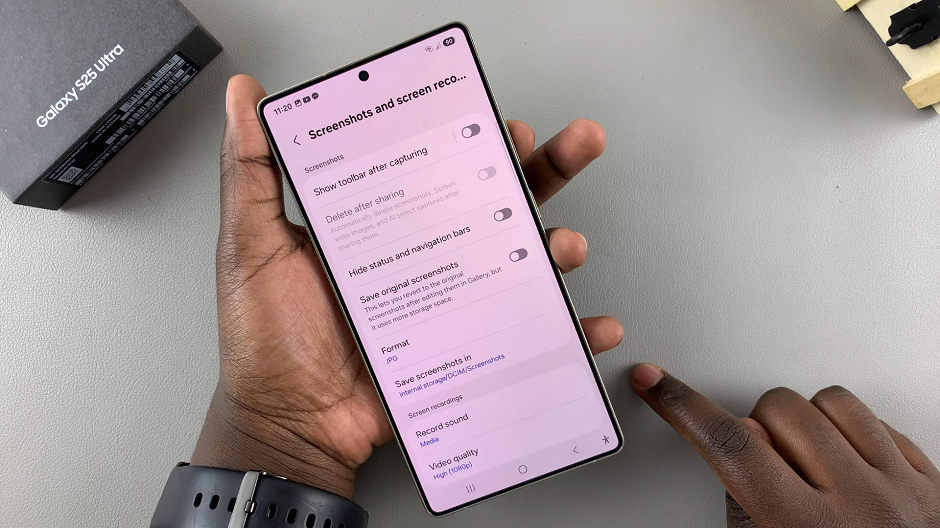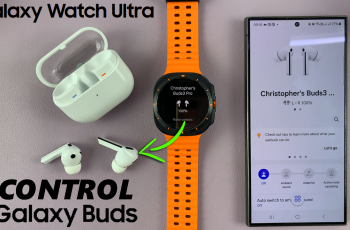Taking screenshots is a quick and easy way to capture important information on your Samsung Galaxy S25. By default, Samsung provides a toolbar that appears after taking a screenshot, allowing users to edit, crop, or share the image immediately.
However, some users may find this feature unnecessary and prefer to disable it for a cleaner experience. In this guide, we’ll walk you through how to enable / disable the “Show Toolbar After Capturing Screenshot” on your Samsung Galaxy S25, S25+ or S25 Ultra.
Enabling the toolbar provides quick access to editing tools and allows easy sharing without opening the Gallery app. It also gives options to scroll capture for longer screenshots. On the other hand, disabling the toolbar reduces screen clutter after taking a screenshot and prevents accidental edits or shares. It also saves time if you don’t frequently use the editing options.
Watch: Change Photo Date On Galaxy S25
Enable Show Toolbar After Capturing Screenshot
To enable the show toolbar after capturing screenshot, launch the Settings app on your Samsung Galaxy S25. Scroll down and select Advanced Features. Here, tap on Screenshots and Screen Recorder.
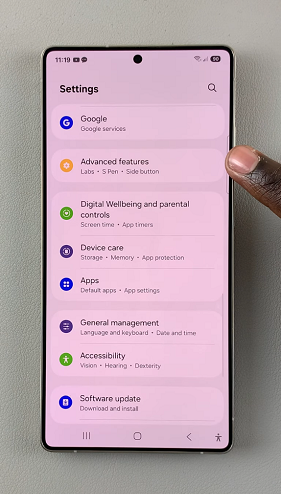
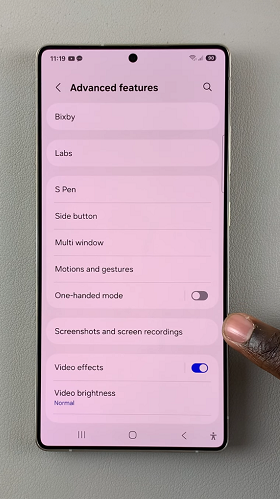
Find the option labeled Show Toolbar After Capturing. Toggle the switch ON to enable the toolbar.
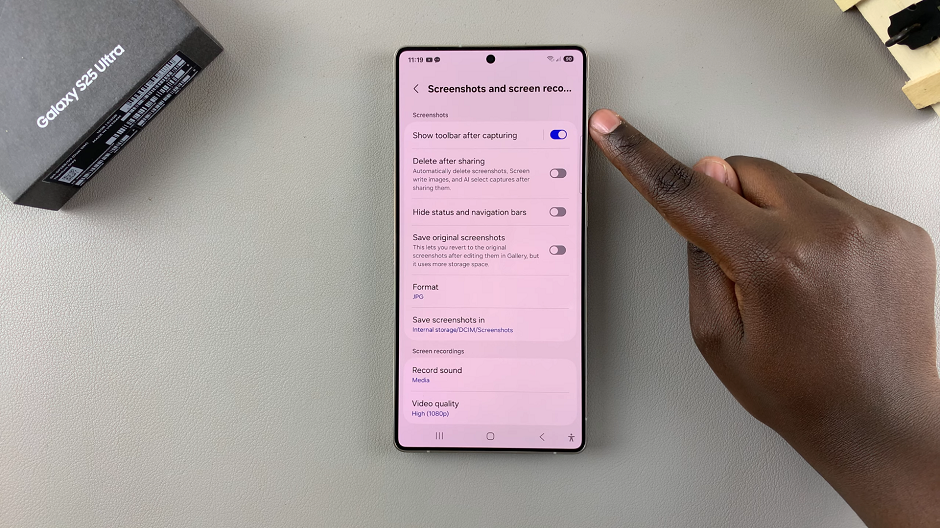
Take a screenshot by pressing the Power + Volume Down buttons simultaneously. If enabled, the toolbar should appear at the bottom of the screen.
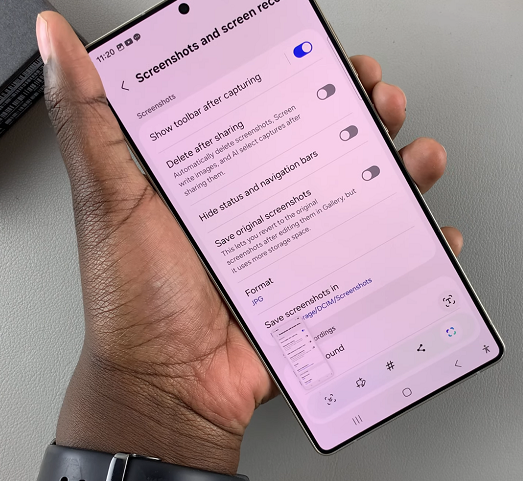
Disable Show Toolbar After Capturing Screenshot On Galaxy S25
Toggle the Show Toolbar After Capturing switch OFF to disable it. When disabled, the screenshot will be saved without displaying the toolbar.