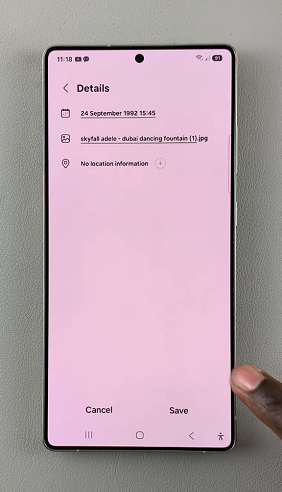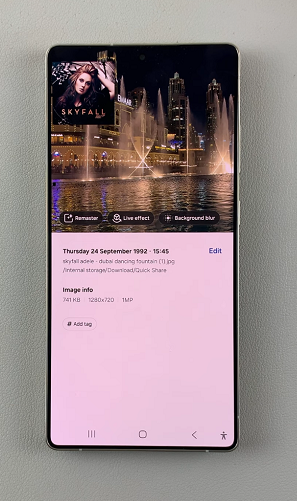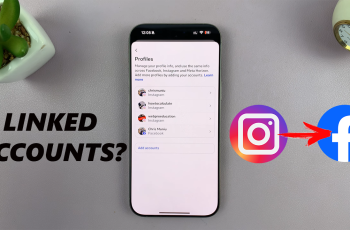If you’ve ever noticed that the date and time of your photos on your Samsung Galaxy S25 are incorrect, don’t worry—you can easily edit them. Whether it’s due to incorrect camera settings, time zone changes, or simply an error, Samsung’s Gallery app allows you to modify photo metadata effortlessly.
In this guide, we’ll walk you through the steps to change the date & time of your photos on the Samsung Galaxy S25, S25+ or S25 Ultra. You might want to edit the timestamp of a photo if your device’s clock was incorrect when the photo was taken.
Also, if the image was transferred from another device and has incorrect metadata and you want to organize your photos chronologically. A time zone change may also have affected the timestamps.
Read: How To Enable / Disable Dark Mode In Google Maps On Galaxy S25
Change Photo Date & Time On Galaxy S25
To start, launch the Gallery app on your Samsung Galaxy S25 and select the photo you want to change the date & time for.
Tap on the More Options menu (⁝) in the top right corner. Choose the Details option. Among the metadata, you will see the date and time of the photo.
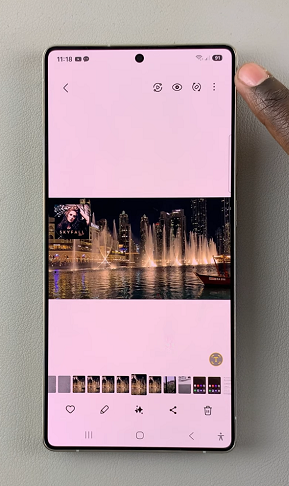
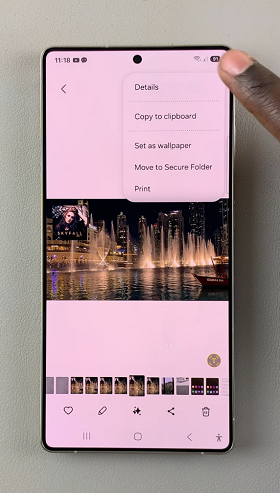
To change the date and time of the photo, tap the Edit option. This should list all the summarized details of the photo. Tap on the first option, which should be the date and time.
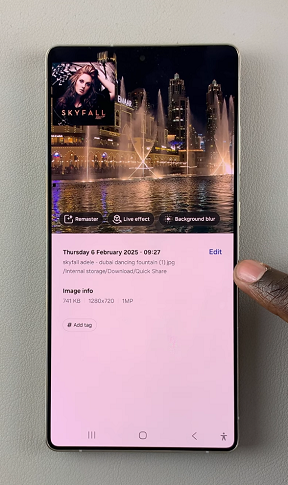
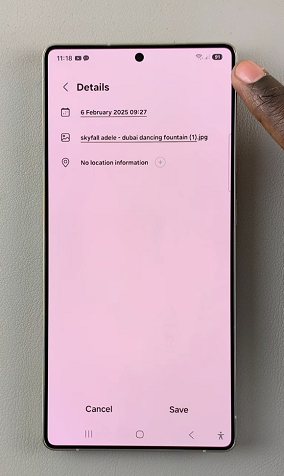
A calendar and time picker will appear, allowing you to adjust the timestamp. Choose the correct date and time, then tap on Done.
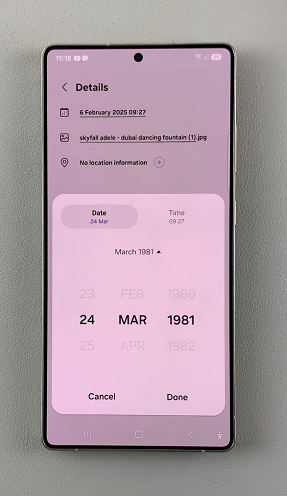
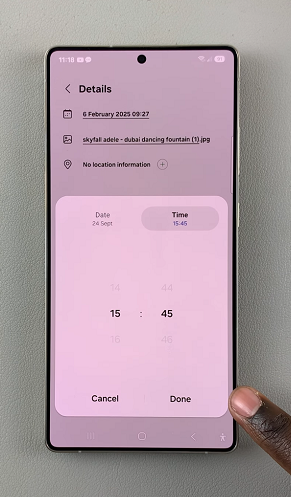
Save the changes before exiting, by tapping on Save at the bottom of the page. The photo will now have the new timestamp details.
If needed, repeat the process for other images.