Having VLC Media Player on Samsung Galaxy S25/S25 Ultra makes it easy to play various media files without compatibility issues. This versatile app supports multiple formats, ensuring smooth playback for videos & audio. Instead of relying on built-in options, installing VLC Media Player provides better control over playback settings, subtitles, & file management.
Whether you need advanced features or a simple way to watch videos, Samsung Galaxy S25/S25 Ultra allows quick access to VLC Media Player. With a few steps, you can download & set it up for seamless media playback. This ensures a hassle-free experience when playing files from different sources without worrying about format restrictions.
Watch:How To Use Built In Compass On Samsung Galaxy S25/S25 Ultra
Install VLC Media Player On Samsung Galaxy S25/S25 Ultra
Open Google Play Store
Launch the Google Play Store on your Samsung Galaxy S25/S25 Ultra. Use the search bar at the top & type VLC Media Player.
Select & Install VLC
From the search results, find VLC Media Player by VideoLabs. Tap on it to view details, then press Install & wait for the download to complete.
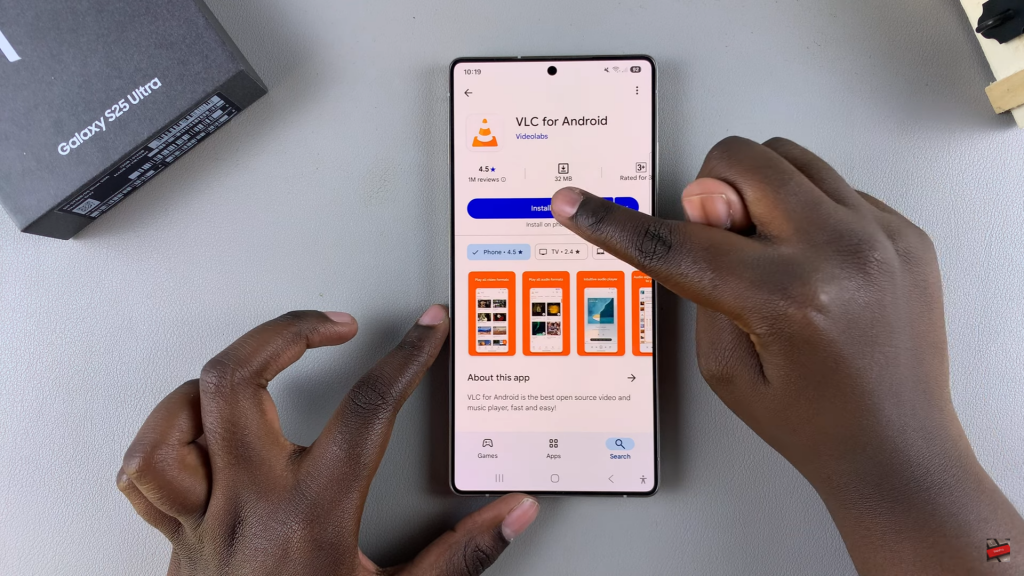
Open the App
Once installed, tap Open to launch VLC or find it in the App Drawer.
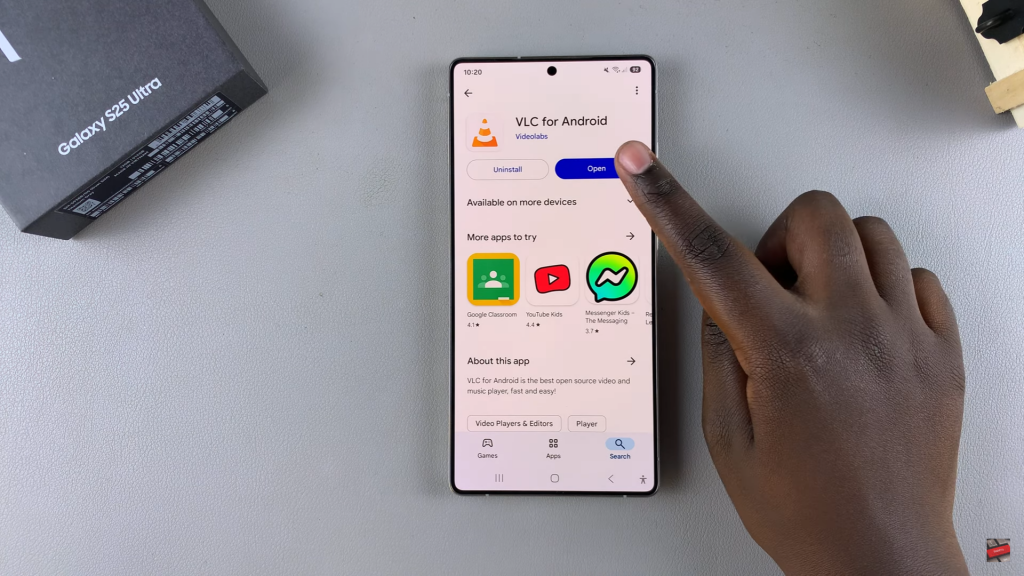
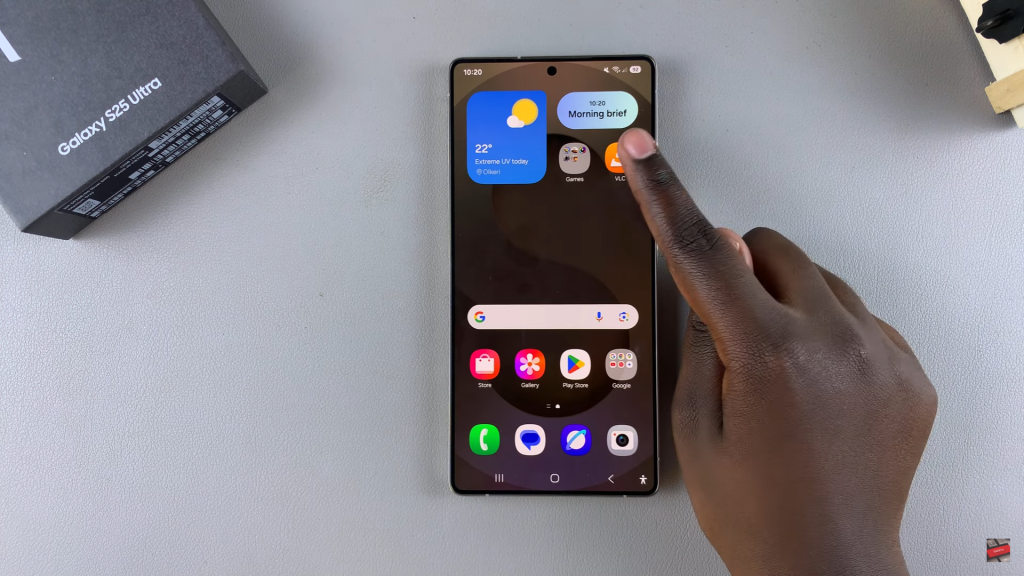
Set Up VLC
Follow the on-screen instructions, tap Next, & grant necessary permissions when prompted.
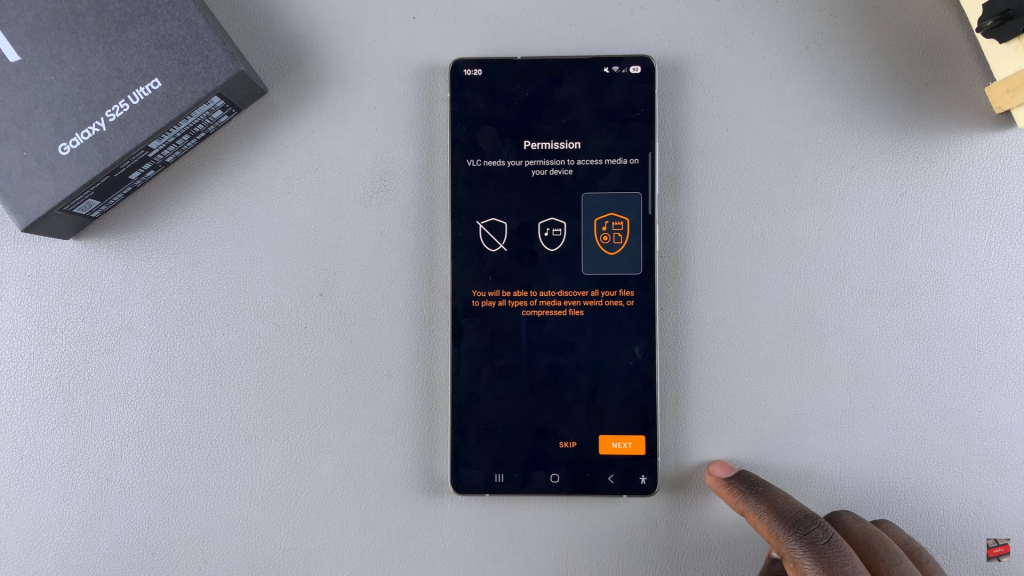
Finalize & Use
Customize the settings if needed, tap Finish, & start using VLC Media Player on your Samsung Galaxy S25/S25 Ultra.
Read:How To Use Built In Compass On Samsung Galaxy S25/S25 Ultra

