Using the built-in ruler on Samsung Galaxy S25/S25 Ultra can help with quick and precise measurements without needing a physical tool. Whether you need to measure small objects or check dimensions on the go, this handy option provides a convenient way to get accurate results. With easy access through your device, you can use the ruler anytime without downloading third-party apps.
Samsung Galaxy S25/S25 Ultra makes measuring simple by integrating this tool into its system. Instead of guessing sizes or carrying an extra ruler, you can rely on your phone for quick measurements. Navigating through the settings or specific apps, you can access the built-in ruler effortlessly and use it as needed.
Watch:How To See Wi-Fi Password On Samsung Galaxy S25/S25 Ultra
Use Built In Ruler On Samsung Galaxy S25/S25 Ultra
Enable Edge Panels & Add Tools
Open the Settings app and go to Display.
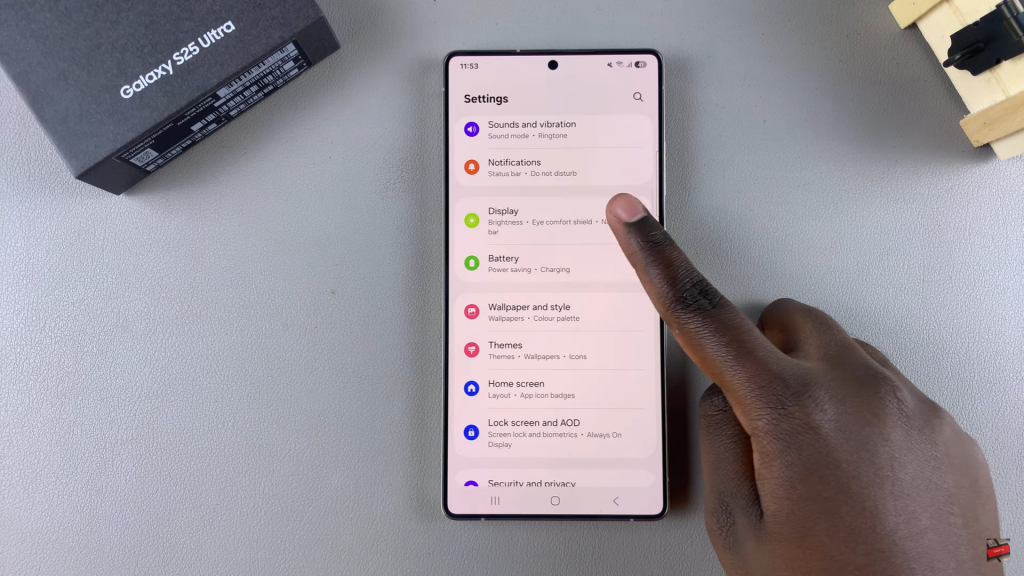
Scroll down and tap Edge panels, then ensure they are enabled.
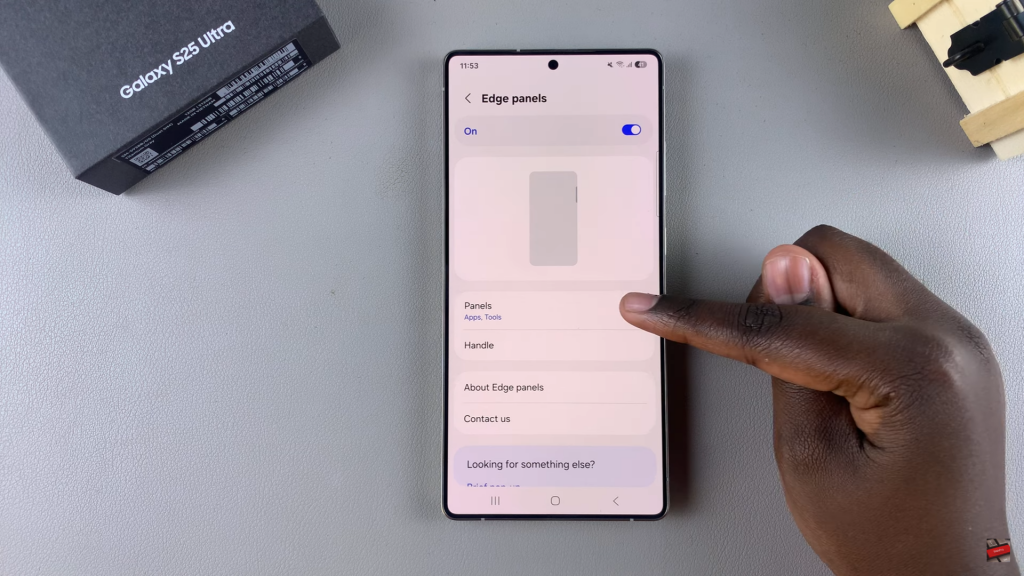
Next, select Panels and choose Tools from the available options. Exit the settings once done.
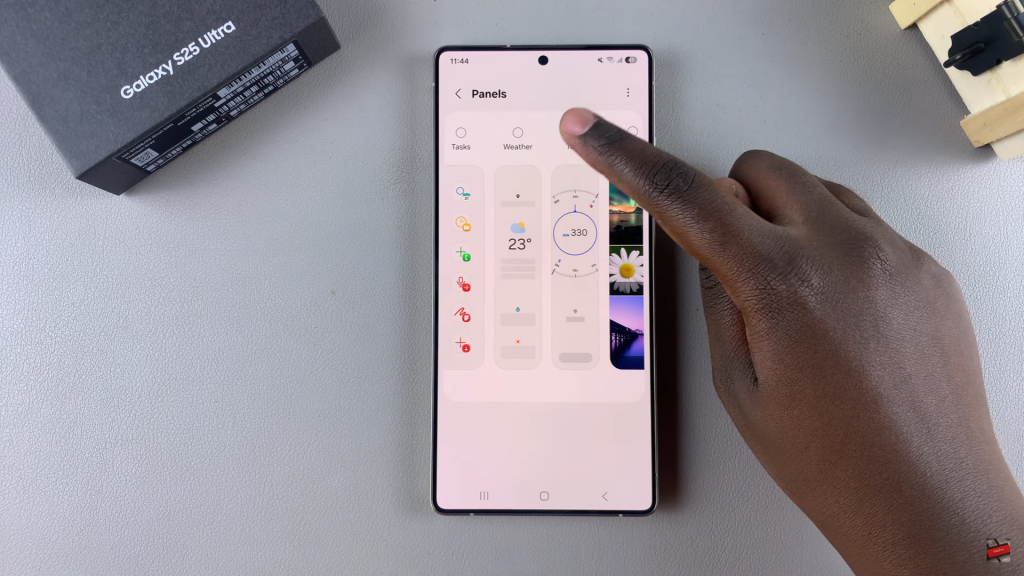
Access & Use the Built-in Ruler
Swipe to open Edge panels, then swipe again until you reach Tools.
If it’s set to Compass, tap the three dots and select Ruler.
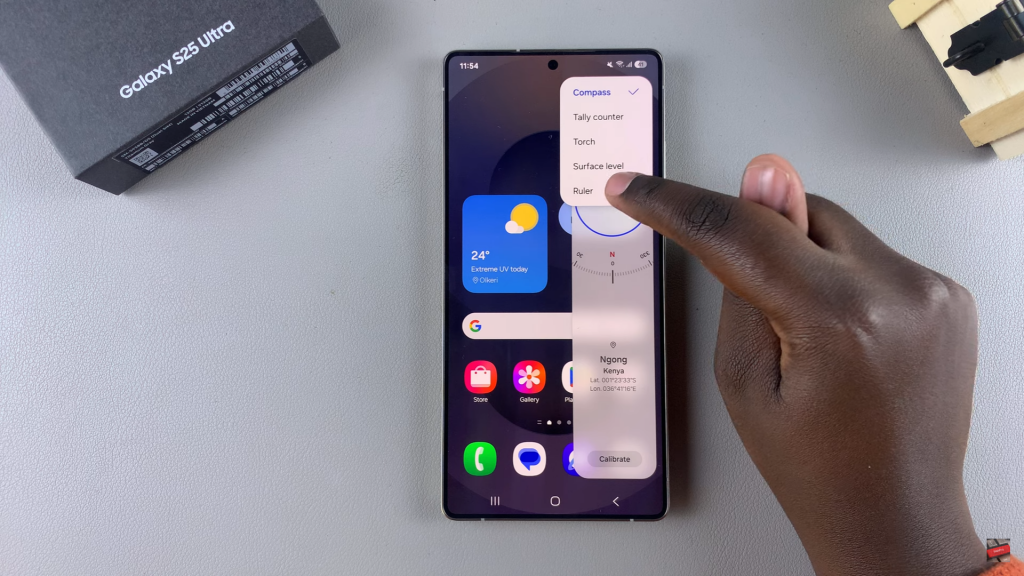
The ruler appears, showing measurements in centimeters by default.
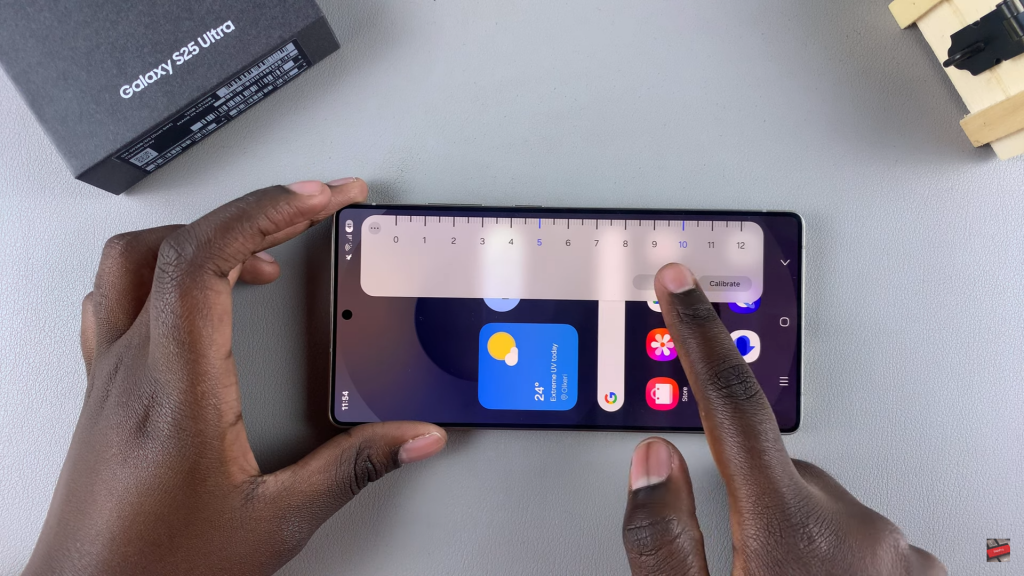
Tap on the unit to switch to inches if needed. Use Calibrate to adjust measurement visibility, then tap Done to save changes. Now, you can start using the built-in ruler on your Samsung Galaxy S25.
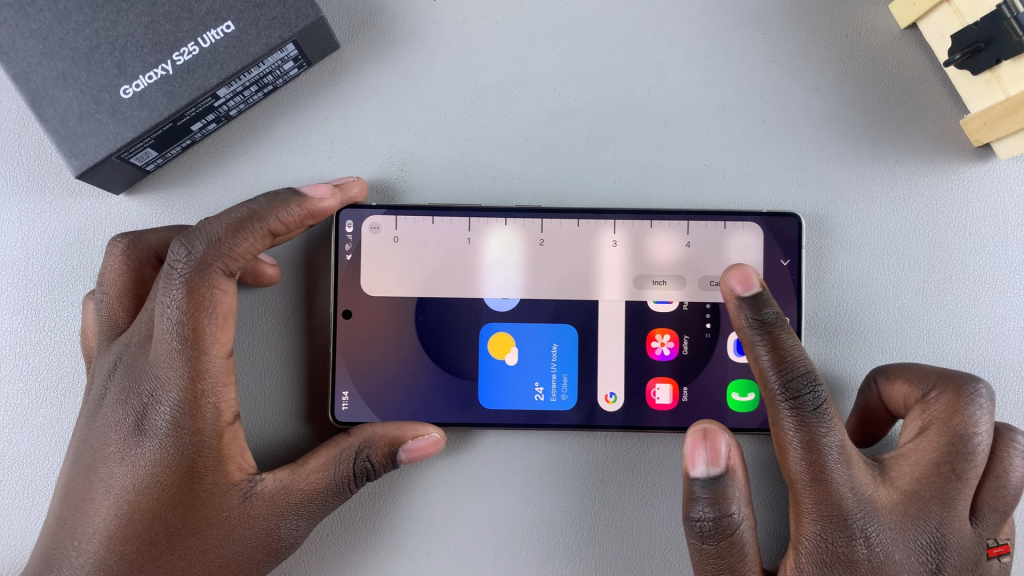
Read:How To See Wi-Fi Password On Samsung Galaxy S25/S25 Ultra

