One of the things we use in our day-to-day is diaries, to-do lists, alarms and reminders to manage our time efficiently. After smartphones, smartwatches have revolutionized how we do this, making it easier.
To stay on top of your schedule, you can set reminders on your CMF By Nothing Watch Pro 2, ensuring you never miss an important task or event. Reminders will notify you of a task you need to perform or get to, once you set them on your smartwatch.
For the CMF By Nothing Watch pro 2, you can set reminders manually or using the Voice Assistant feature. If you’ve paired your Watch Pro 2 with an iPhone, you will use Siri. For Samsung devices, you’ll use Bixby and for Google devices, Google Assistant is at your disposal.
Read: How To Change Watch Face On Samsung Galaxy Watch Ultra
Set Reminders On CMF By Nothing Watch Pro 2
Set Reminders Manually
If you want to set up your reminders manually, then you’ll need to use the CMF Watch app on your connected device.
To begin, ensure you have the CMF Watch app installed on your smartphone. Once the CMF Watch app is installed, navigate to the Device tab (watch icon), where you will see your connected CMF By Nothing Watch Pro 2. Here, you will find the Reminders option. Tap on it.

Under Reminders, tap on Add and use your phone’s keyboard to enter the name of the reminder in less than 50 characters. Once you enter the label, toggle on the Notify button. When enabled, you will receive more settings to customize.

Next, tap on Date to enter the day you want to be notified of the task. After you do this, the time option will also appear. Set the time you want to do the task. Simply tap on Time. For each of these options, tap on Confirm after you select, to save your changes.
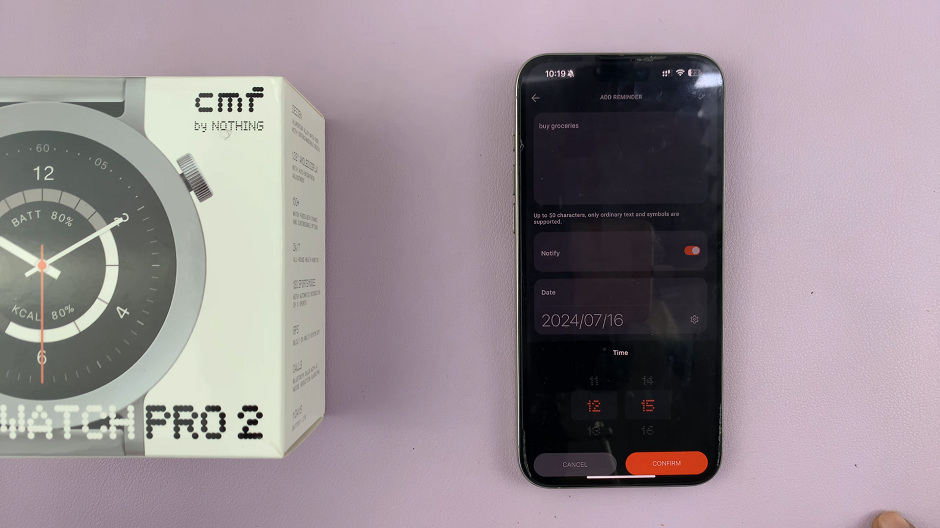
Under Repeat, choose whether it’s a one-time event or a recurring one. If it is a recurring one, you will need to customize the repeat option further. Tap on the check mark in the top-right corner to save your reminder. With this done, your reminder will be set to notify you when the day arrives.
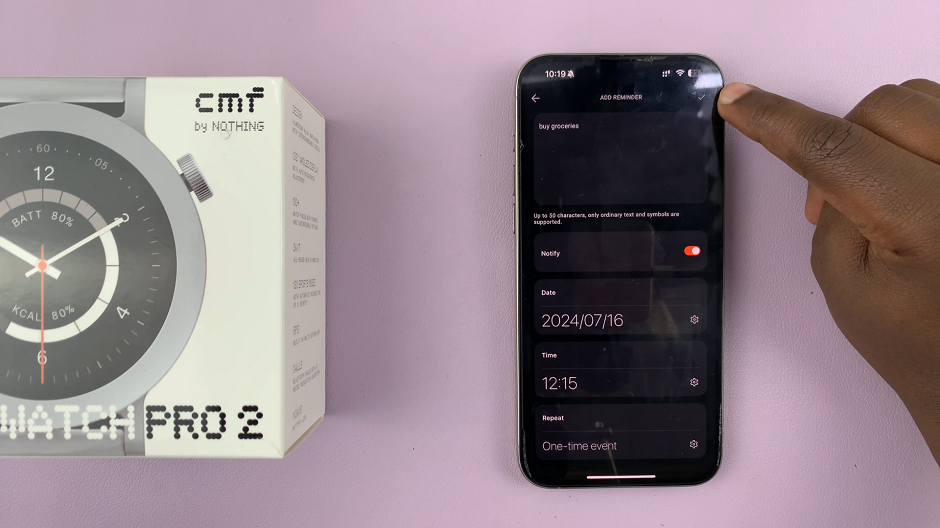
Repeat this whole process to add more reminders if you so wish.
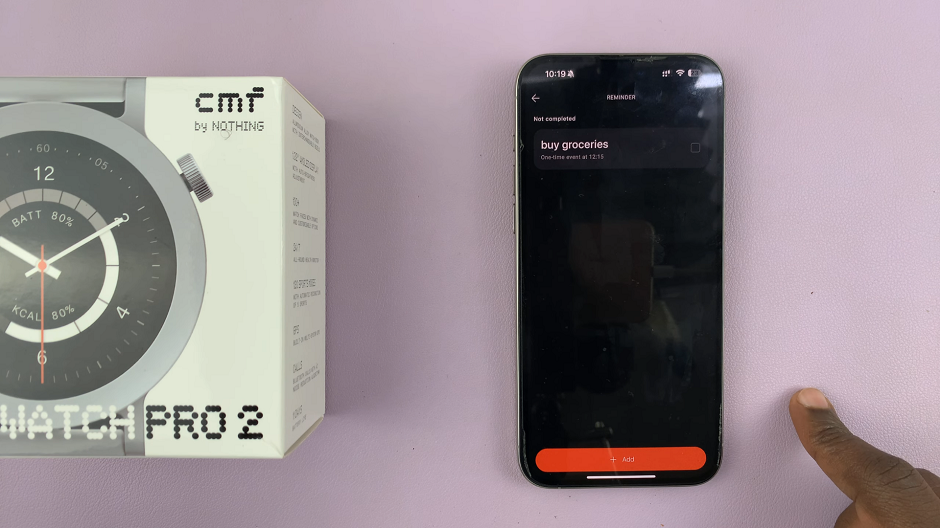
Set Reminder with Voice Assistant
To begin, navigate to the Settings menu on your CMF By Nothing Watch Pro 2. You can typically access the Settings menu by pressing the crown of the watch face to reveal the menu, then scroll through and tap on the gear icon to access the full Settings menu.
Within the Settings menu, locate and select the Voice Assistant option. Tap on it.
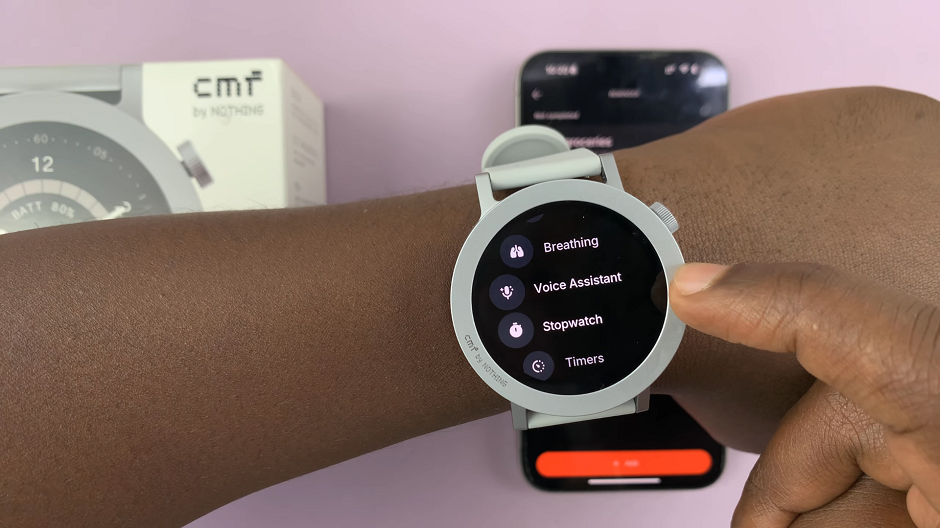
Select the Tap to Wake option and it’s going to launch the specific voice assistant for your device. This will work for Siri, Google Assistant and Bixby.
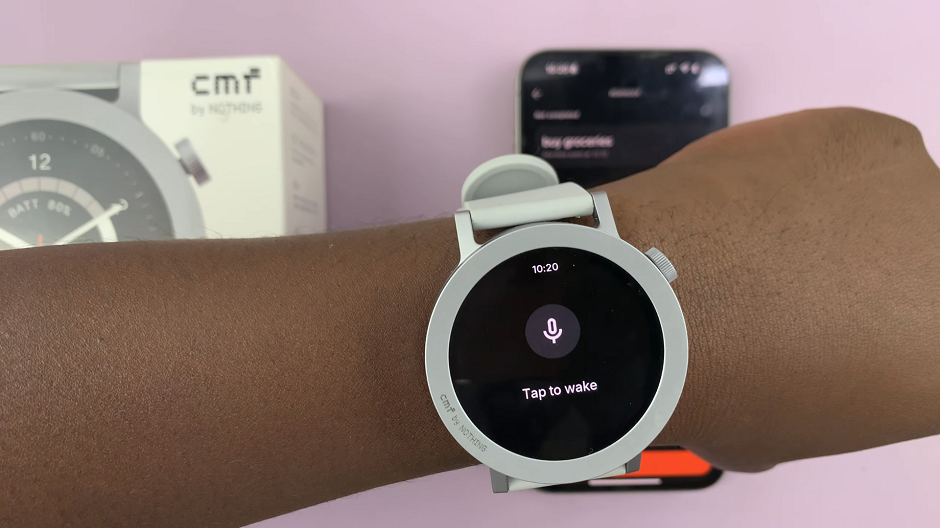
Use the buzz words for your voice assistant and speak your command. For example, [Buzz Word], Set a Reminder to Wash the Car On [Day, Time]. The results will be read out in voice format on your CMF By Nothing Watch Pro 2.
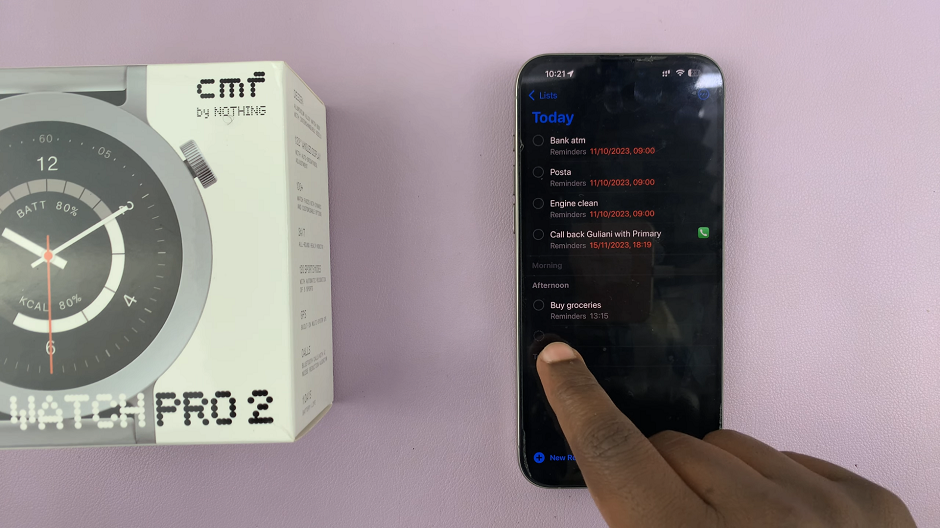
However, the reminder will not be set in the CMF Watch app ecosystem. Rather, it will be set on your own phone’s reminders.
Watch: How To Use Final Cut Camera App – Everything You Need To Know

