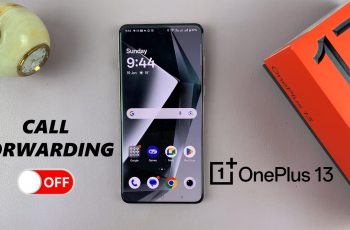Samsung smartwatches have long given us the option to see the recently opened apps. This new iteration, the Samsung Galaxy Watch Ultra is no different.
This means that you can access all the open apps that are running in the background. Doing this has some benefits, including, switching between the apps quickly, especially with the apps you use most frequently.
Another benefit, is the seamless switching between apps without having to access the apps menu, saving you time that you would have otherwise spent searching for apps.
Watch: How To Backup To iCloud On iPad
See Recently Opened Apps On Galaxy Watch Ultra
Begin by swiping up from the bottom of your watch face. This action will open the App Drawer, displaying all the installed applications.
Step 2: Find the Active App icon. It is represented by two overlapping circles. By default, it is located at the top. If it is not there look for it in any other location in the app drawer or menu.

Tap on this app to reveal all the recently opened apps running in the background.
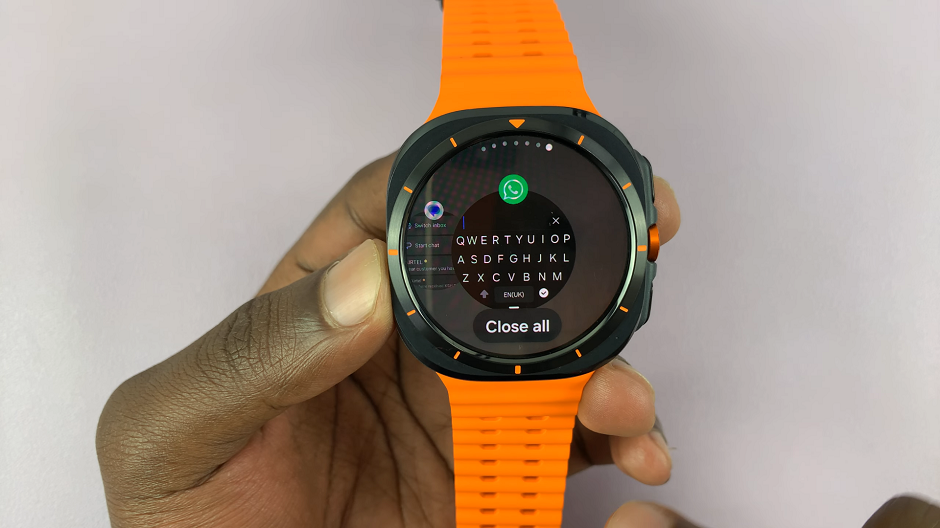
Swipe left or right to navigate through the list of apps. Locate the app you want to go back to. Once you have found the app you want to close, tap on it and this will reopen the app.
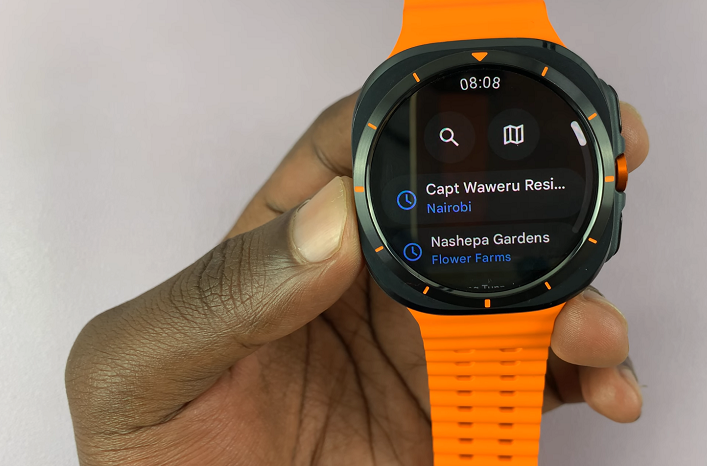
Read: How To Create Custom Background Watch Face On CMF Watch Pro 2