If you’re looking for a cleaner, more streamlined lock screen experience on your Galaxy S25, removing lock screen widgets might be just what you need. Whether you’re tired of distractions or simply prefer a minimalistic interface, this guide will walk you through the process to remove lock screen widgets on your Samsung Galaxy S25, S25+ or S25 Ultra.
Lock screen widgets are designed to give you quick access to information like weather updates, news headlines, or calendar events. However, not everyone finds them useful or visually appealing.
Removing these widgets can help enhance privacy by reducing the display of sensitive information at a glance. In this way, you can improve aesthetics by creating a cleaner, more minimalist look. Although minor, fewer widgets might contribute to smoother device performance.
Read: How To Unblock Phone Number / Contact On Galaxy S25
Remove Lock Screen Widgets On Galaxy S25
To begin, launch the Settings app, scroll down and select Lock Screen and AOD. Finally, select Edit Lock Screen option. This will take you to the lock screen editor where you can customize various aspects of your lock screen, including widgets.
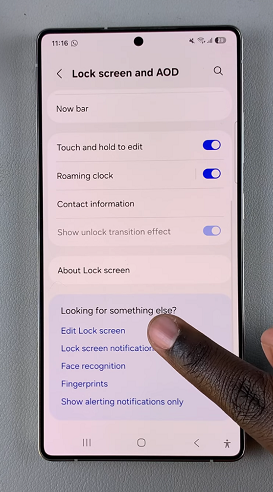
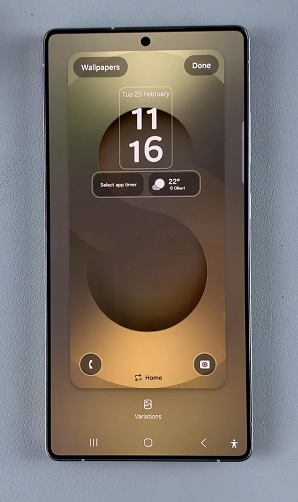
To quickly access the lock screen editor, simply go to the lock screen. Press and hold on the lock screen and verify your self with a PIN, Pattern, Fingerprint or Password. You should get straight into the lock screen editor.
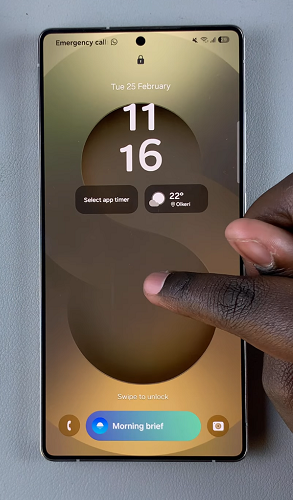
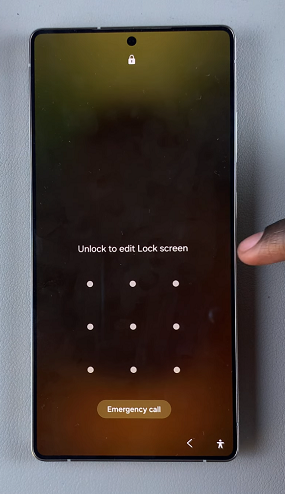
In the Lock screen editor, look for the Widgets section and tap on it. Little white “–” icons should appear at the top corner of each widget you had added. Tap on the “–” icon to remove the widget you no longer want.
Remove one or all of the widgets if you so wish.
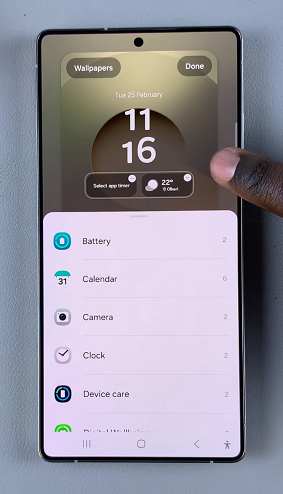
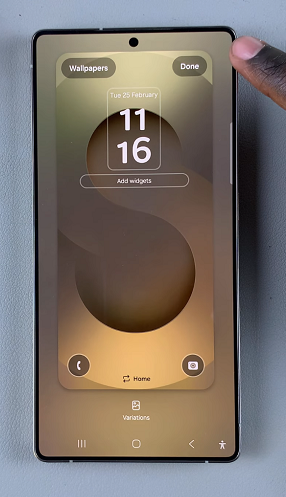
Once you’re satisfied with your lock screen setup, be sure to save your changes by tapping the Done button. This will apply your modifications to the lock screen.


