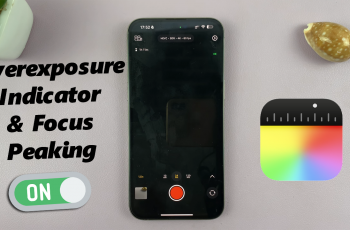Crouching in Avowed is essential for stealth gameplay, exploration, and tactical movement. The game allows you to customize how crouching works, letting you choose between Toggle Crouch (press once to stay crouched) or Hold to Crouch (hold the button to stay crouched).
If you want to adjust this setting for a more comfortable and efficient experience, this guide will walk you through how to change Crouch Mode in Avowed step by step. Let’s get started!
Read: How To Change Graphics Quality In Avowed
How To Change Crouch Mode In Avowed
Press the pause/menu button while in-game. Open the settings menu from the pause screen.
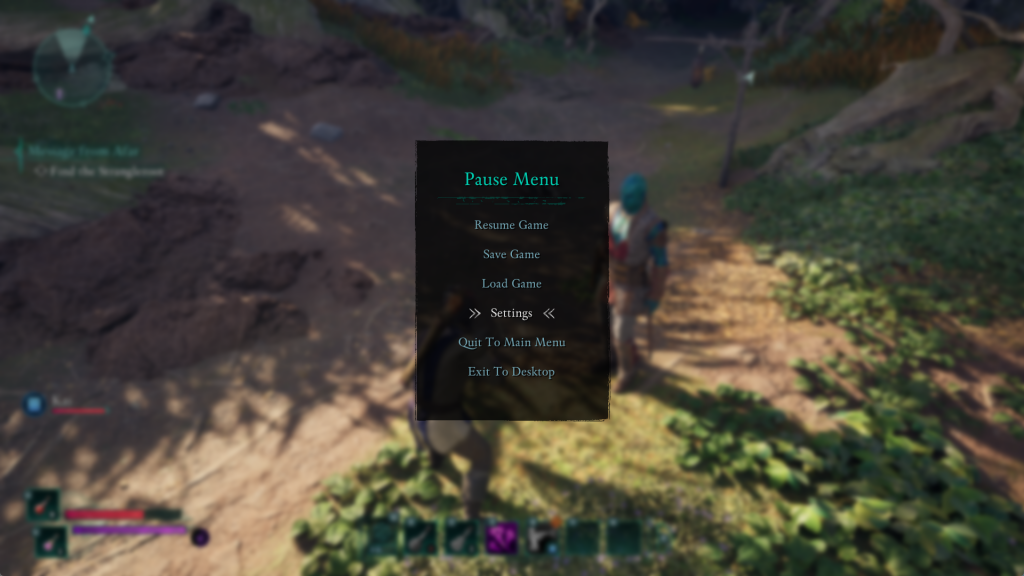
Use L1 or RB Buttons on your controller to switch to the Game settings.
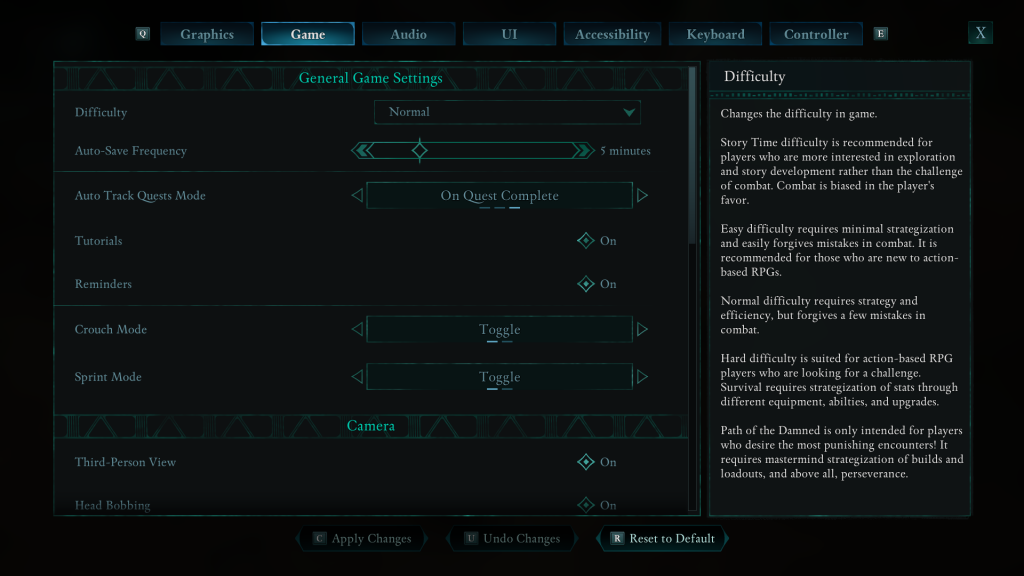
Find the “Crouch Mode” option. Select between Toggle Crouch (press once to crouch) or Hold to Crouch (hold the button to stay crouched).
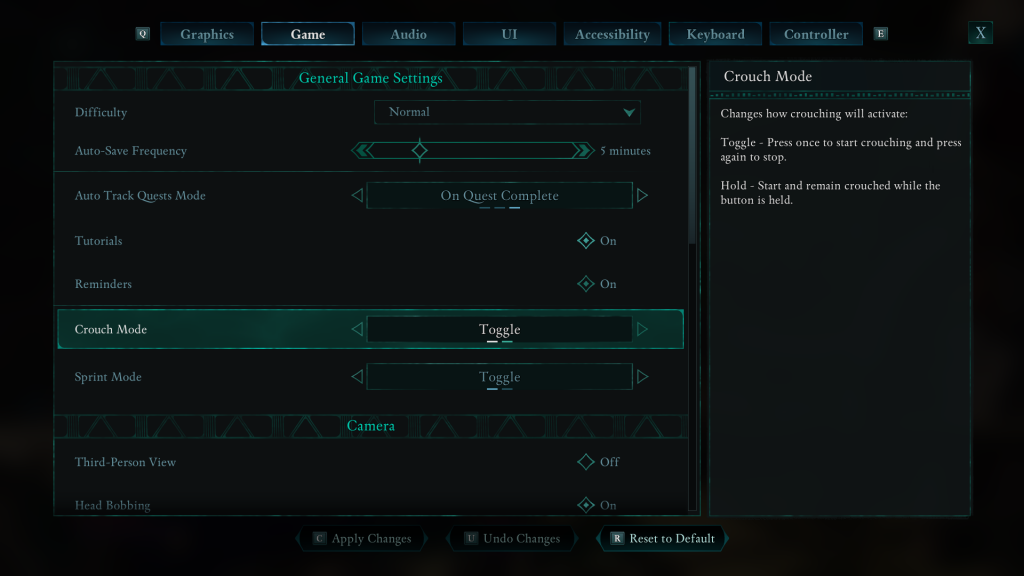
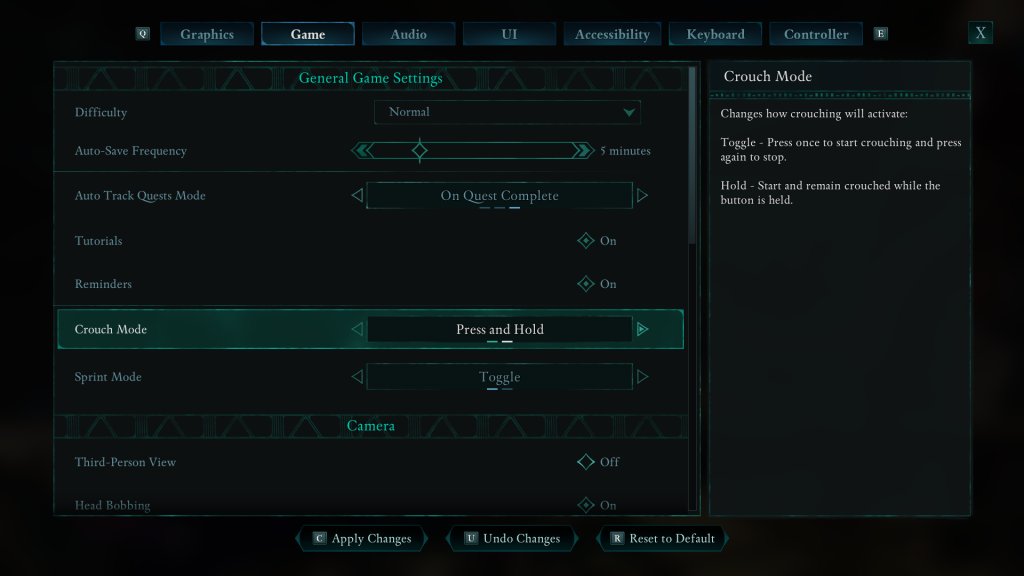
Press the X button to confirm and save your selection.
Changing the Crouch Mode in Avowed allows you to tailor your gameplay for better control and comfort. Whether you prefer Toggle Crouch for a hands-free approach or Hold to Crouch for precise movement, adjusting this setting ensures a smoother experience, especially during stealth moments.