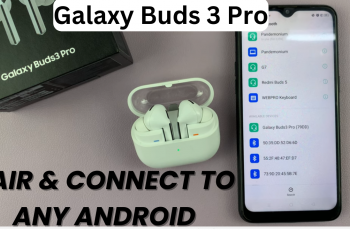Movement speed is crucial in Call of Duty Mobile, and enabling Always Sprint can help you move faster automatically without holding the sprint button. Whether you want to enable sprint for quicker mobility or disable it for better control, adjusting this setting can improve your gameplay.
In this guide, we’ll show you how to enable or disable Always Sprint in Call of Duty Mobile so you can customize your movement settings to fit your playstyle. Let’s get started!
Read: How To Change Vehicle Camera On Call Of Duty Mobile
How To Enable / Disable Always Sprint On Call Of Duty Mobile
Open Call of Duty Mobile on your device and log into your account.
Tap on the settings icon located at the top-right corner of the screen.

From the left-side menu, select Basic to access movement and gameplay settings.
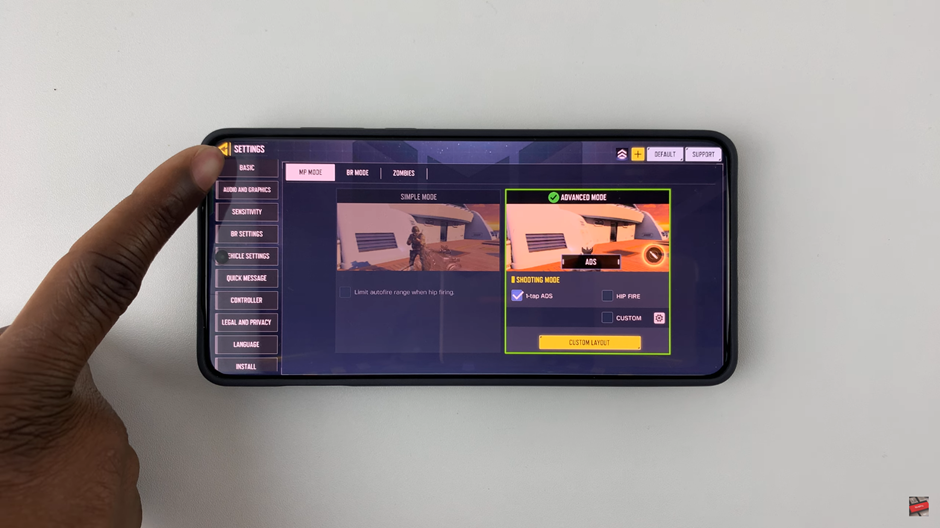
Scroll down until you find the Always Sprint option.
To enable: Tap ON to activate Always Sprint.
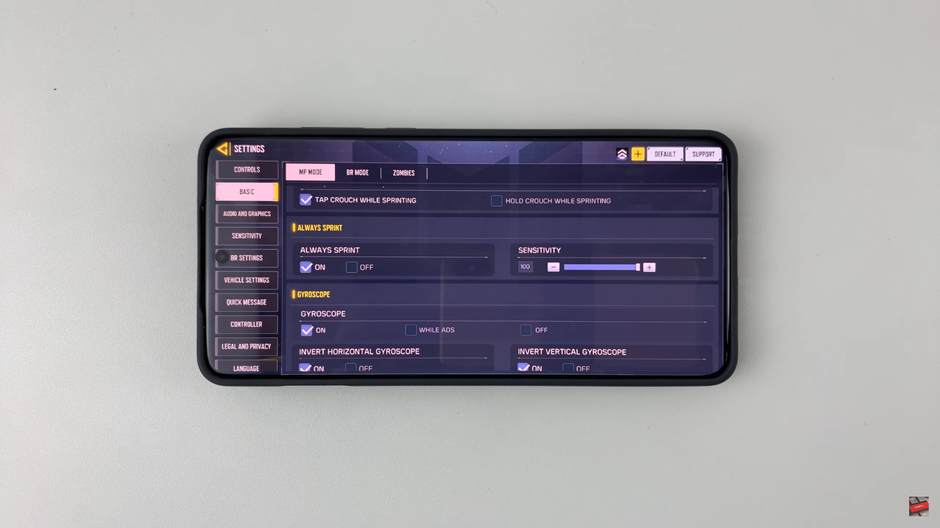
To disable: Tap OFF to turn it off.
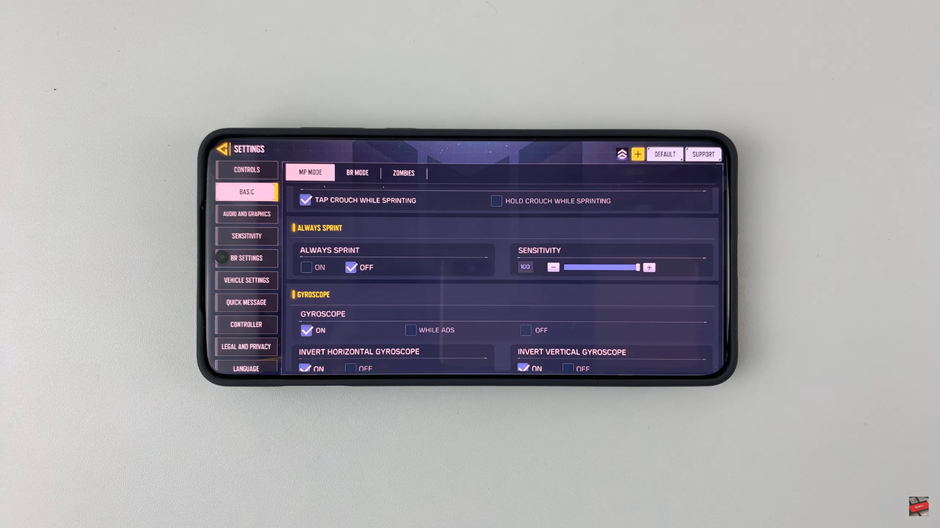
You can also fine-tune sprint sensitivity to customize how quickly your character enters sprint mode.
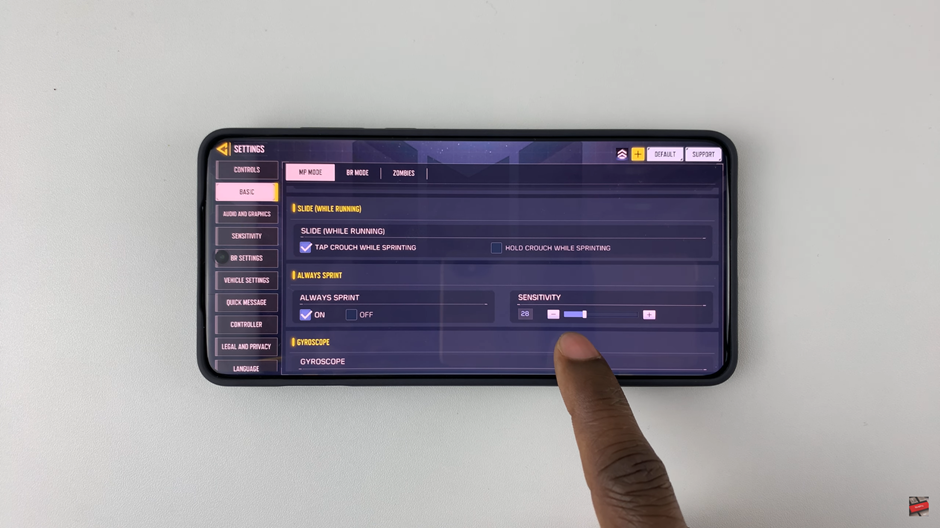
Once you’ve made the changes, your movement speed will adjust according to your preference, giving you better control in combat situations. Now you’re ready to sprint into action or move with precision in Call of Duty Mobile.