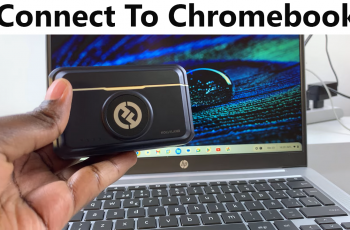Redeeming codes is the best way to get exclusive skins, weapons, and in-game items without spending a dime! Whether you’re a new player or a seasoned veteran, knowing how to redeem codes can help you upgrade your loadout and enhance your gaming experience.
In this guide, we’ll walk you through the step-by-step process of redeeming codes in COD Mobile, ensuring you never miss out on exciting freebies. Keep reading to learn how to claim your rewards quickly and easily
Read: How To Change Control Scheme In Call Of Duty Mobile
How To Redeem Codes In Call Of Duty Mobile
Open Call of Duty: Mobile on your device and wait for the main menu to load.
Go to the game’s settings and tap on the “Basic” tab to access your player details.

In the top-left corner of the screen, tap on your profile icon to open your player information.
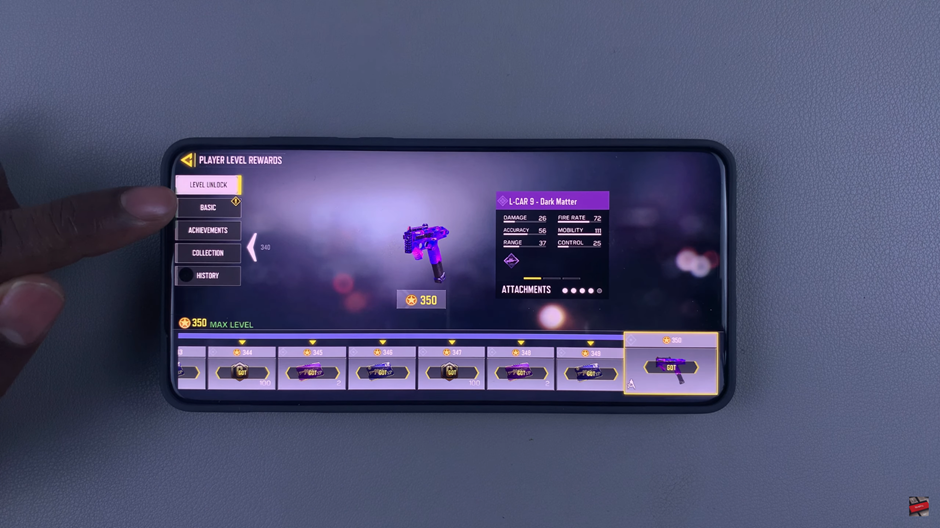
Your User ID (UID) will be displayed on your profile page. Copy it, as you will need it for the redemption process.
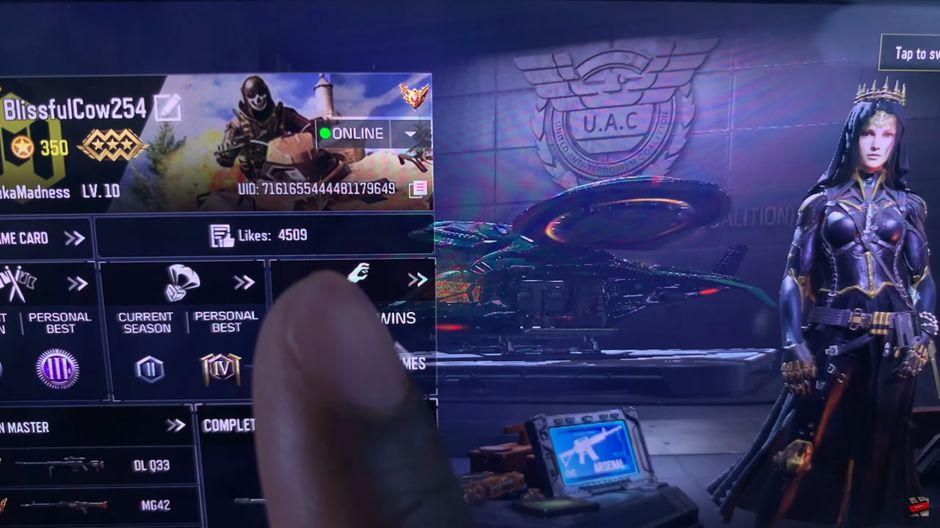
Open a web browser on your device to proceed with the code redemption.
Type “Call of Duty Mobile Redeem” into the search bar and look for the official redemption website.
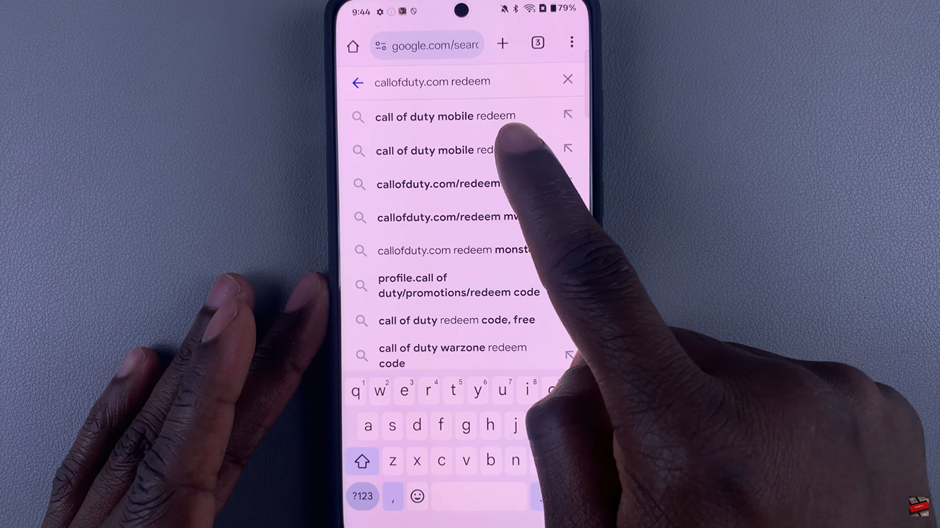
Click on the official Call of Duty: Mobile Redemption Center link to access the redemption page.
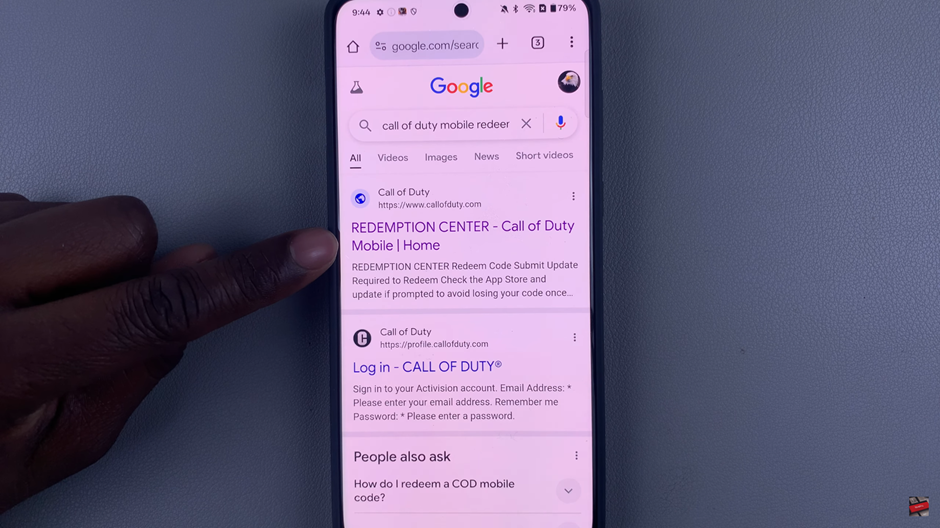
Paste your UID into the designated field.
Enter the redemption code you received.
Complete the verification process.
Tap Submit to redeem your rewards.
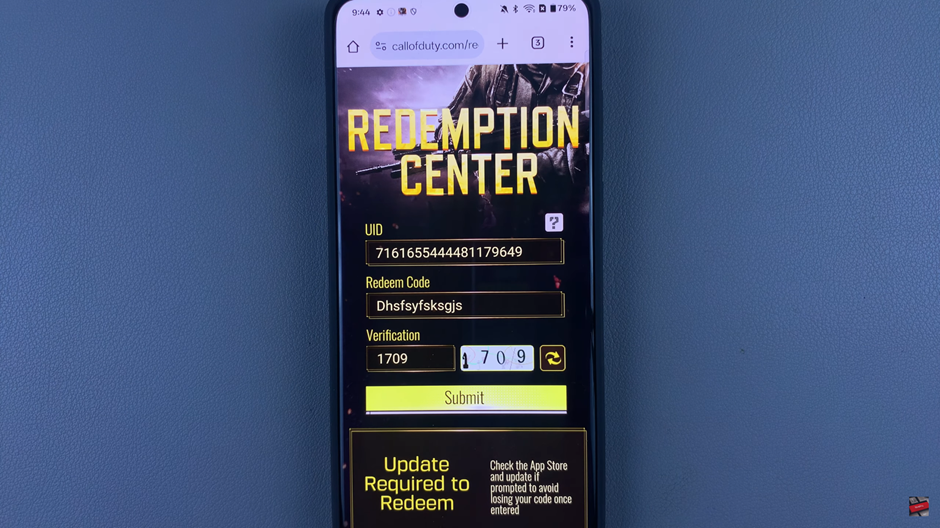
Once submitted, your rewards will be sent directly to your in-game mailbox. Open the game and check your mail to claim them.