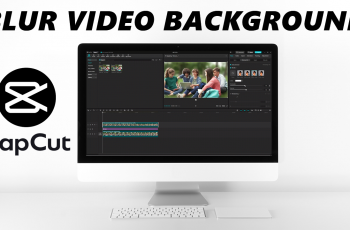Taking screenshots on your Samsung Galaxy S25 or S25 Ultra is easy, but sometimes you want a clean capture without the status bar (showing time, battery, and notifications) or the navigation bar (with home, back, and recent apps buttons).
Thankfully, Samsung provides built-in methods to achieve this without third-party apps. Here’s how to hide the status & navigation bars for screenshots on the Samsung Galaxy S25, S25+ or S25 Ultra.
By default, the status and navigation bars are set to appear on the screenshot to give the screenshot a full page look.

Read: How To Enable / Disable Touch & Hold To Edit Lock Screen On Galaxy S25
Hide Status & Navigation Bars For Screenshots On Galaxy S25
To start, open the Settings app on your Samsung Galaxy S25. You can tap on the Settings app in the app drawer; or, you can swipe down twice from the top of the phone to reveal the quick settings panel. Here, you’ll see the Settings icon, represented by a cog-wheel or gear shape.

Within the Settings menu, scroll down until you find Advanced Features. Tap on it to open the submenu. Here, locate the Screenshots and Screen Recordings option, and select it.
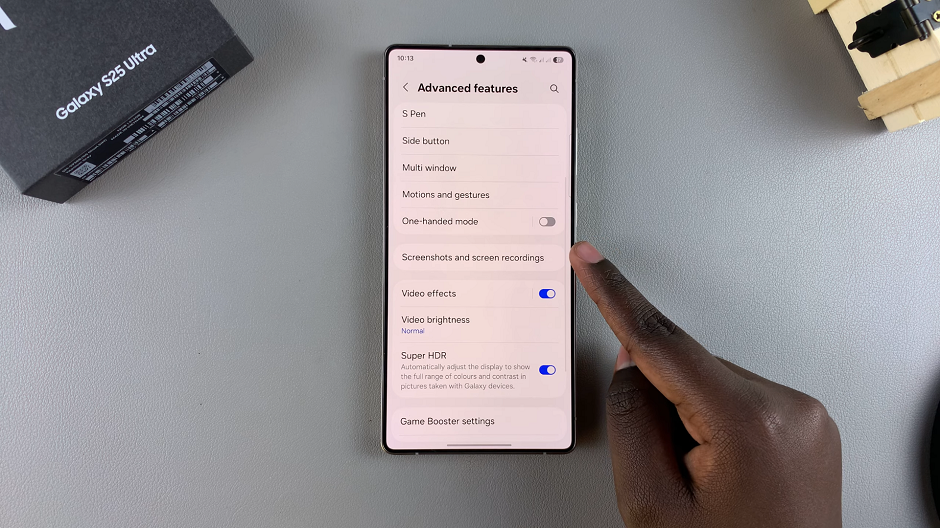
In the Screenshots and Screen Recordings menu, you’ll find an option labeled Hide Status and Navigation Bars. It’s off by default. Tap on the toggle next to it to enable it.
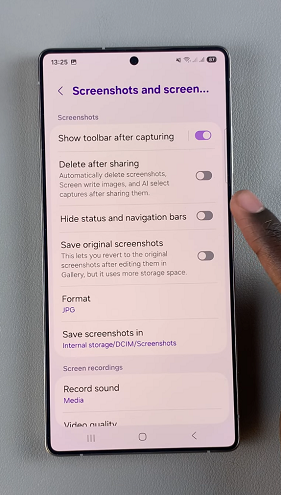
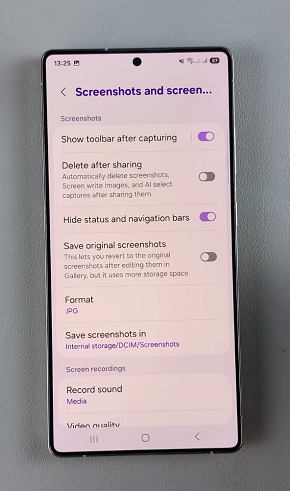
Now, whenever you take a screenshot, it will save without the status and navigation bars.
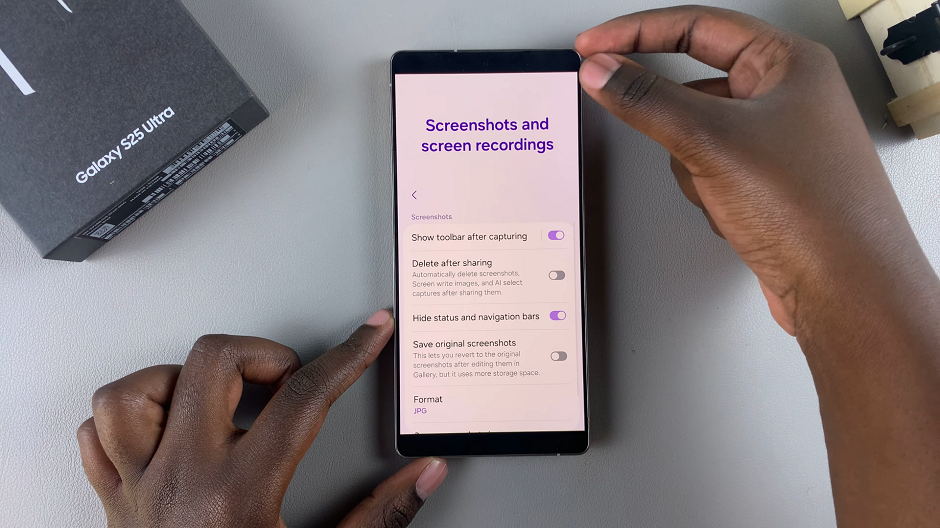
Watch: Enable Touch & Hold To Edit Lock Screen On Galaxy S25