Disabling the SIM PIN on Samsung Galaxy S25/S25 Ultra allows you to bypass the PIN request when restarting your phone. While the SIM PIN offers an added layer of security, some users prefer to disable it for quicker access to their device, especially if they rely on other forms of security like fingerprints or facial recognition.
If you want to disable the SIM PIN on your Samsung Galaxy S25/S25 Ultra, the process is simple and can be done through the settings menu. Once you’ve turned off the SIM PIN, your device will automatically connect to the network without asking for the PIN, making it more convenient to use.
Watch:How To Display Screen Refresh Rate On Samsung Galaxy S25/ S25 Ultra
Disable SIM PIN On Samsung Galaxy S25/S25 Ultra
Open Settings
Begin by opening the Settings app on your Samsung Galaxy S25. Then, select “Connections” from the menu.
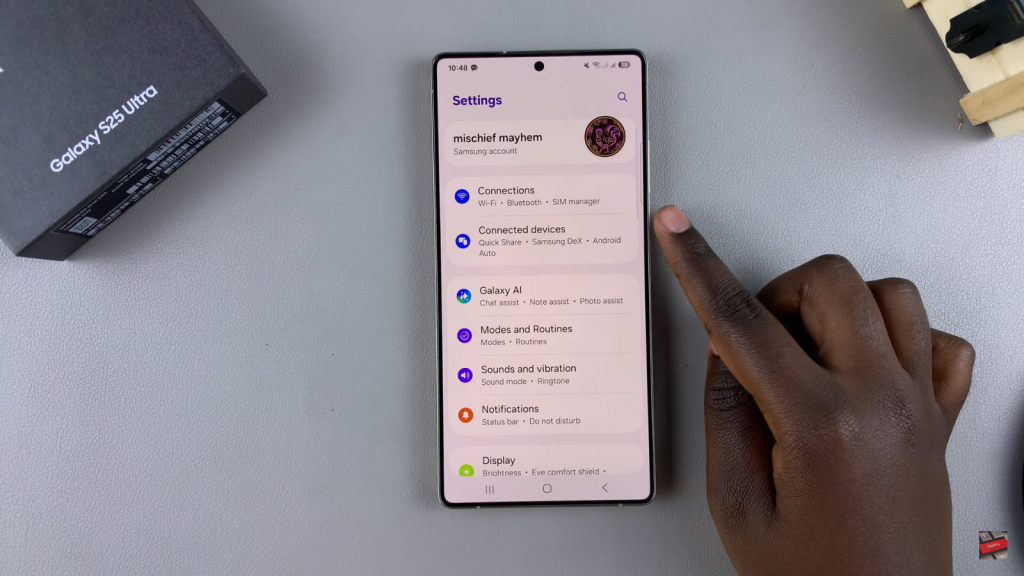
Access SIM Manager
Tap on “SIM Manager,” and then look for “More SIM settings.” Tap on it to proceed.
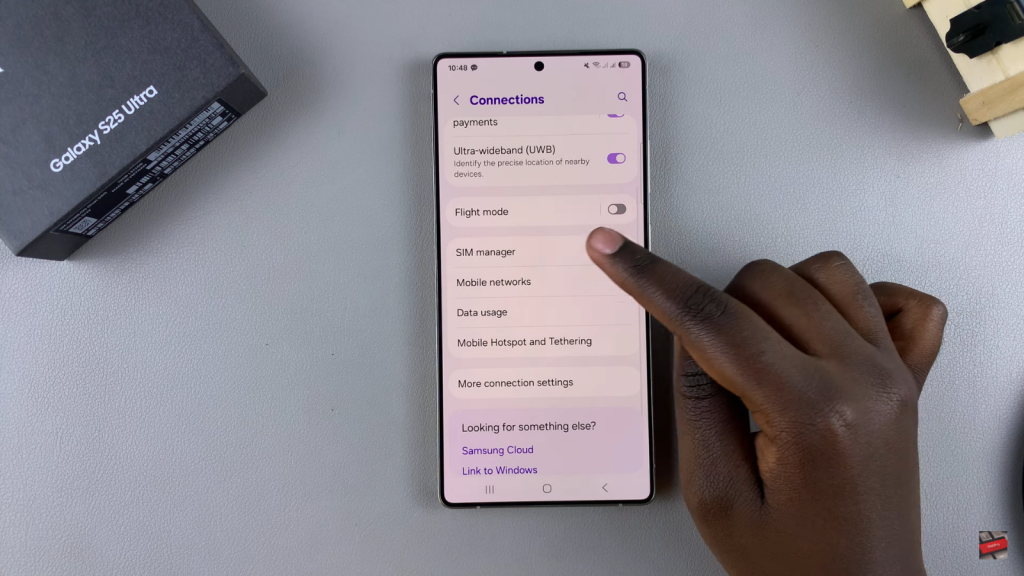
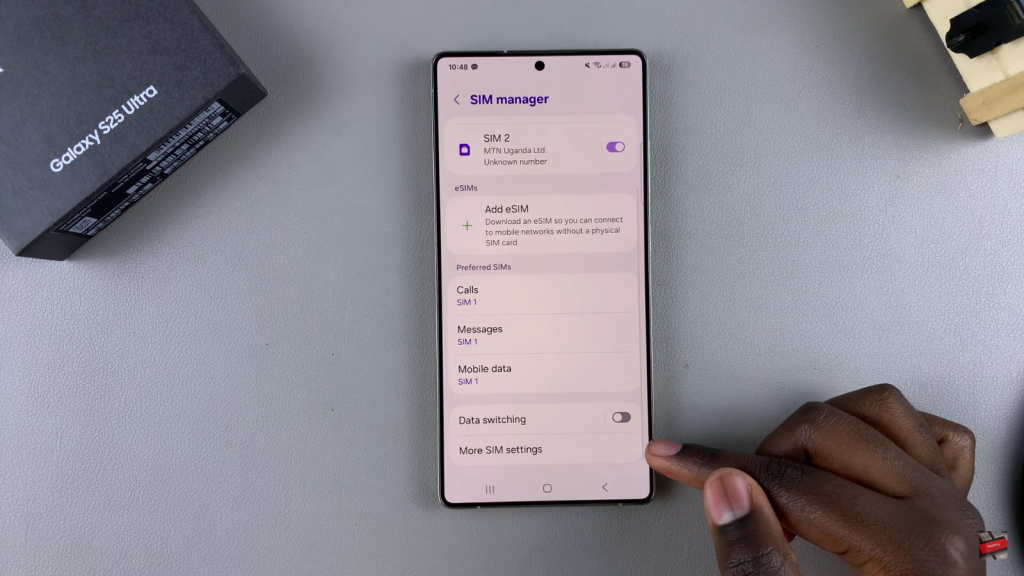
Disable SIM PIN
Next, tap on “SIM card security.” If you have two SIM cards, select the one with the SIM PIN enabled. Toggle off the “Lock SIM card” option. Enter the SIM PIN to confirm. Tap “OK” to disable the SIM PIN.
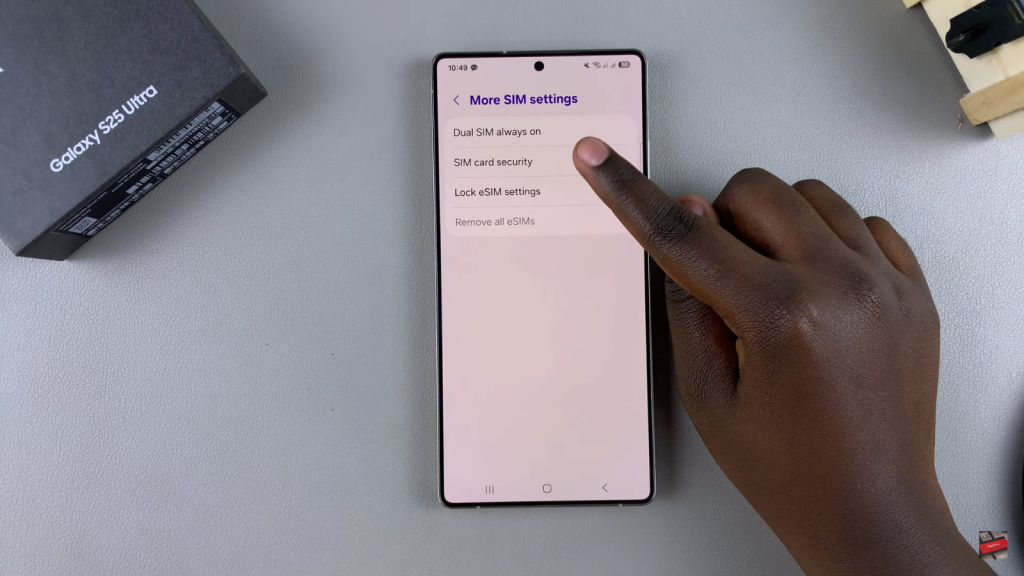
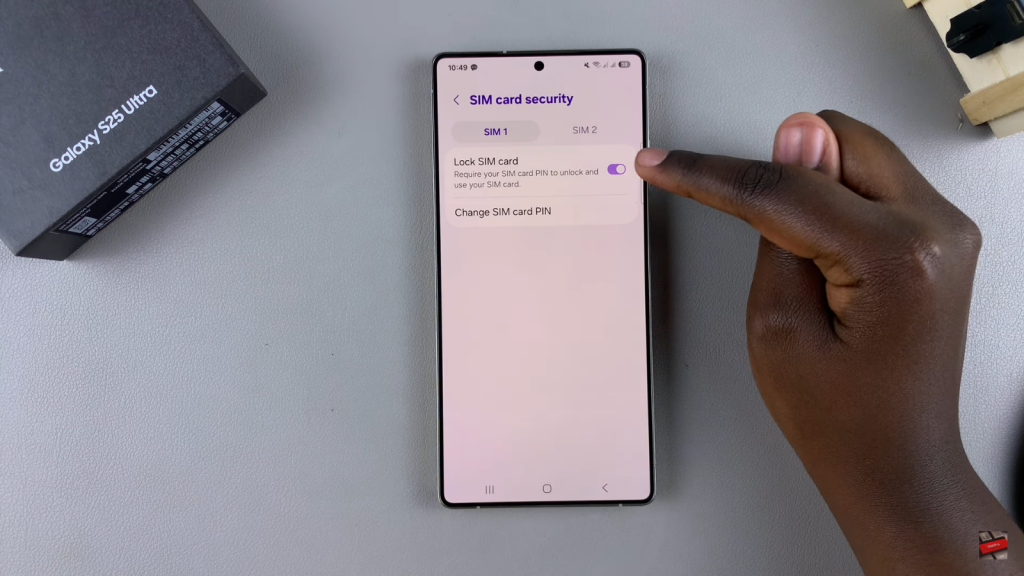
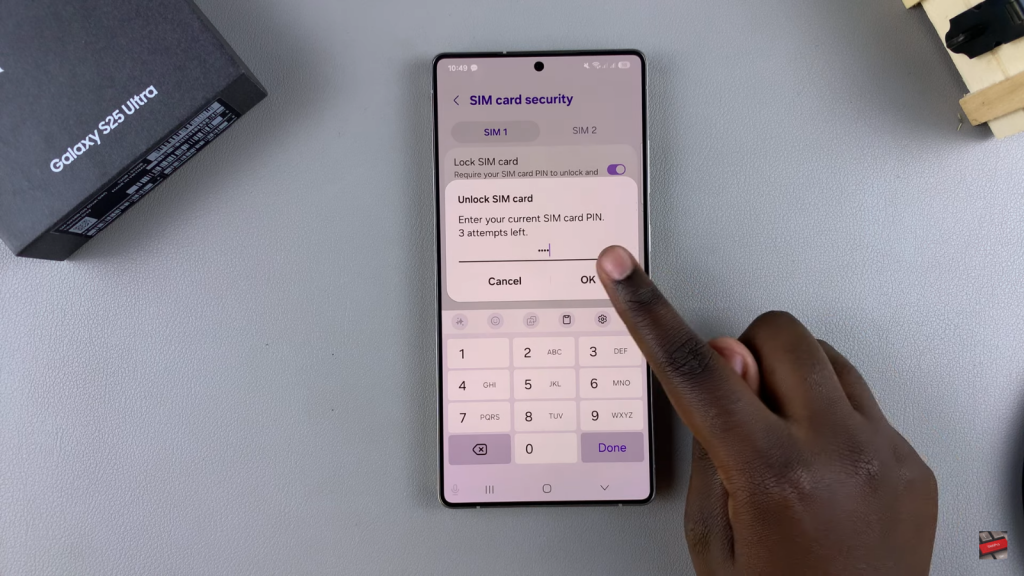
Confirmation
A popup will confirm that your SIM card is now unlocked, and the SIM PIN will be turned off. The SIM PIN has been successfully disabled on your Samsung Galaxy S25.
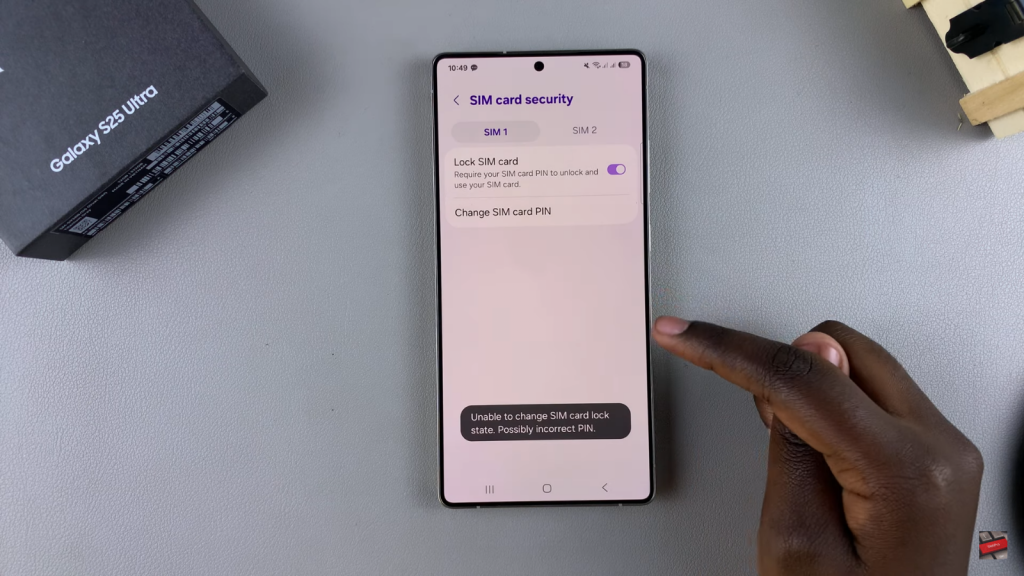
Read:How To Display Screen Refresh Rate On Samsung Galaxy S25/ S25 Ultra

