The Samsung Galaxy S25 and S25 Ultra are packed with innovative features designed to enhance user experience and improve device functionality. One such feature is the “Double Tap to Turn Off Screen,” which allows you to quickly turn off your phone’s display by simply tapping twice on the screen.
This can be a handy shortcut for conserving battery life and preventing accidental screen touches. However, some users may find it unnecessary or may prefer to turn it off for a cleaner experience. In this guide, we’ll walk you through how to enable / disable the Double Tap to Turn Off Screen feature on your Samsung Galaxy S25, S25+ and S25 Ultra.
Double Tap to Turn Off Screen is a feature that allows users to turn off the screen without needing to press the power button. This gesture saves you time and effort, especially if your phone is lying flat on a surface. It’s a simple tap — twice — on the screen to lock the phone and turn off the display, making it a convenient alternative to using the physical power button.
Read: How To Enable Customization Service On Galaxy S25
Enable Double Tap To Turn Off Screen
To begin, unlock your Galaxy S24 Ultra and launch the Settings app (⚙️). Within the Settings menu, scroll down until you find the Advanced Features section. Tap on it to expand the options and select Motions and Gestures.
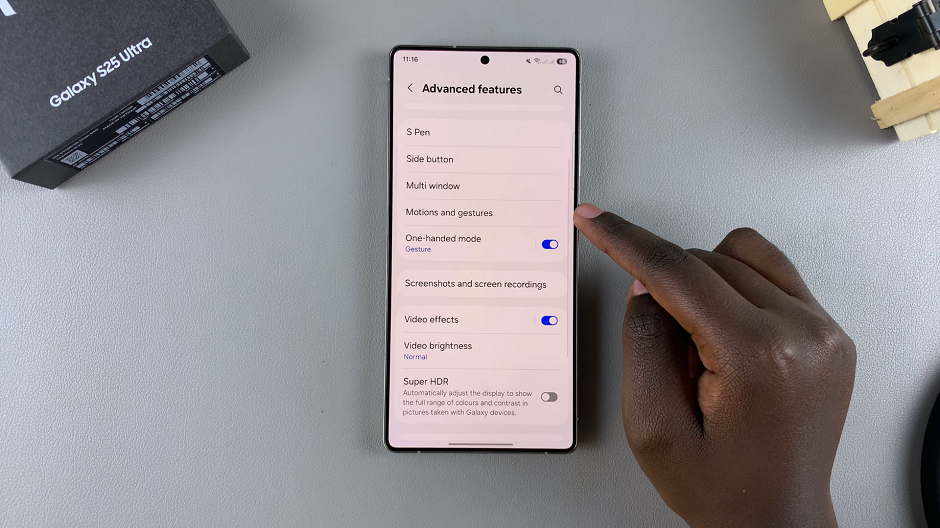
Locate the Double Tap To Turn Off Screen option from the list of features. It should have a toggle next to it. To enable it, slide the switch to the On position.
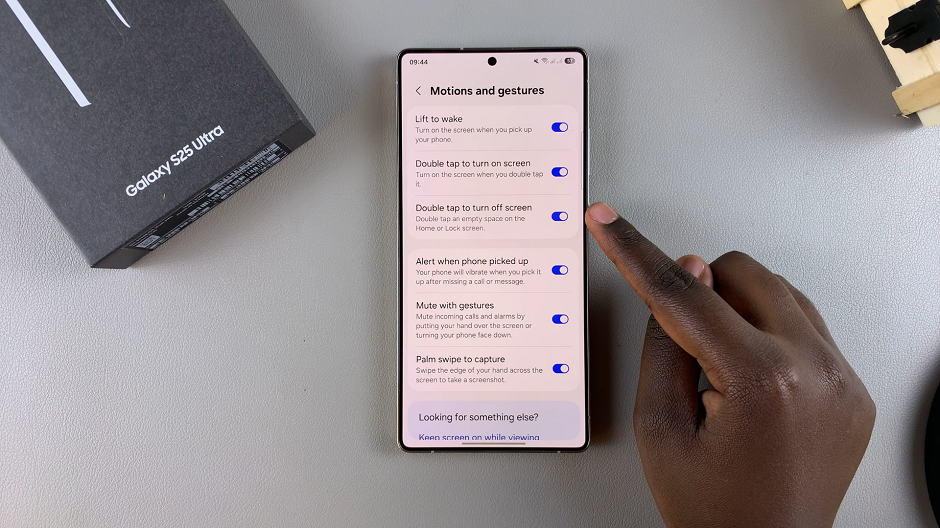
Now, your Galaxy S25 Ultra screen will turn off when you double tap on the home screen. You can test this to check if the changes are applied.
Disable Double Tap To Turn Off Screen On Galaxy S25
To turn off this feature, locate the Double Tap To Turn Off Screen toggle switch. It is inside the Motions and Gestures menu. Slide it to the Off position. This will disable the feature immediately.
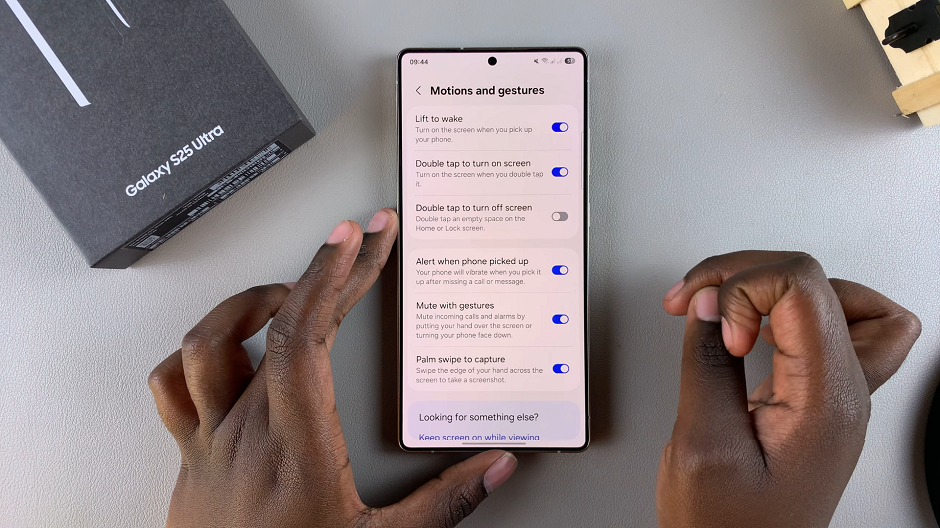
It’s a good idea to test your device to ensure that the change has taken effect. Double tap on the home screen to confirm that it doesn’t turn off.
Why Would You Want to Disable This Feature?
While the Double Tap to Turn Off Screen feature is useful for many users, there are a few reasons you might want to disable it:
Accidental Activation: If the feature is enabled and you have the habit of tapping your phone’s screen while it’s in your pocket or bag, it could accidentally turn off your screen when you don’t want it to.
Battery Life: In rare cases, constantly keeping the feature enabled might have a small impact on battery life. Although, it is generally negligible.
Personal Preference: Some users simply prefer the traditional method of pressing the power button to turn off the screen and may find the double-tap gesture unnecessary or distracting.

