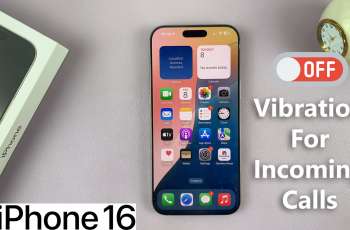Like your toy, even your Samsung Galaxy Watch Ultra can sometimes not function as expected. When that happens, clearing the cache will help so that it works properly in case it has begun malfunctioning—for instance, slow performance or crashing of apps.
Doing this after updating your smartwatch’s software can be very useful. The cache partition is like a special box within the device wherein it places things it will use frequently to make the device run faster. Cleaning the cache partition clears out old files so the system has space and resources to make new and better ones.
This guide will walk you through the steps to successfully clear the cache partition on your Samsung Galaxy Watch Ultra.
Watch: How To Adjust Ringtone Volume On Samsung Galaxy Watch Ultra
Clear Cache Partition On Samsung Galaxy Watch Ultra
To access recovery mode on your Galaxy Watch Ultra, you’ll need to force a restart. To do this, press and hold the Home and Back buttons until you see the Samsung logo. At this point, release the buttons then double press the Home button.
From here, you’ll see a menu appear. Using your Home button (upper button), scroll down and highlight the “Recovery” option. To select it, press the Home button and wait for a few seconds.

Subsequently, you’ll see the recovery menu. From here, use the Back button to scroll down and select the “Wipe Cache Partition” option using the Home button. Then, confirm the process by selecting “Yes.” Your Galaxy Watch Ultra will commence wiping off the cache partition.

Once done, scroll to “Reboot System Now” using the Back button and select this option using the Home button. This allows you to exit the recovery mode on your Samsung Galaxy Watch Ultra. Your watch will reboot back to its normal state.
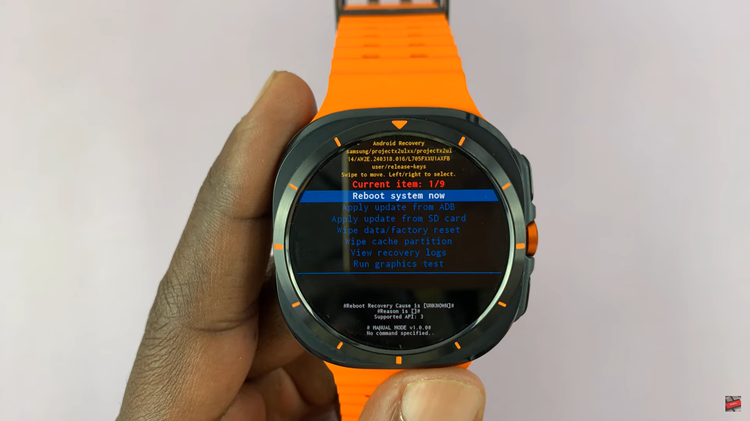
By following the steps above, you can simply clear the cache partition on your Galaxy Watch Ultra to fix any glitches or performance issues.