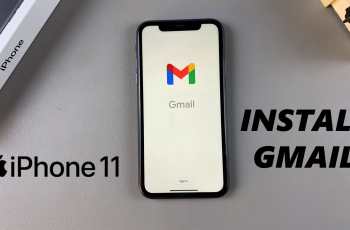Having quick access to your schedule is essential, and adding a calendar widget to the lock screen of your S25 can make managing your day much easier.
In this guide, we will walk you through the steps to add and customize the calendar widget on your lock screen on your Samsung Galaxy S25, S25+ and S25 Ultra.
A lock screen calendar widget allows you to view upcoming events without unlocking your phone, while staying organized with a glance at your schedule. It saves time by eliminating the need to open the Calendar app.
Watch: Disable App Protection On Galaxy S25
Add Calendar Widget To Lock Screen Of Galaxy S25
To begin, unlock your Samsung Galaxy S25 and navigate to the home screen. From there, swipe down from the top of the screen to access the Quick Settings panel. Tap on the gear icon to open the Settings app. You can also do this from the app drawer.
Once in the Settings app, scroll down and select Lock screen and AOD. Finally, select Edit Lock Screen option. This will take you to the lock screen editor where you can customize various aspects of your lock screen, including widgets.
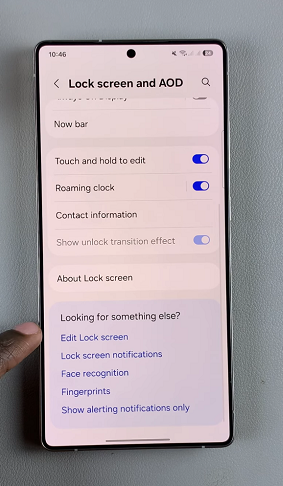
To quickly access the lock screen editor, simply go to the lock screen. Press and hold on the lock screen and verify your self with a PIN, Pattern, Fingerprint or Password. You should get straight into the lock screen editor.
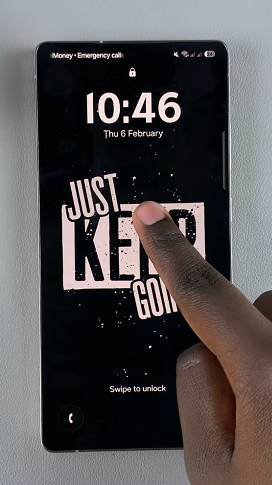
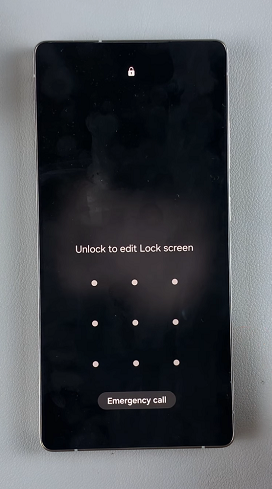
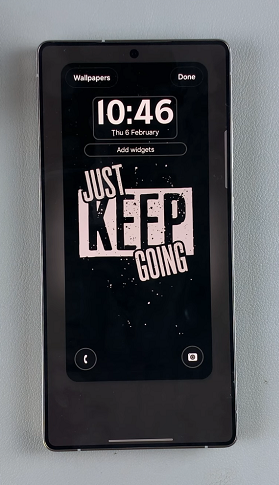
In the Lock screen editor, tap on the current clock style. This will land you on the Font and Colour category. Select the Style category instead.
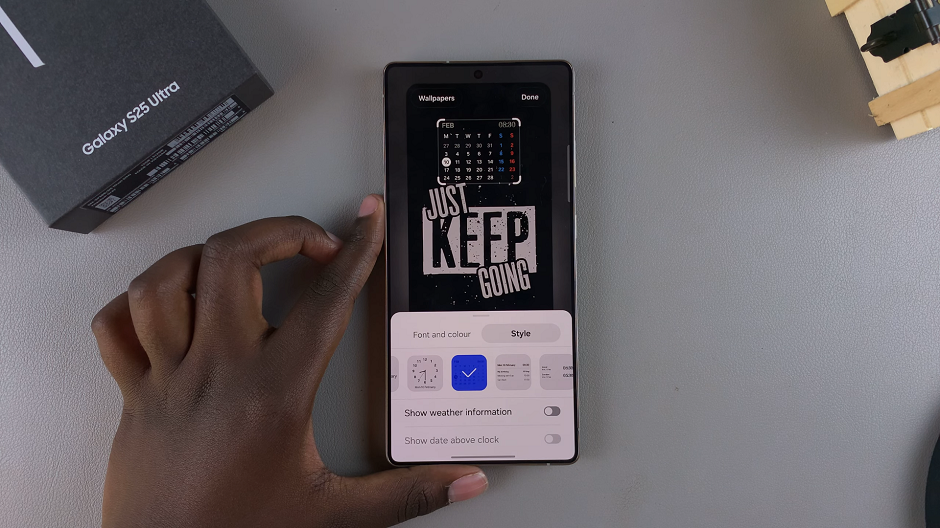
You’ll be presented with several clock styles ranging from digital to analog, each with various fonts and sizes. Browse through the options and select the one with a calendar.
You can also modify the calendar’s color and font size as needed to achieve the perfect look. A live preview will be available at the top of your screen.
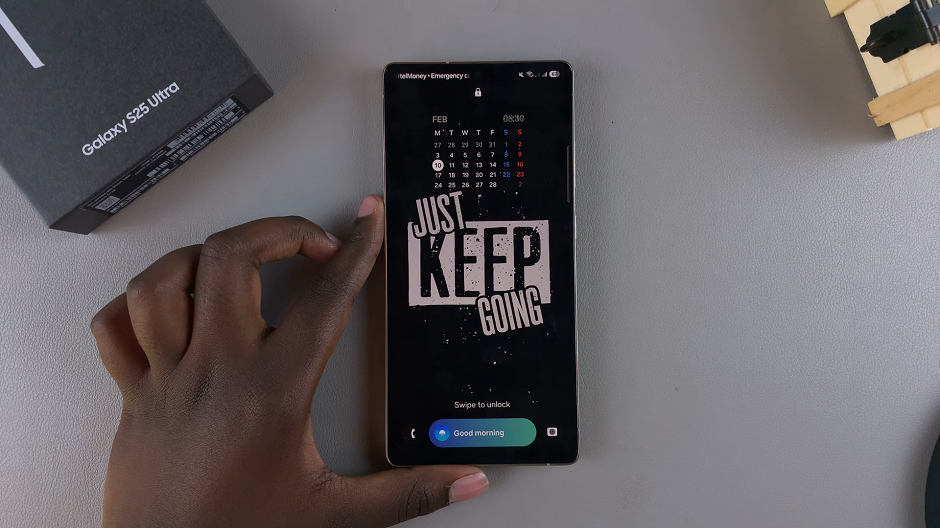
Once you’re satisfied with your customization, be sure to save your changes by tapping the Done button. This will apply your calendar to the lock screen.
Press the power button to lock your phone and tap or wake your phone to bring up the lock screen. Check out your lock screen calendar.