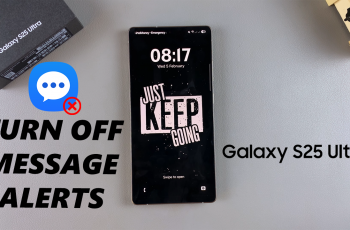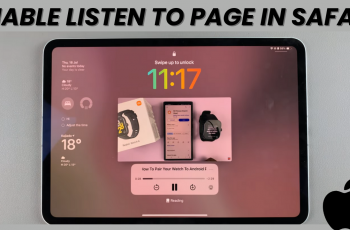Gaming on the OnePlus 13 becomes even better with Game Mode, which optimizes performance, blocks distractions, & enhances the overall experience. Whether you want to enable it for a smoother gaming session or disable it to restore default settings, managing Game Mode gives you full control over how your device handles games. With a few quick adjustments, you can customize notifications, boost performance, & fine-tune settings to match your preferences.
Switching Game Mode on or off is simple & ensures that you get the best experience based on your needs. By accessing the right settings, you can activate Game Mode for immersive gameplay or disable it when you need a standard phone experience. Since the OnePlus 13 offers different customization options within Game Mode, adjusting it lets you strike the perfect balance between gaming & regular use.
Watch:How To Take Selfies With Palm Gestures On OnePlus 13
Enable/Disable Game Mode On OnePlus 13
Open the Games App
Go to the app drawer & look for the “Games” app. If you can’t find it, search for “Games” in the app list since it comes pre-installed on the OnePlus 13.
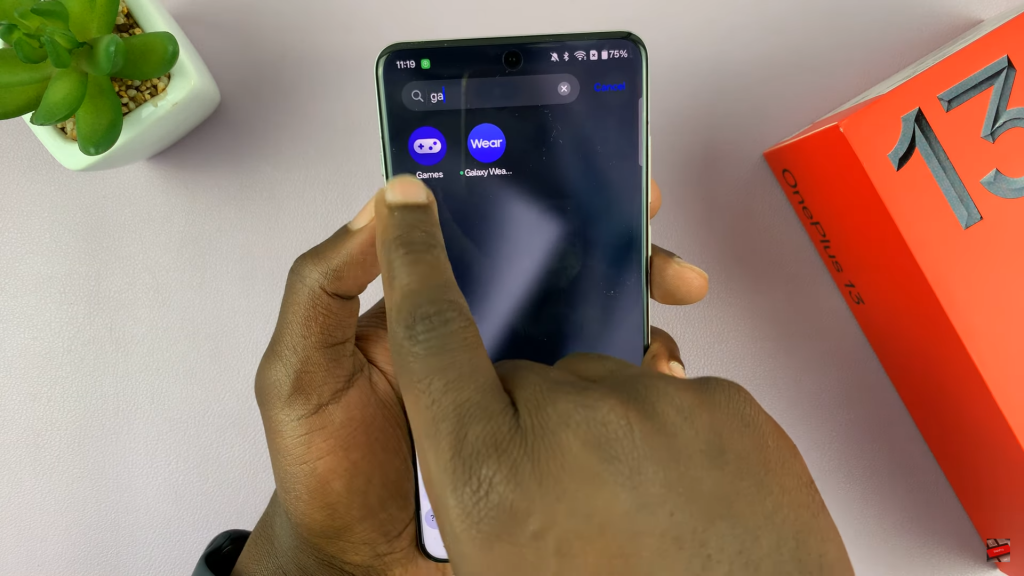
Access Game Mode Settings
Tap on the three-dot menu in the top right corner & select “Manage My Games.” This will show a list of games with Game Mode enabled.
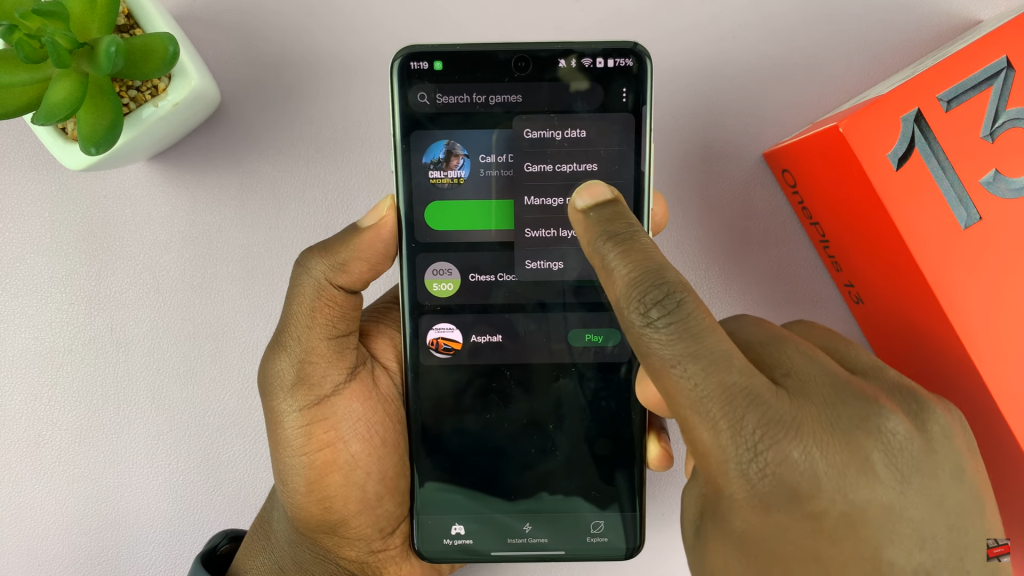
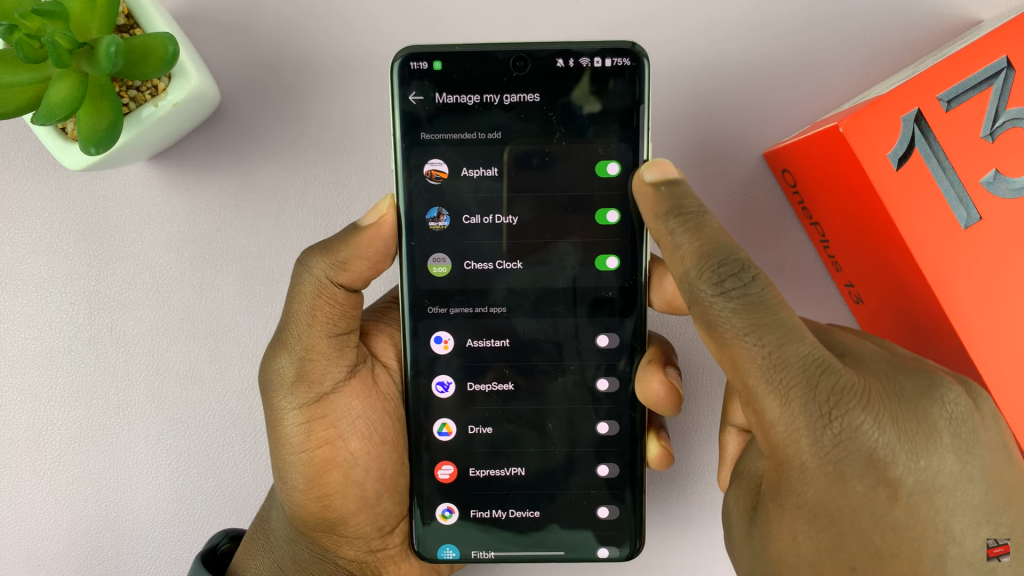
Enable or Disable Game Mode for a Specific Game
Find the game you want to manage & toggle Game Mode on or off. This allows you to enable Game Mode for better performance or disable it if you prefer standard settings.