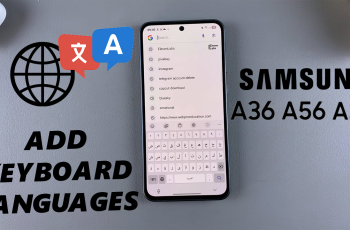When the Samsung Galaxy Z Fold 6 has strange glitches or performance problems, it can be very annoying at times. Software conflicts or the installation of third-party programs could be the cause of this.
Thankfully, that’s when Safe Mode becomes useful. It loads your device as a diagnostic service, enabling only the most basic system apps to operate while temporarily disabling all third-party apps. By going into Safe Mode, it would essentially diagnose and identify issues with a smoother and more reliable operation.
In this guide, we’ll walk you through the comprehensive step-by-step process on how to enter or exit Safe Mode on the Samsung Galaxy Z Fold 6.
Also Read: How To Find Wi-Fi Password On Samsung Galaxy Z Fold 6
How To Enter / Exit Safe Mode On Samsung Galaxy Z Fold 6
The first step is to access the Power Off menu on your Samsung Galaxy Z Fold 6. Next, from the menu, long press the “Power Off” button. A Safe Mode symbol will emerge, as you will notice. Press to verify and put your gadget in safe mode.
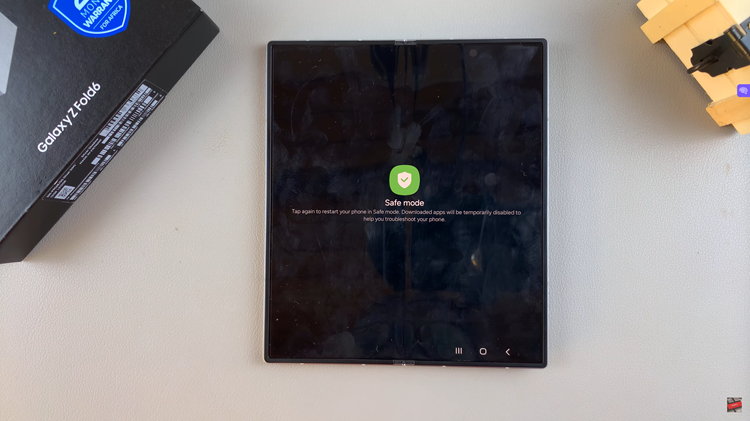
At this point, your Galaxy Z Fold 6 will reboot and enter safe mode. The word Safe mode” ought to be visible at the bottom left of the screen. All third-party apps, including Spotify and YouTube, are now disabled, allowing you to troubleshoot in peace.
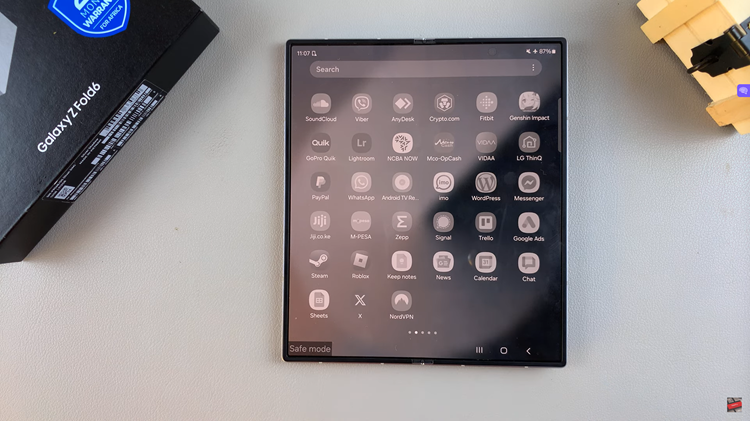
To get out of Safe Mode on your Samsung Galaxy Z Fold 6, just reboot the device. To accomplish this, press and hold the Power button, then choose “Restart” from the available options. It will reboot into normal mode after the restart, allowing you to access all installed apps and features again.
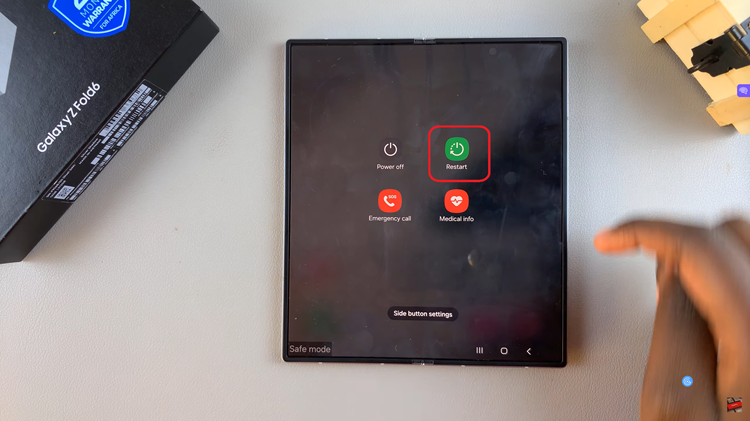
By entering Safe Mode, you may quickly identify problematic software and take appropriate action, such as removing the offending programs or seeking out more assistance. When you’re done, turning it off and getting your gadget back to normal working order will be just as simple.
Also Watch: How To Delete Fingerprint On Samsung Galaxy Z Fold 6