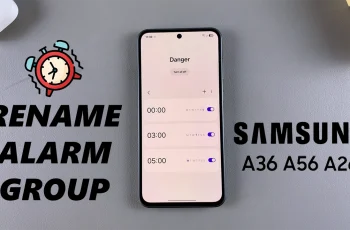The Samsung Galaxy S25 Ultra is packed with advanced features, including the S Pen, which enhances productivity and creativity. One of the customizable options is the S Pen sound effects, which provide audio feedback when writing, drawing, or using Air Commands.
If you prefer a quieter experience or want to enable the sounds for a more immersive feel, this guide will show you how to toggle the S Pen sounds on or off.
S Pen sounds can enhance the writing experience by mimicking the feel of pen-on-paper. Enabling S Pen Sounds provides realistic pen-on-screen feedback. This enhances the user experience, especially when sketching or writing. It’s also helpful for users who like audio cues.
However, some users might find the sounds unnecessary or distracting. Disabling S Pen sounds can help you avoid distractions in quiet environments like meetings or libraries. As well as save battery life by reducing audio processes, it’s also a personal preference for a silent user experience.
Watch: Enable Lock Screen Notifications On Galaxy S25
Enable S Pen Sounds
To begin, unlock your Galaxy S24 Ultra and launch the Settings app (⚙️). Within the Settings menu, scroll down until you find the Advanced Features section. Tap on it to expand the options and select S Pen.
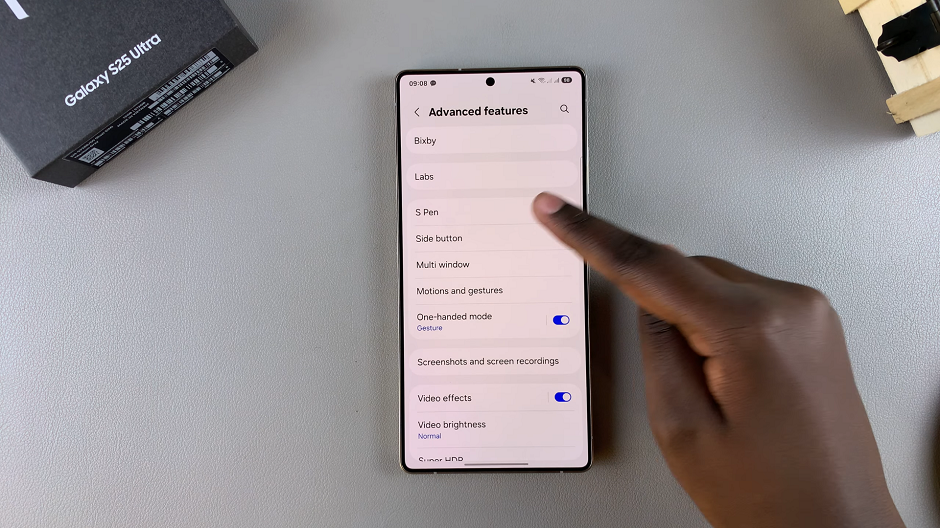
Select the More S Pen Settings option from the list of features and find the Sounds option. It should have a toggle next to it.
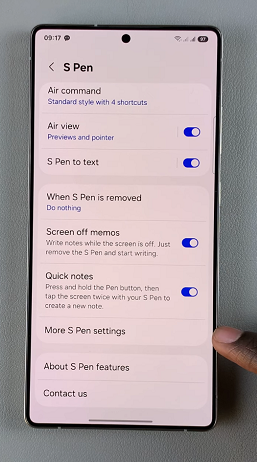
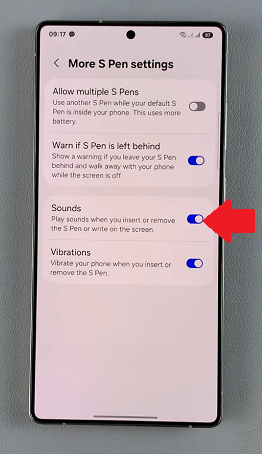
To enable S Pen sounds, slide the switch to the On position. Now, your Galaxy S25 Ultra will play sounds when you insert or remove the S Pen or write on the screen.
You can remove the S Pen, use it on the screen or insert it to check if the changes are applied.
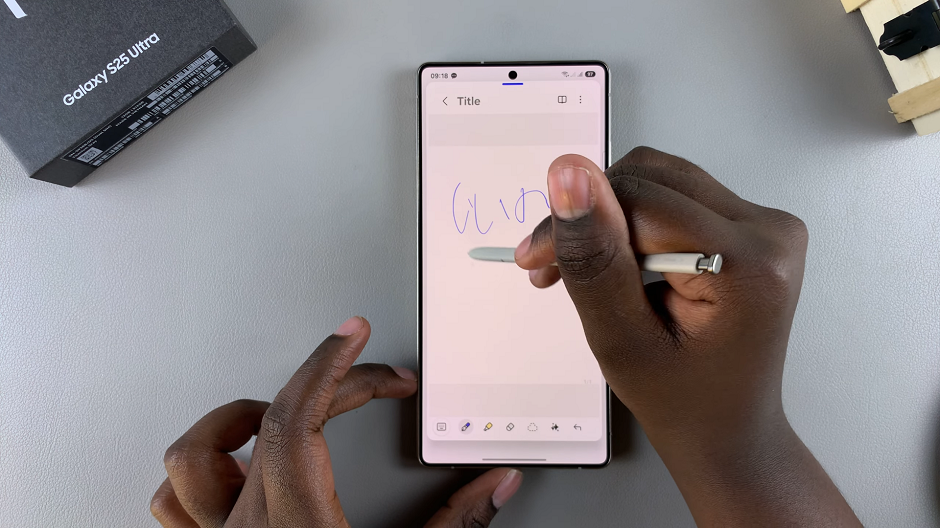
Disable S Pen Sounds On Galaxy S25 Ultra
To turn off this feature, locate the Sounds toggle switch in the More S Pen Settings menu. Slide it to the Off position. This will disable the feature immediately, ensuring that your S Pen will be silent.
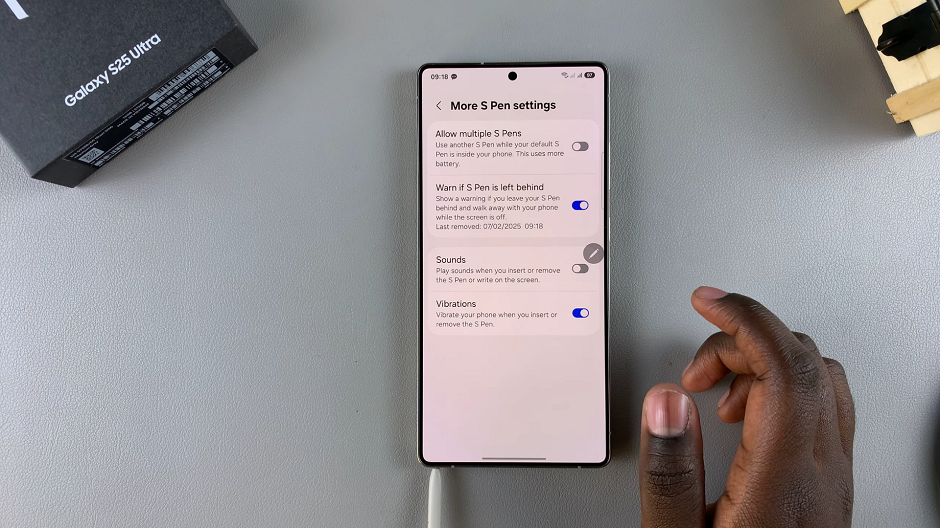
It’s a good idea to test your device to ensure that the change has taken effect. You can remove the S Pen, use it on the screen or insert it to confirm.
Additional S Pen Customization Tips
If you want to further personalize your S Pen experience, here are some extra settings you might find useful:
Air Actions: Customize gestures for quick shortcuts.
Screen Off Memo: Take notes without unlocking your phone.
S Pen Haptic Feedback: Enable vibrations for additional feedback.
S Pen Battery Settings: Monitor battery usage for better performance.