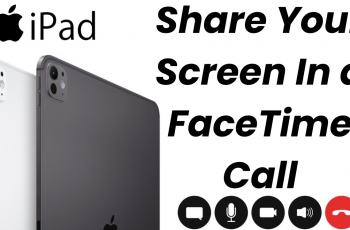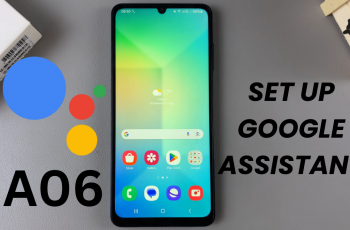Samsung Galaxy devices come with a security feature that automatically factory resets the phone after 20 failed unlock attempts. While this is designed to protect your data from unauthorized access, it can be problematic if you or someone else accidentally triggers it.
If you want to disable the auto factory reset after 20 failed unlock attempts on your Samsung Galaxy S25, S25+ & S25 Ultra, follow this step-by-step guide.
Turning off this feature helps you avoid accidental data loss. If a child or someone else enters the wrong PIN multiple times, your phone could erase all data. It reduces inconvenience if you forget your password and make multiple attempts, you won’t have to worry about losing everything.
Watch: Enable Data Saver On Galaxy S25
Disable Auto Factory Reset After 20 Failed Unlock Attempts On Galaxy S25
First, launch the Settings app on your Galaxy S25. Scroll down and select the Lock Screen and AOD option. Inside Lock Screen and AOD, tap on Secure Lock Settings. You will be receive a prompt to verify yourself with a PIN, password or pattern.

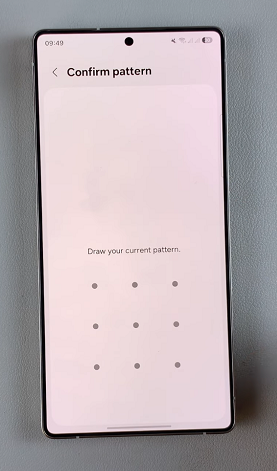
Once you enter the correct credentials, look for the option Auto Factory Reset toggle. Toggle the switch OFF. Now, your S25 will not reset to factory default settings after 20 incorrect attempts to unlock it. All your data will remain intact.
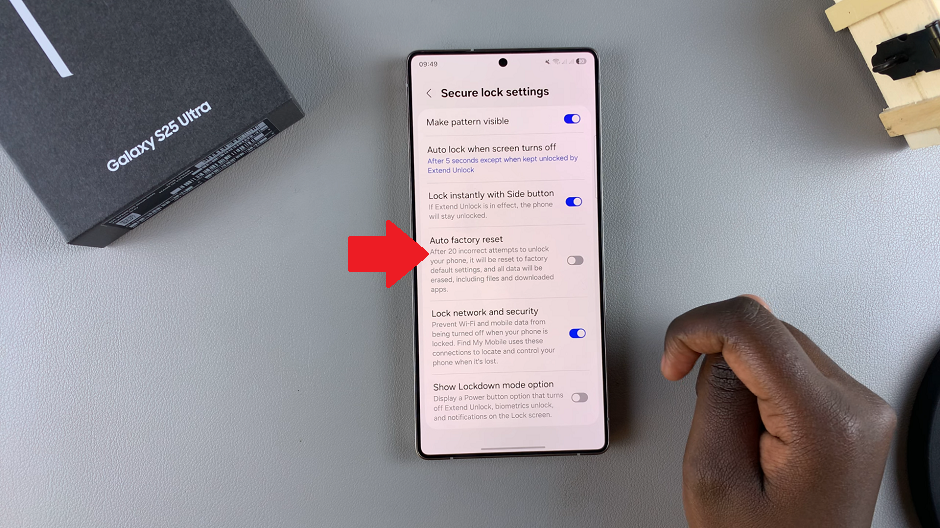
Alternative Security Measures
If you disable auto factory reset, consider these security measures to protect your device:
Use biometric authentication: Enable fingerprint or facial recognition for added security.
Enable Samsung’s Find My Mobile: Allows you to remotely lock or erase your phone if lost or stolen.
Regular backups: Use Samsung Cloud or Google Drive to back up important data.