The Sony PS5 Pulse 3D headset is a highly regarded accessory for PlayStation 5 gamers, providing an immersive audio experience that enhances gameplay. To fully enjoy the headset’s capabilities, it’s important to know how to connect it to your PS5 controller.
If you’ve recently acquired a Sony PS5 Pulse 3D headset and are wondering how to connect it to your PS5 controller, this article will provide you with a comprehensive, step-by-step guide on how to establish the connection. By familiarizing yourself with the process, you can easily connect your headset to the PS5 controller and enjoy an enhanced gaming experience
By the end of this guide, you’ll know how to establish a seamless connection.
Watch: How To Connect PS5 Pulse 3D Headset To Samsung Smart TV
Connect Sony Pulse 3D Headset To PS5 Controller
Begin by powering your PS5 controller. Then, identify the 3.5mm audio jack on your PS5 Pulse 3D Headset, typically located on the bottom of one of the ear cups. Take one end of the auxiliary cable (3.5mm jack) and firmly insert it into this audio jack on your headset.
Following this step, locate the 3.5mm audio jack on your PS5 DualSense controller. Then, insert the other end into the PS5 controller, ensuring a secure connection for stable audio transmission.

Once physically connected, navigate to the PS5 home screen using your controller. Then, press the PS button to access the main menu. From the menu options, locate and select the “Sound” option. Within the “Sound” settings, find and select “Output Device.” Confirm that the audio output is correctly set to the headset.
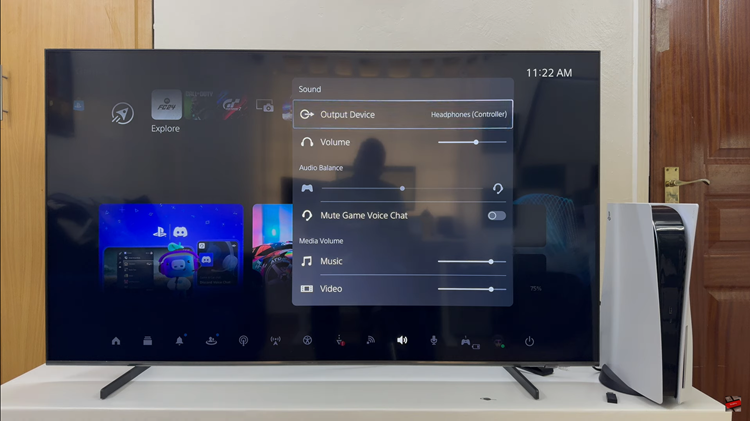
By following these steps, you can successfully set up and configure your Sony PS5 Pulse 3D Headset to deliver immersive audio experiences while gaming on your PS5 console.
Read: How To Remove & Replace Ear Pads On Sony PS5 Pulse 3D Headset

