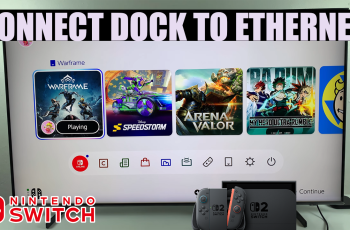Among the features enhancing user experience, making the Samsung Galaxy Z Fold 6 a darling to many tech enthusiasts is the sound playback when the device is charging. This audible signal will notify you if your gadget is properly connected to a power source, which is helpful.
Since the sound might sometimes be quite a factor, say when charging your phone at really quiet spots, like a conference or even a bedroom, it may get very annoying. Being able to turn it off in those cases would be quite useful.
In this guide, ways to enable and disable charging sounds on a Samsung Galaxy Z Fold 6 are explained in detail.
Watch: How To Turn ON Correction On Samsung Galaxy Z Fold 6
Enable & Disable Charging Sounds On Samsung Galaxy Z Fold 6
Begin by accessing the home screen on your Galaxy Z Fold 6. Then, find the Settings app denoted by a cogwheel icon. Tap on it to proceed.
Within the Settings menu, scroll down and select “Sounds & Vibration.” From here, locate the “System Sounds” setting and tap on it to proceed.
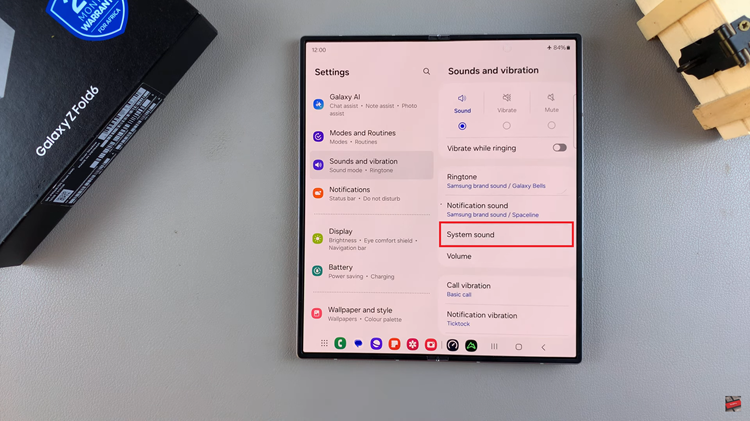
At this point, find the “Charging Sounds” option. You’ll notice a toggle icon next to it. Toggle the switch to the ON position to enable this feature or toggle it OFF to disable this feature.
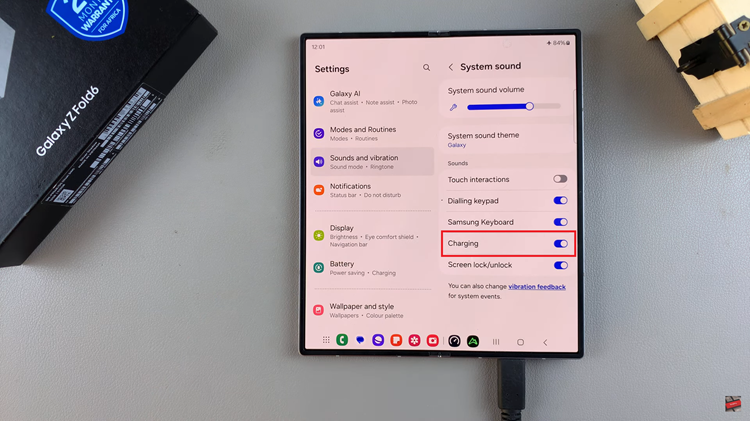
In conclusion, there is an easy procedure for the Samsung Galaxy Z Fold 6 with only a few steps to turn charging sounds on and off. You can change the settings for the charging sounds according to your choice by following the steps mentioned above.