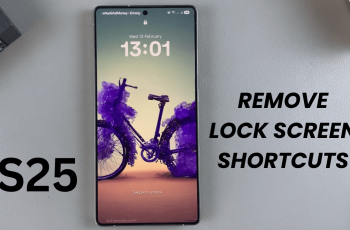Locking specific applications on Samsung Galaxy S25 or S25 Ultra would be quite imperative in maintaining confidentiality and not allowing personal information to leak out. Be it any social media applications, banking apps, or workplace apps, Samsung comes with the functionality of hiding applications from the home screen as well as app drawer without having any third-party app.
That means you can keep sensitive apps out of sight while still managing to access them when needed. This is how you can do it on your Samsung S25 and S25 Ultra. After reading this tutorial, you will know how you can easily unhide apps and vice versa.
Alright, let’s get into the steps to hide apps on your Samsung Galaxy S25 and S25 Ultra!
Watch: How To Disable Text Message Notifications On Samsung Galaxy S25
Hide Apps On Samsung Galaxy S25 & S25 Ultra
Begin by unlocking your Samsung Galaxy S25 and navigating to the home screen. From there, locate and select the Settings app, either on the home screen or in the app drawer. Next, scroll down and tap on the ‘Home Screen‘ option to continue.
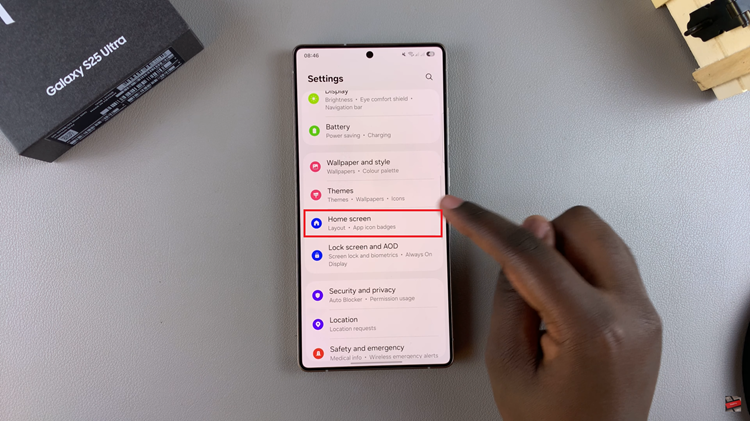
Within the Home screen settings, scroll down and find ‘Hide apps on Home & Apps Screens.’ Tap on it to proceed to the next step.
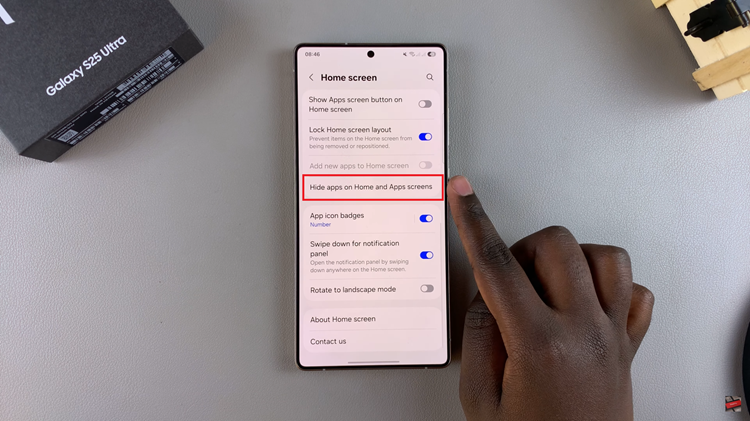
At this point, you’ll see all available applications installed on your Samsung S25. Scroll through the list and tap on the apps that you’d like hidden. Afterwards, tap on ‘Done‘ to save the changes. The applications will be hidden from your device.
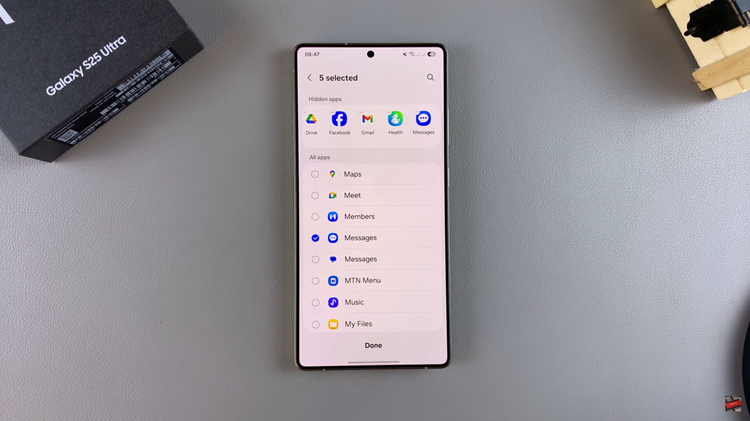
Now, if you’d like to open a hidden application, go to Settings and scroll down and select ‘Apps.’ From here, scroll though the list, find the hidden app, and tap on it to access the app details. Then, tap on ‘Open‘ in the bottom left corner to launch the app.
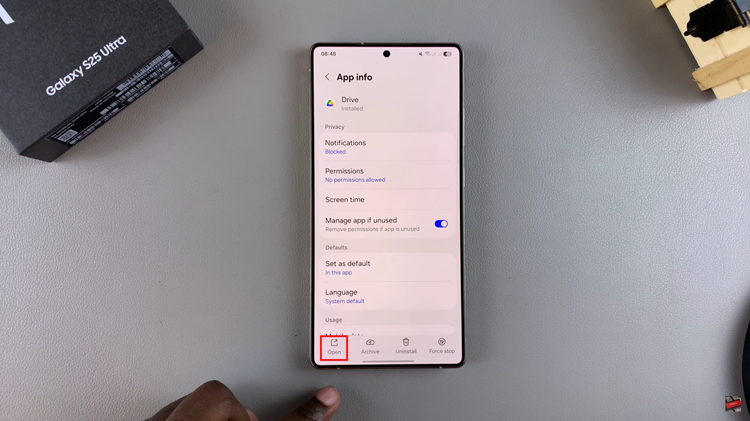
In conclusion, hiding apps on your Samsung Galaxy S25 and S25 Ultra is a straightforward process that enhances your device’s privacy and organization. We hope this guide has helped you understand how to hide apps and keep your data safe. For more tips and tutorials on getting the most out of your Samsung phone, be sure to check out our other articles and subscribe for future updates!
Read: How To Install Microsoft Edge On Samsung Galaxy S25 & S25 Ultra