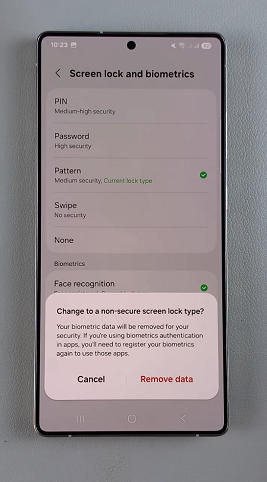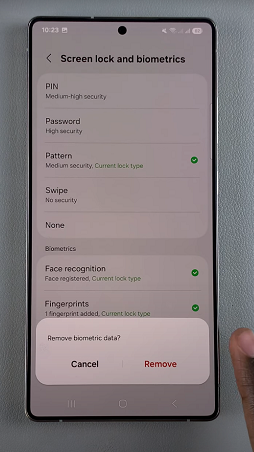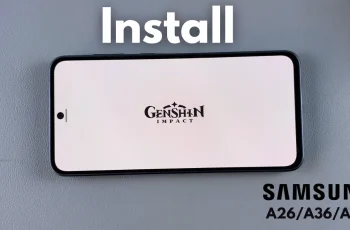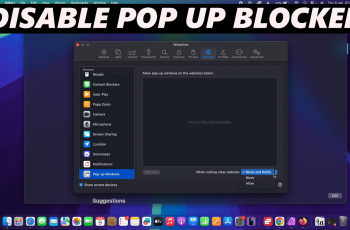Forgetting your screen PIN, password, or pattern on your Samsung Galaxy S25 or S25 Ultra can be frustrating. If you feel like this may be a problem for you, you can get rid of the lock screen options for easier access to your device.
This guide will walk you through how to remove a lock screen PIN, password / pattern on your Samsung Galaxy S25, S25+ / S25 Ultra.
Be aware that by removing the screen lock, it will erase all the biometric data on your device. This means that you will have to set up the biometrics once again.
Read: How To Change Font Size On Samsung Galaxy S25
Remove Screen PIN, Password / Pattern On Galaxy S25
First, launch the Settings app on your Galaxy S25. Scroll down and select the Lock Screen and AOD option. Inside Lock Screen and AOD, tap on Screen Lock and Biometrics. You will be prompted to verify yourself with a PIN, password or pattern.
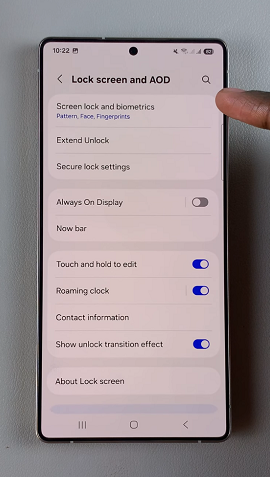
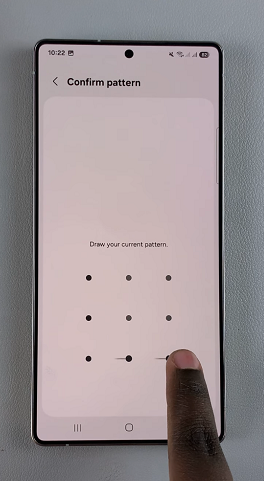
Once you enter the correct password, PIN or pattern, you’ll land on the Screen Lock and Biometrics page. You should see that one of Password, Pattern or PIN has been selected.
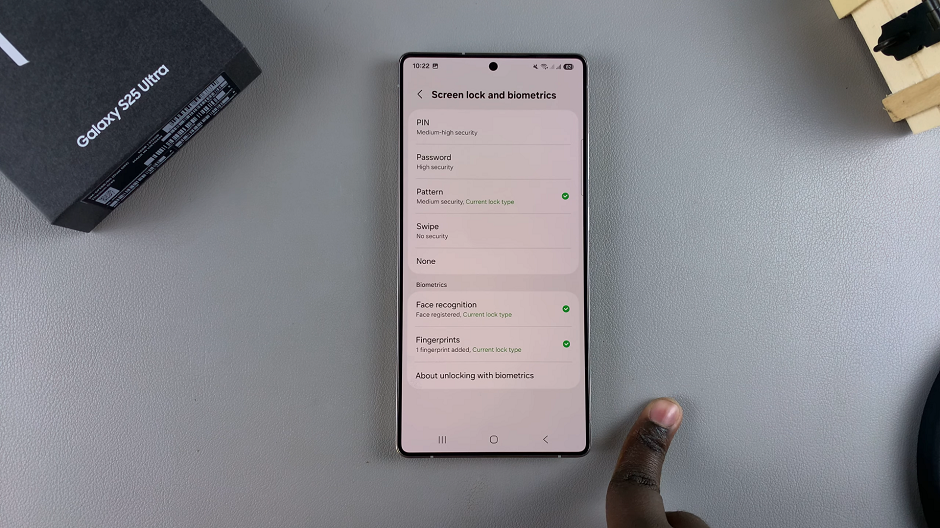
To remove the lock screen PIN, Pattern or Password, select either Swipe or None. A prompt should appear to notify you that this will also delete your biometric data. Select Remove Data to proceed.
From the next pop-up, confirm your choice by selecting Remove. Now, you will not require a pattern, password or PIN will to access your Galaxy S25.