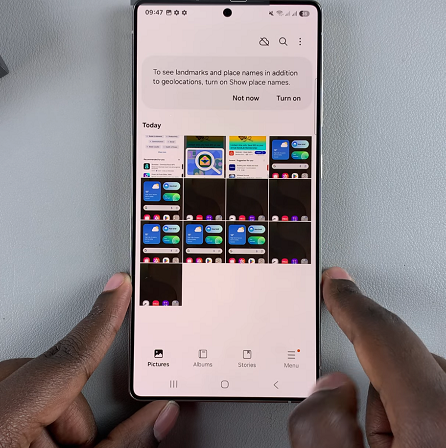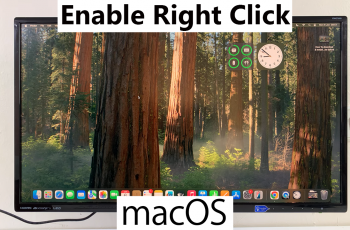In this step-by-step guide. we’ll go through how to take screenshots on your Samsung galaxy S25 / S25 Ultra. These instructions should also apply to the Galaxy S25+.
Capturing a screenshot on your Samsung Galaxy S25 / S25 Ultra is easy and can be done in multiple ways.
Whether you prefer using hardware buttons, gestures, or advanced features like voice commands, this guide will walk you through all the available methods.
Read: How To Disable USB Debugging On Galaxy S25
Take Screenshots On Galaxy S25
Using Hardware Buttons
One of the most straightforward ways to take a screenshot on your Galaxy S25 is by using the hardware buttons. Here’s how you do it:
Locate the Power button and the Volume Down button on the right edge or right side of your device. Then, open the screen or app you want to capture.
Press and hold the Power button and the Volume Down button once simultaneously. You should hear a camera shutter sound or see an animation on the screen, indicating that the screenshot has been taken.
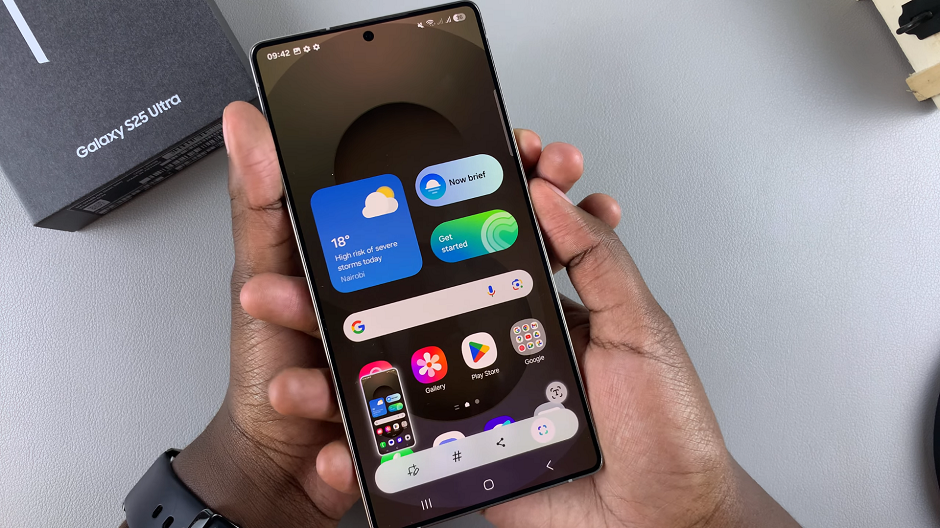
Note: Do not long press the two buttons simultaneously, as this will perform some other function entirely. It will not take a screenshot.
To view and edit the screenshot, go to the gallery app on your device. You should see the screenshots in the screenshots album.
Palm Swipe To Take Screenshots (Gesture-Based Screenshot)
Samsung devices offer an intuitive gesture-based method to capture screenshots. Follow these steps:
Launch the Settings app on your Galaxy S25 and find the Advanced Features option. Here, locate & tap on Motions and Gestures.
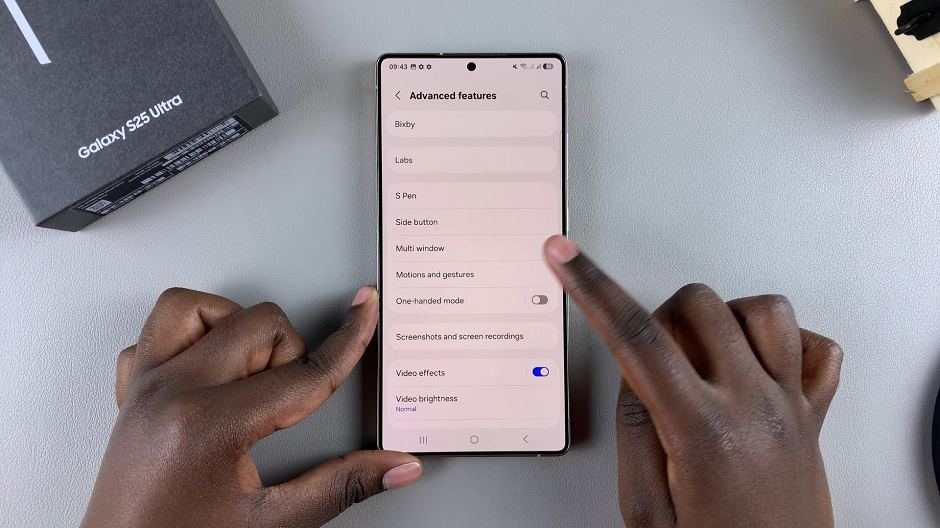
At the bottom of the Motions & Gestures menu, you should see the Palm Swipe to Capture option with a toggle button next to it. Toggle the switch to enable this feature.
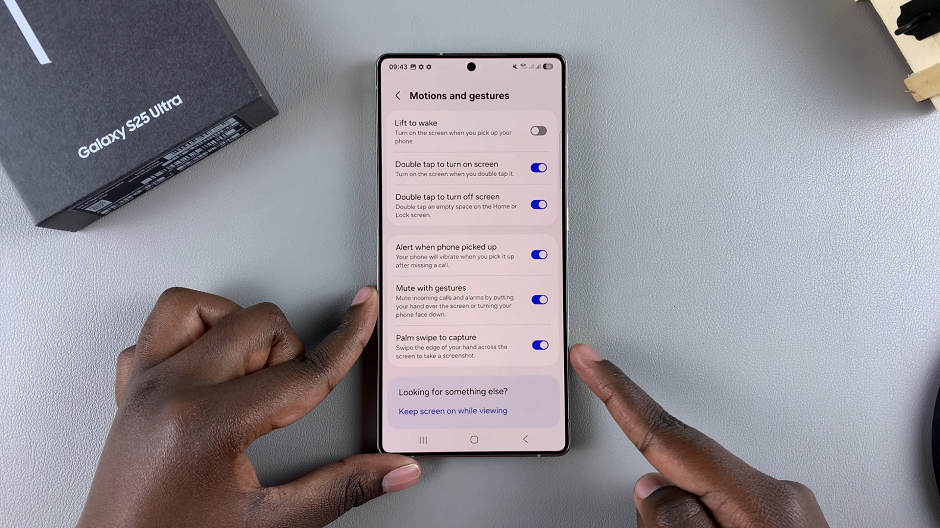
Open the content you want to capture, then place the edge of your hand on one side of the screen and swipe it across to the other side. Make sure your hand makes contact with the screen.
The screen will flash, and you’ll see the normal screenshot thumbnail, indicating that the screenshot has been saved.
Screenshots via Quick Settings
Samsung’s quick settings allows you to capture a screenshot as well. Follow these steps:
Swipe down on the screen of your Galaxy S25 twice to access the quick settings panel. Look for the Take Screenshot button.
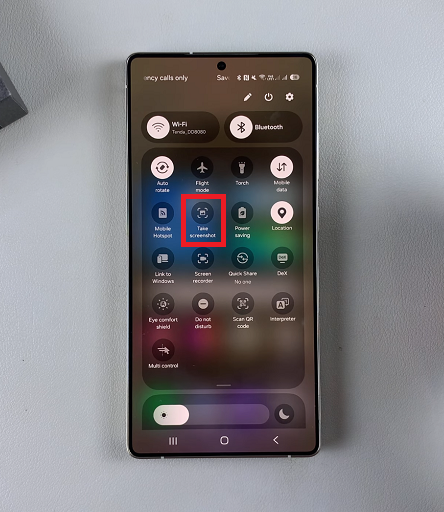
If it isn’t available, tap on the edit button (pen icon), then select Edit to add it from other available buttons.
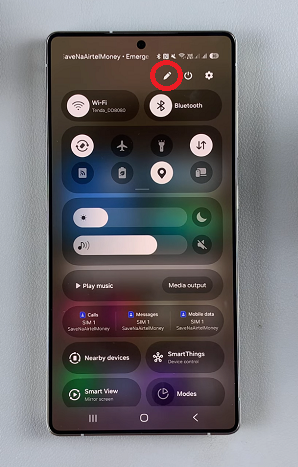
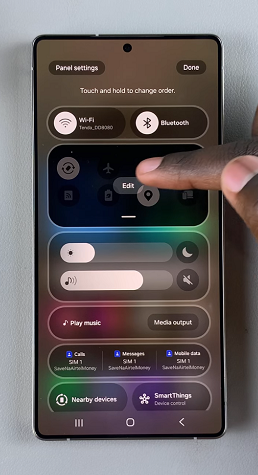
From the menu that comes up, under Available Buttons, locate the Take Screenshot button, then tap or simply hold and drag it onto the quick panel. Position it where you want it to appear on the panel, then tap on Done. Tap on Done once more to save your changes.
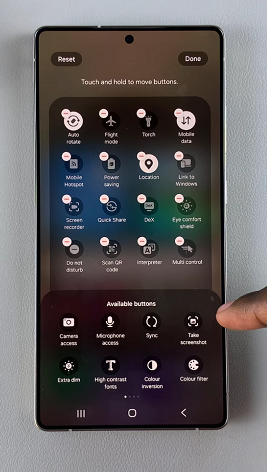
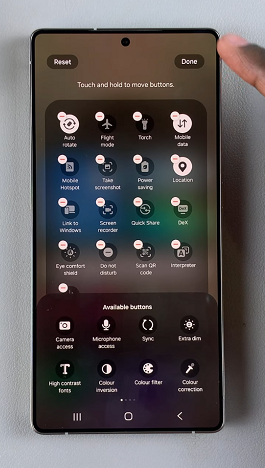
Next, ensure you’re on the page you want to screenshot and tap on the Take Screenshot button. This will take the screenshot. you should see the animation as well as the quick toolbar for screenshots at the bottom of the page.
To access the screenshot, go to the gallery app on your tablet. You should see the screenshots in the screenshots album.
Scrolling Screenshots
If you want to take a screenshot of a scrollable page or article perhaps, take a screenshot using any of the two methods above.
From the resulting screenshot toolbar, tap on the scrolling screenshot icon. It is represented by enclosed arrows pointing downwards. You need to tap on this option quickly before the toolbar disappears. Tap on the icon until you capture the areas you wanted.
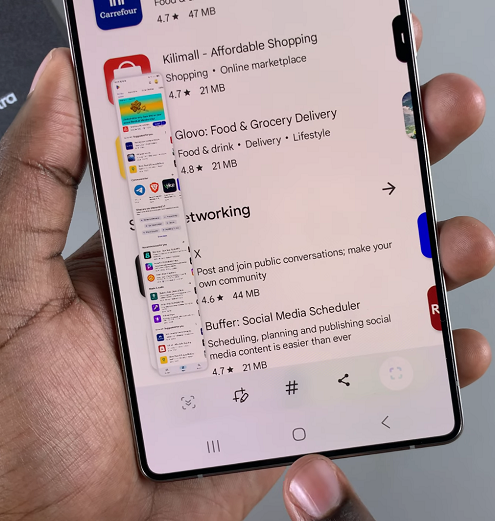
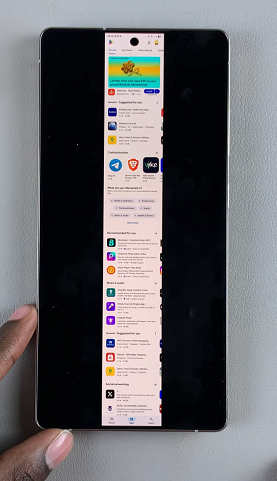
Now, tap on the screenshot in the left-hand side of the screen to view your scrolling screenshot. You can also access the scrolling screenshot from your gallery.
Using Bixby or Google Assistant (Voice Commands)
If you prefer hands-free control, you can use Bixby or Google Assistant to take screenshots.
With Bixby, activate Bixby by saying, Hey Bixby or long-pressing the Power button. Then, say, Take a screenshot.
With Google Assistant, say Hey Google or long-press the Home button (if enabled). Say, Take a screenshot.
Using the S Pen (For S25 Ultra Users)
The S Pen provides an additional way to take screenshots on the Galaxy S25 Ultra.
So, first, remove the S Pen from the device and open the Air Command menu. Tap Screen Write – this will capture a screenshot and allow you to annotate it. Save or share the screenshot as needed.
Where to Find Your Screenshots
All your screenshots are automatically saved in the Gallery app under the Screenshots folder. You can also find them in the Files app under DCIM —> Screenshots.