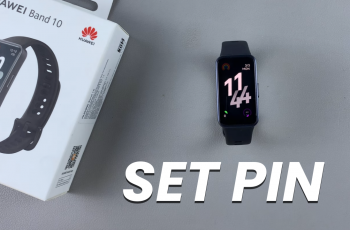USB Debugging is an advanced Android feature that allows your device to communicate with a computer for development and testing purposes. While it’s a valuable tool for developers, it can also pose security risks if left enabled, especially when your device is connected to an unknown or untrusted computer.
If you want enhanced security and peace of mind, here’s how you can easily disable USB Debugging on your Samsung Galaxy S25 / S25 Ultra & S25+. By disabling USB Debugging, you add an extra layer of protection against unauthorized access and ensure that your device remains secure from potential threats.
USB Debugging is designed to facilitate communication between your phone and a computer for development purposes, enabling access to system-level commands. While it’s useful for software development, it also opens up potential vulnerabilities. If left enabled, someone could potentially access your device’s data, install software, or modify system files if they connect to your phone via USB.
Watch: Use Split Screen On Galaxy S25
Disable USB Debugging On Galaxy S25
You can turn off USB Debugging using three methods: The normal way by toggling it off, by disabling developer mode in general and by enabling Auto Blocker.
Toggle OFF USB Debugging
First, unlock your Galaxy S25 and go to Settings (⚙️). Here, scroll down and tap on Developer Options (usually found under About Phone).
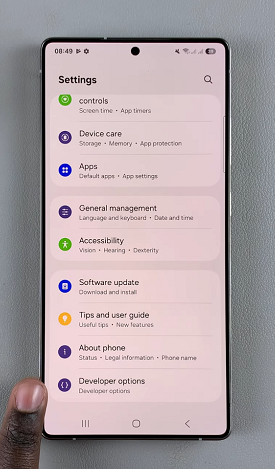
Under Developer options, scroll through and find the USB Debugging option. You can also use the search function to find it. Tap on the toggle switch to disable it. This will turn of USB Debugging.
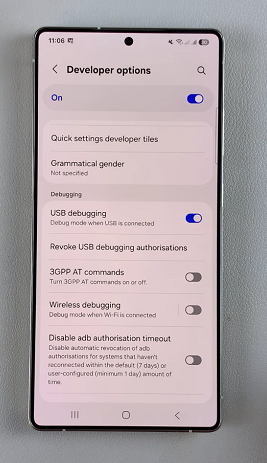
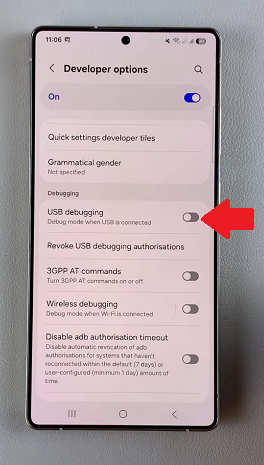
Turn OFF Developer Options
To disable USB Debugging, you can also scroll to the very top of the menu. Here, find the Developer Options toggle switch at the top of the menu. Tap on the toggle to switch it off.

Developer options will now be turned off, along with all other developer option settings, including USB Debugging. The Developer Options will also disappear from the Settings menu.
Enable Auto Blocker
You can also choose to deactivate USB Debugging by enabling Auto Blocker.
Simply go back to the Settings main menu and select Security & Privacy. Scroll through to find the Auto Blocker option.
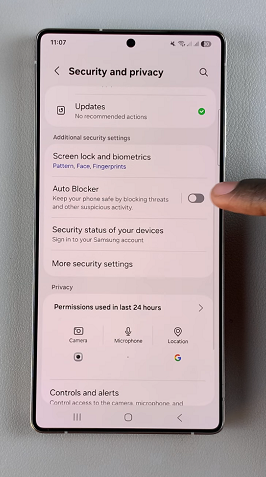
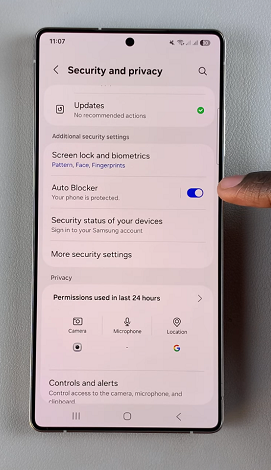
Tap on the Auto-Blocker toggle switch to turn it on. No, when you go back to the Developer Options menu and find USB Debugging, it will be completely greyed out. You will not be able to turn the toggle on or off.
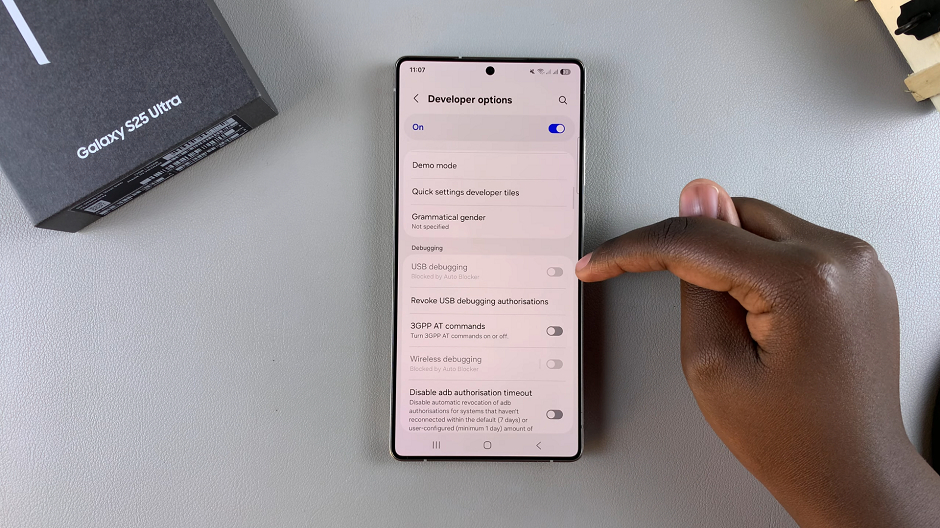
Additional Tips for Enhanced Security
Always Check Before Connecting to Unknown Computers: Even if USB Debugging is disabled, it’s a good habit to avoid connecting your phone to unfamiliar computers, as they could still pose a risk
Use Lock Screen Security: Make sure you have a strong PIN, password, or biometric security enabled on your device to prevent unauthorized access.
Turn Off Developer Options When Not Needed: If you’re not using Developer Options for app development or testing, consider turning off Developer Options entirely. Simply toggle it off in the settings. This further minimizes the risk of unintended changes to your system settings.