Setting up a Google account on your Samsung Galaxy S25 is essential for accessing Google services like Gmail, Google Drive, Google Photos, and the Play Store.
If you’ve just purchased your device or need to add an extra account, this guide will walk you through the process to add a Google account on your Samsung Galaxy S25 / S25 Ultra. These instructions will also apply to the Galaxy S25+.
A Google account enhances your smartphone experience by allowing you to download apps from the Google Play Store. It also allows you to sync contacts, calendar events, and emails, as well as back up data like photos and files to Google Drive.
You will also be able to use Google Assistant and other Google services.
Read: How To Enable Developer Options On Galaxy S25
Add Google Account To Galaxy S25
Begin by unlocking your Samsung Galaxy S25 and navigating to the home screen. You can tap on any Google service app and Sign In to add your Google account to your phone. However, the official way is via Settings.
Swipe down from the top of the screen to reveal the notification panel, and tap on the gear-shaped Settings icon. Alternatively, you can find the Settings (⚙️) app in your app drawer.
Within the Settings menu, scroll down and locate the Accounts and Backup section. Tap on it to access the account management settings and select Manage Accounts. Here, you will find an option to Add Account.
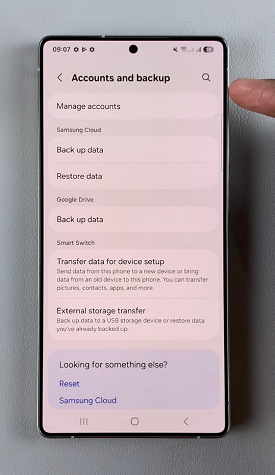
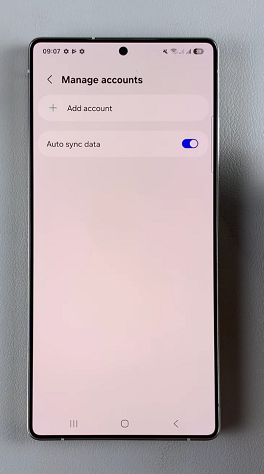
Select this option to initiate the process of adding a new account to your Samsung Galaxy S25.
From the list of available account types, select Google. You will be prompted to enter your Google account credentials, so enter them.
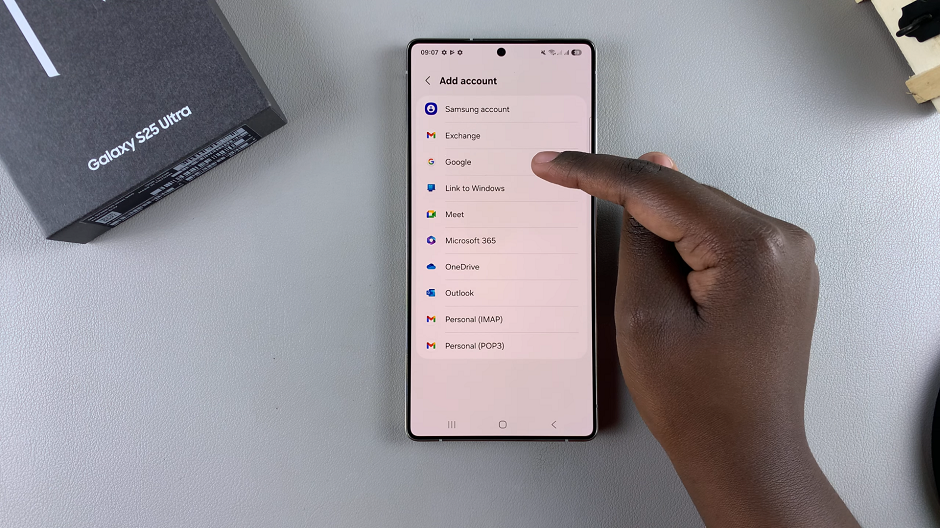
Enter your email address and tap Next. Provide the corresponding password for your Gmail account and also select Next to proceed. Also, go through 2-step verification via another device signed in with your Google account.
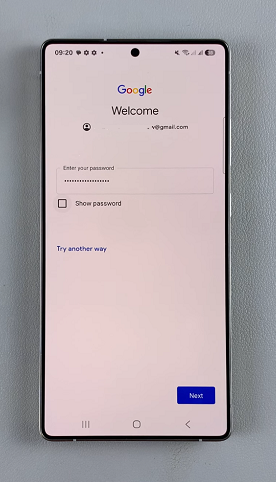
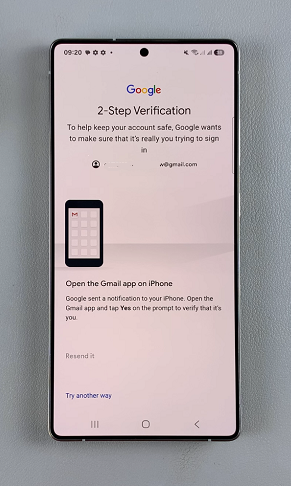
Read and agree to Google’s Terms of Service and Privacy Policy. You’ll also need to tap on I Agree to consent to the Google terms of service.
If you wish to enable automatic backup and restore for your apps, app data, and settings, you can set up this feature during the process. Simply select Turn On Backup or Don’t Turn On if you’re contrary to this.
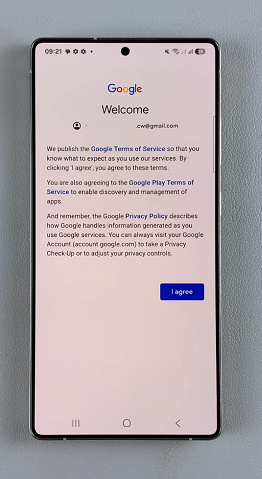
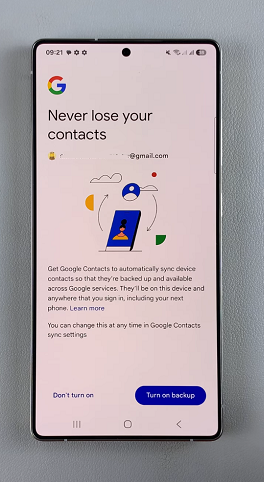
Once you’ve configured your account settings, tap Accept to complete the setup process. Your Samsung Galaxy S25 is now linked with your Google (Gmail) account.
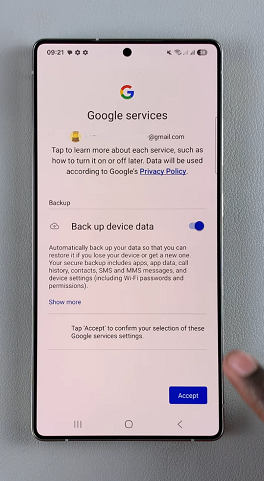
After adding your account, your device will begin syncing your data, including contacts, calendars, and app data, with your Google account.
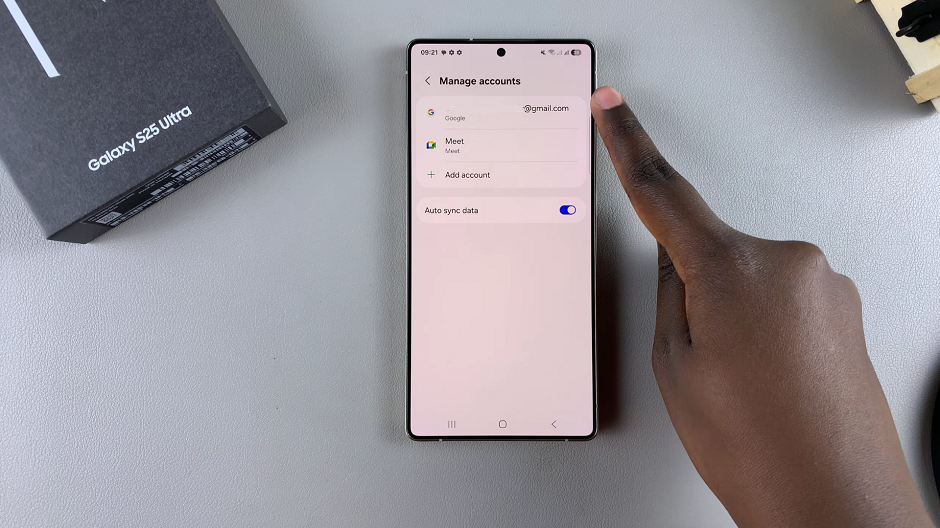
Now that your Google account is added, you can easily access Gmail, Google Drive, Google Photos, and other Google services from your Galaxy S25.
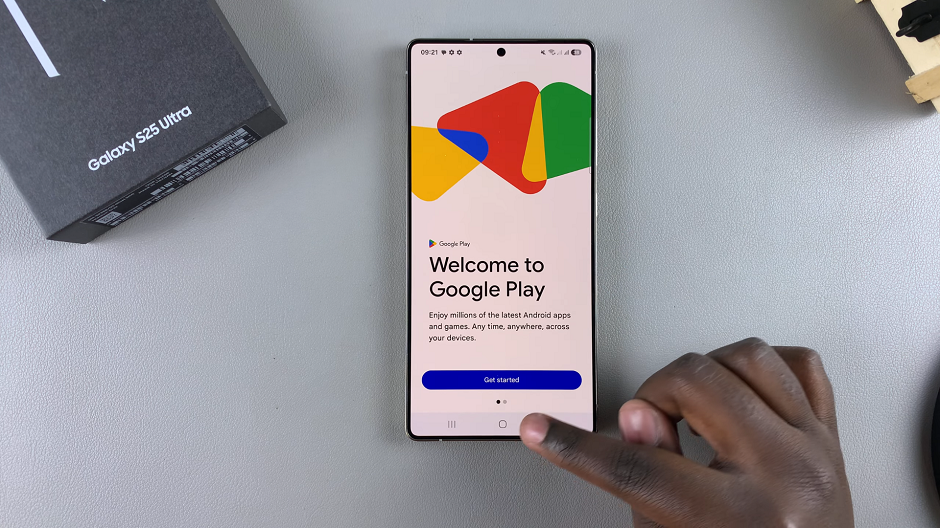
Troubleshooting Tips
If you’re having trouble adding your account? Try these fixes:
Check Internet Connection: Make sure you’re connected to Wi-Fi or mobile data.
Restart Your Phone: A quick reboot can resolve many issues.
Reset Google Password: If you forgot your password, reset it at Google Account Recovery.
Update Software: Ensure your phone is running the latest One UI & Android updates.

