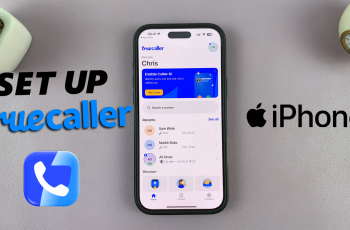Typing in multiple languages on your OnePlus 13 is simple and convenient! Whether you want to communicate in a different language, switch between multiple languages effortlessly, or enhance your multilingual typing experience, you can easily add new languages to your keyboard.
In this guide, we’ll walk you through the step-by-step process of adding a new language to your OnePlus 13 keyboard. Whether you’re using Gboard, SwiftKey, or the OnePlus default keyboard, this tutorial will help you customize your typing experience in just a few taps. Let’s get started.
WATCH: How To Enable One Handed Mode On OnePlus 13
How To Add Language To Keyboard On OnePlus 13
Go to the Settings app on your OnePlus 13. Scroll down and tap on System & Updates to access keyboard and input settings.
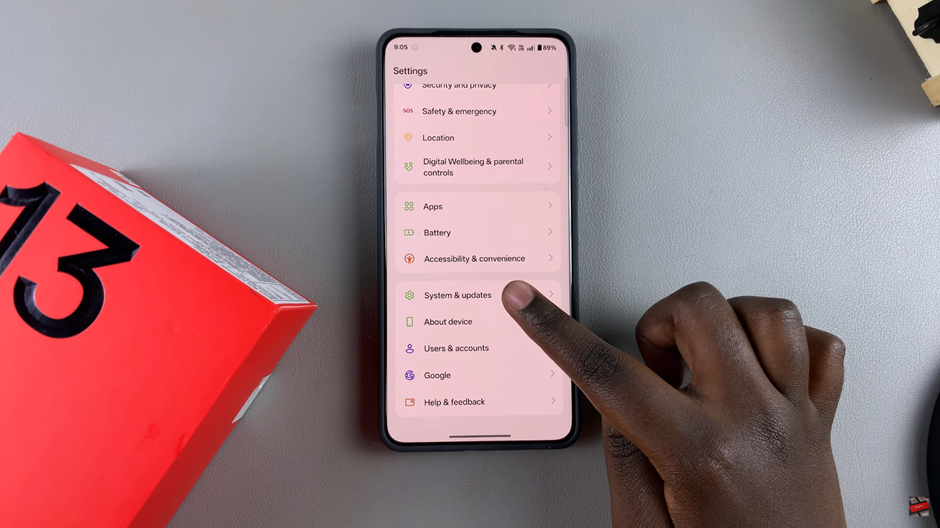
Find and select Keyboard & Input Method to manage your keyboard settings.
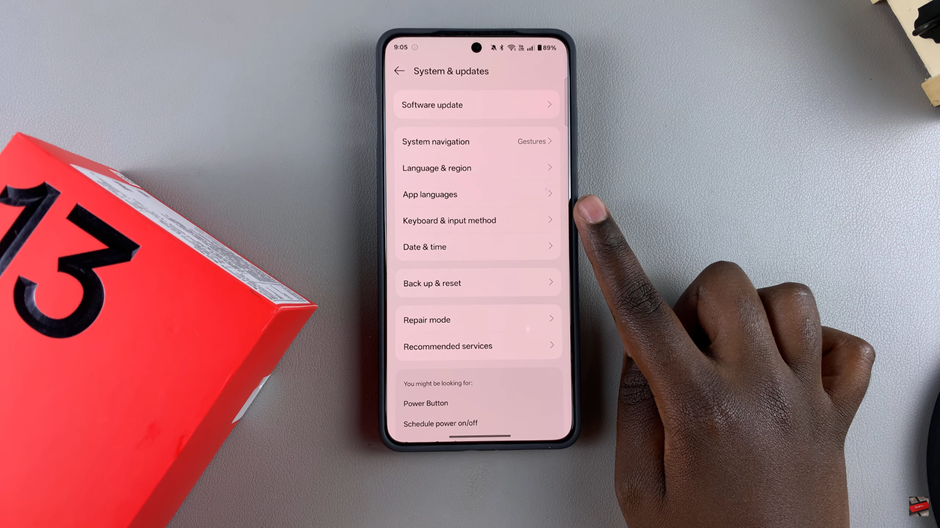
Tap on Manage Keyboard to see the list of installed keyboards.
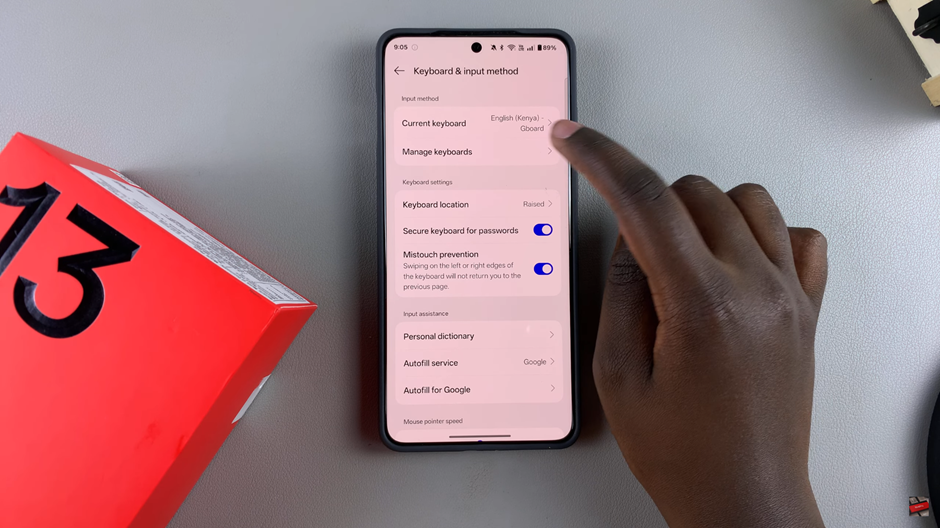
Select Gboard (or your preferred keyboard) from the list.

Once inside the Gboard settings, tap on Languages to modify language options.
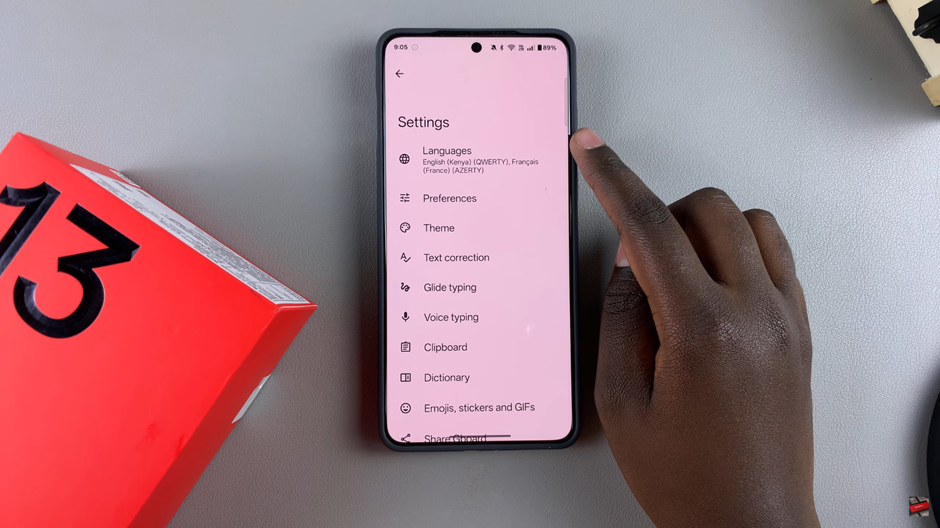
Tap on Add Keyboard to browse and add a new language.
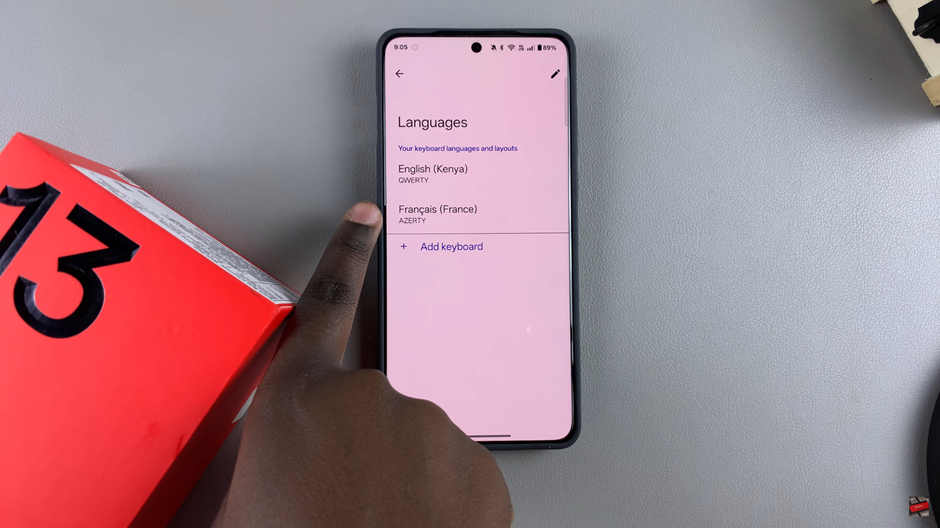
Search for the language you want to add and select it from the list.
Pick your preferred keyboard layout/style and tap Done to save the changes.
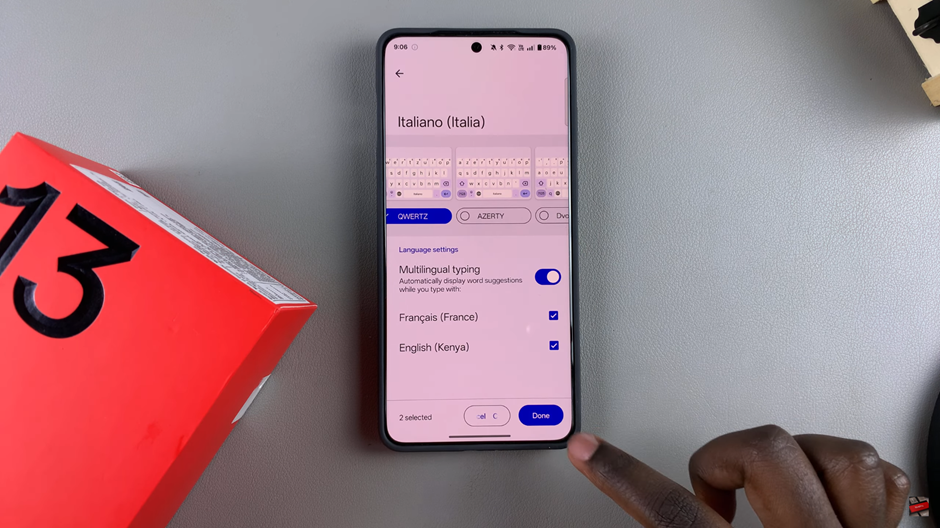
How to Switch Between Languages While Typing
Open any app where you can type (e.g., Messages, Notes, or WhatsApp).
Find the Globe (🌐) icon on your keyboard and press & hold it.
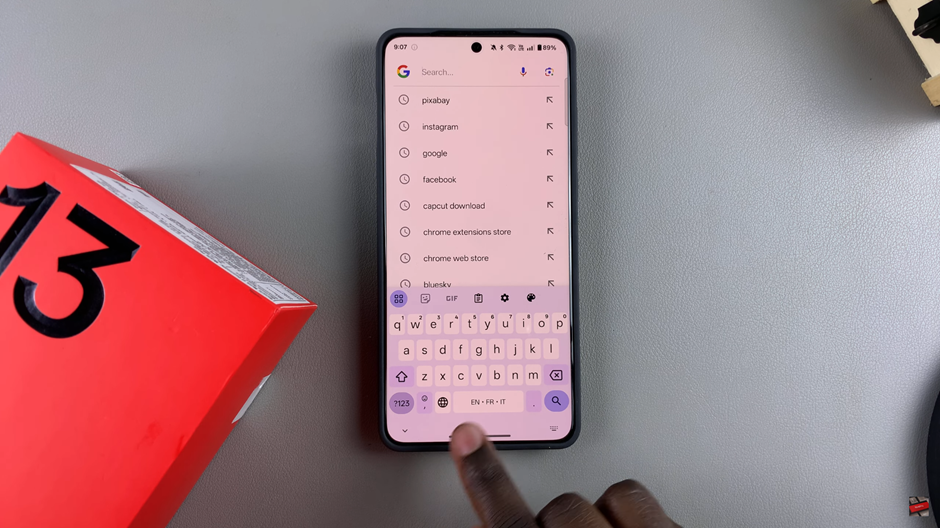
From the pop-up menu, choose the language you want to switch to.

That’s it! You can now type in multiple languages on your OnePlus 13 seamlessly. Enjoy smooth and efficient multilingual typing!
READ: How To Reset All Settings On OnePlus 13 Without Erasing Data