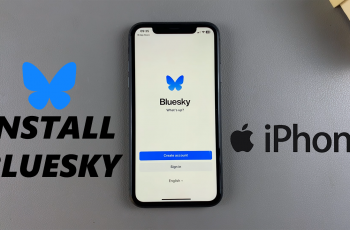Learn How To Reset All Settings On OnePlus 13 Without Erasing Data
If your OnePlus 13 is experiencing performance issues, connectivity problems, or unexpected glitches, resetting all settings can help restore the device to its default configurations without deleting your personal data, apps, or files. This method allows you to fix system-related issues while keeping your important information intact.
In this guide, we’ll walk you through the step-by-step process to reset all settings on your OnePlus 13 safely. Whether you’re troubleshooting a problem or simply want a fresh start for your device settings, this solution will help you get your phone back to optimal performance.
Watch: How To Use System Cloner On OnePlus 13
How To Reset All Settings On OnePlus 13 Without Erasing Data
Open the Settings app on your OnePlus 13. Scroll down and tap on System & Update to access system-related settings.
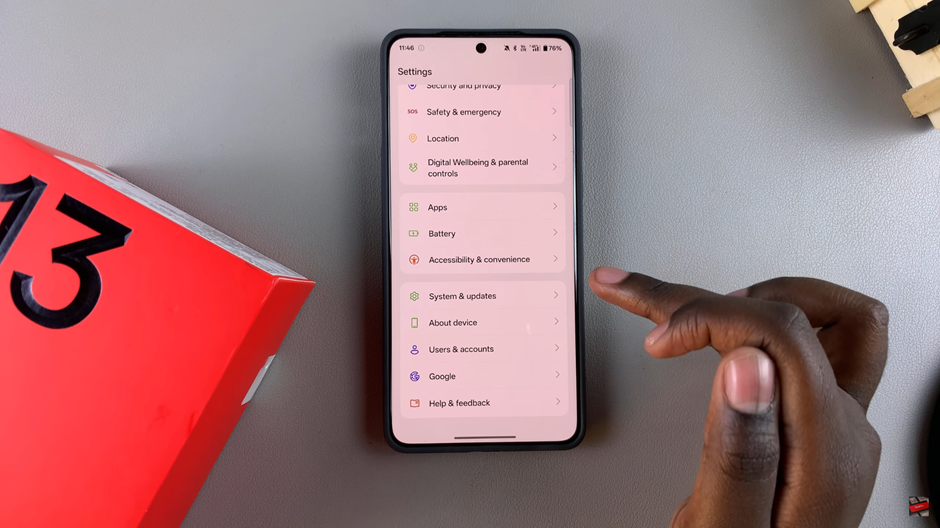
Under the System menu, select Backup & Reset to proceed with resetting your settings.
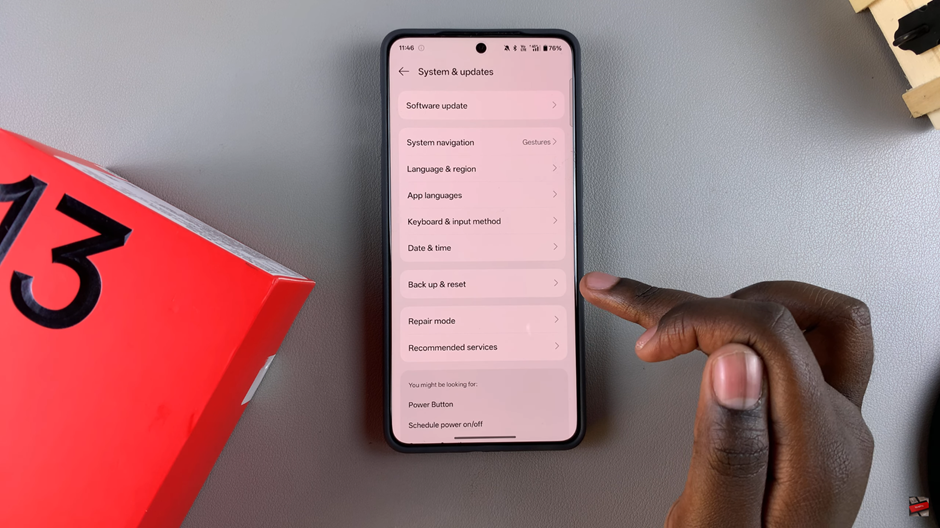
Find and tap on Reset Phone to view reset options.
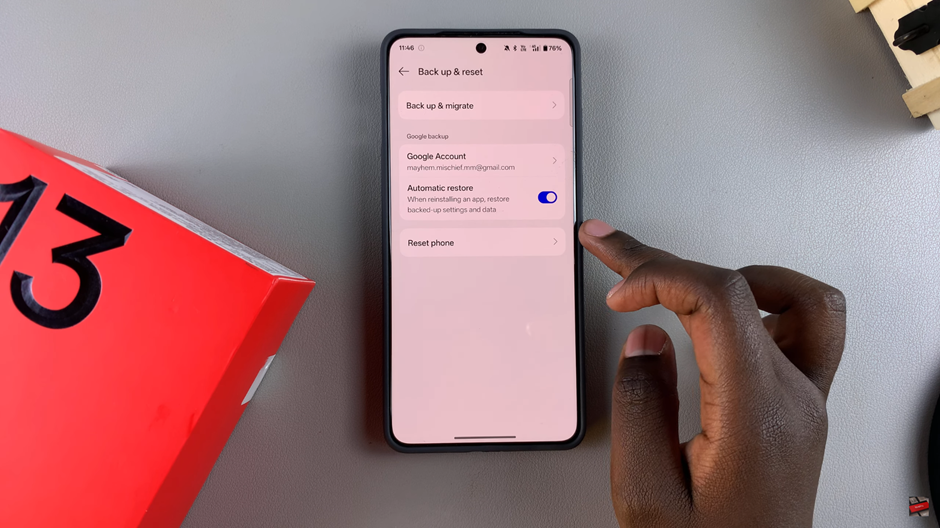
From the available reset options, choose Reset All Settings to restore system settings without affecting your personal data.
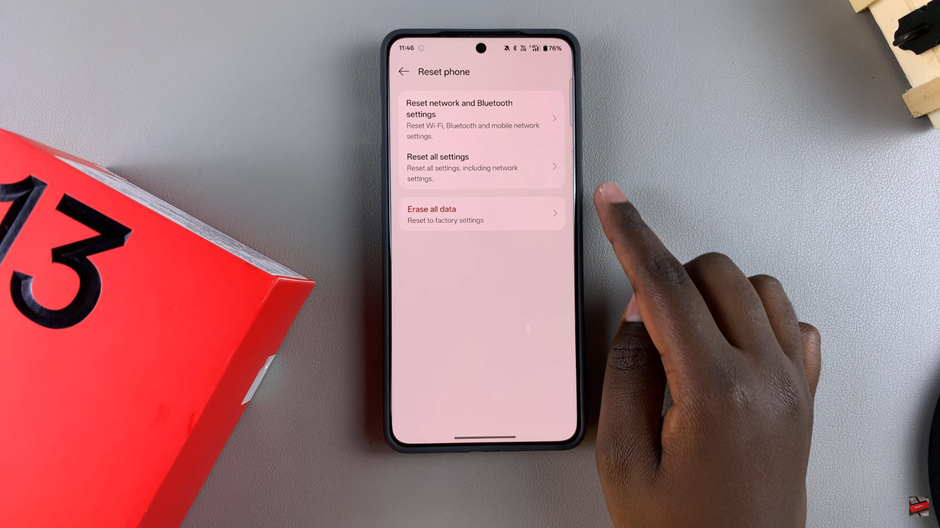
For security purposes, enter your screen lock password, PIN, or pattern to confirm the action.
Finally, tap Reset to complete the process. Your phone will now restore all settings to default while keeping your apps, files, and personal data safe.
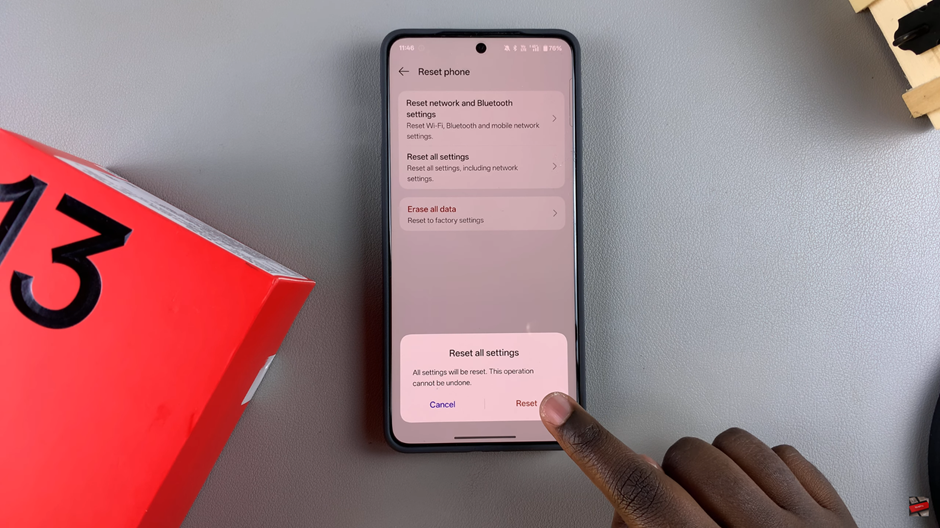
Your OnePlus 13 will now run with default system settings, helping fix software issues without performing a full factory reset.