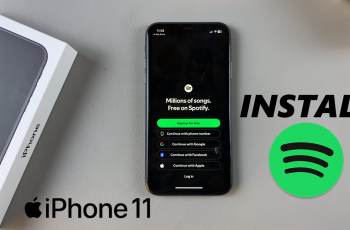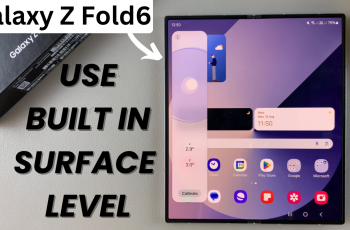Learn How To Add Grid Lines In Camera App On OnePlus 13. If you’re looking to take better photos with your OnePlus 13, using grid lines can help improve the composition and balance of your shots. The grid lines help you apply photography techniques like the rule of thirds, making it easier to frame your subjects and achieve more professional-looking results.
In this guide, we’ll walk you through the simple steps to enable grid lines in the Camera app. On your OnePlus 13. Whether you’re a photography enthusiast or just want to enhance your everyday photos, this feature will help you capture the perfect shot every time.
Watch: How To Use Watermark On OnePlus 13 Camera
How To Add Grid Lines In Camera App On OnePlus 13
Open the Camera app on your OnePlus 13. Look for the three-lines menu icon in the top-right corner of the screen and tap on it.
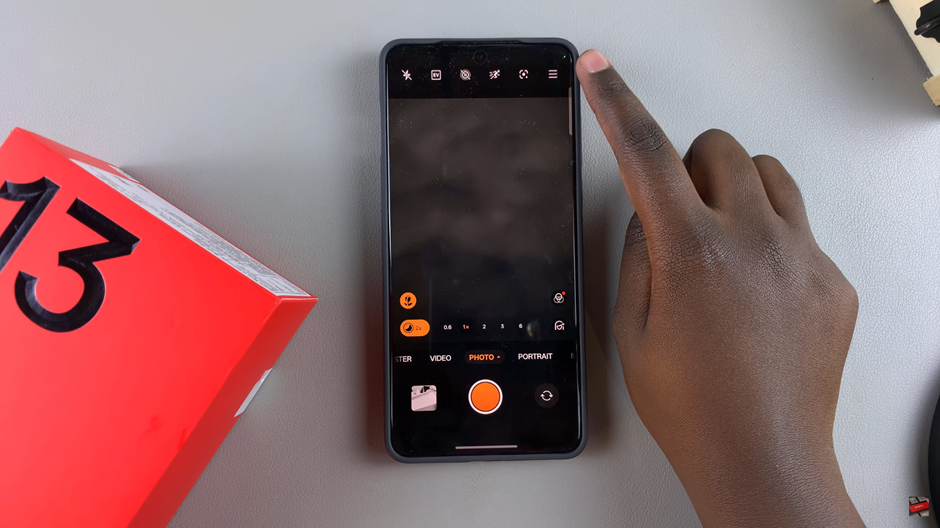
From the menu that appears, tap on Settings to open the camera settings.
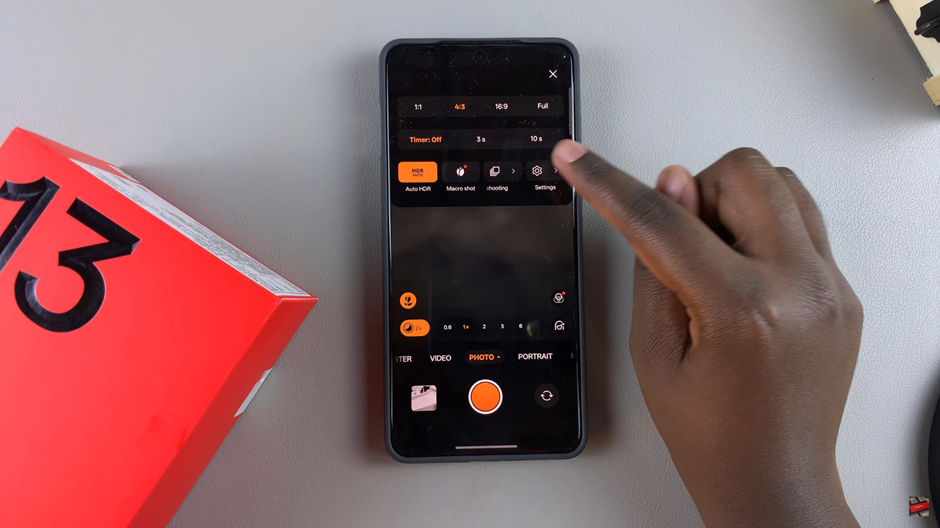
Scroll through the settings and find the Compensation Assistance section. Tap on it to proceed.
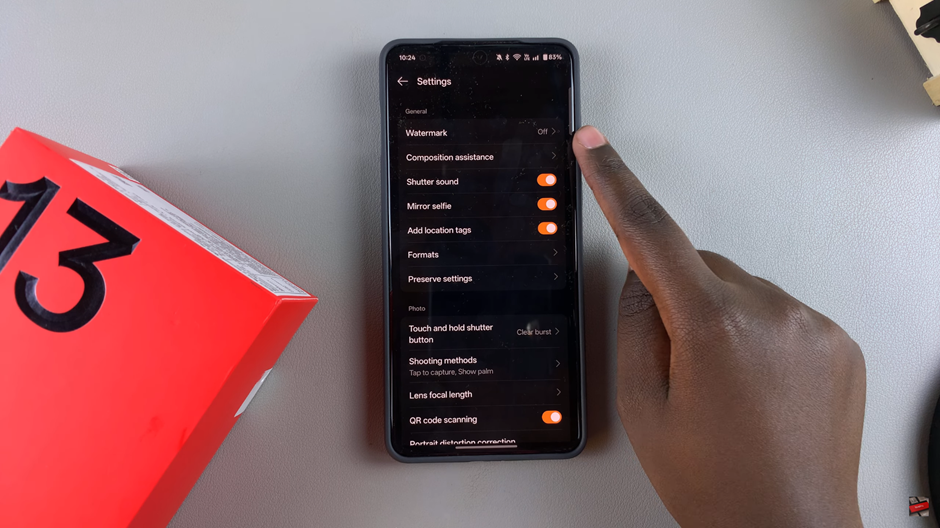
Next, choose the Grid and Guides option to enable or adjust grid lines.
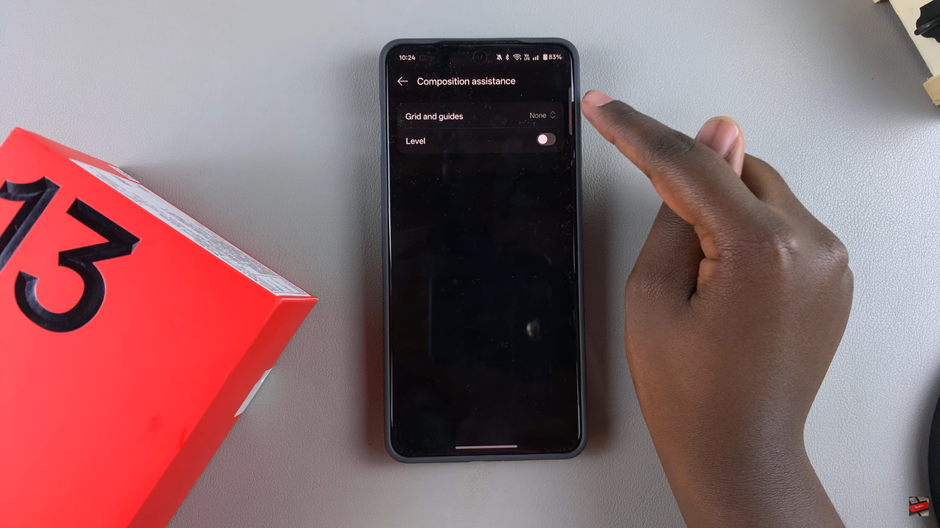
Select the type of grid lines you prefer, such as the Diagonals lines, Golden Spiral, grid, or any other grid style that suits your photography needs.
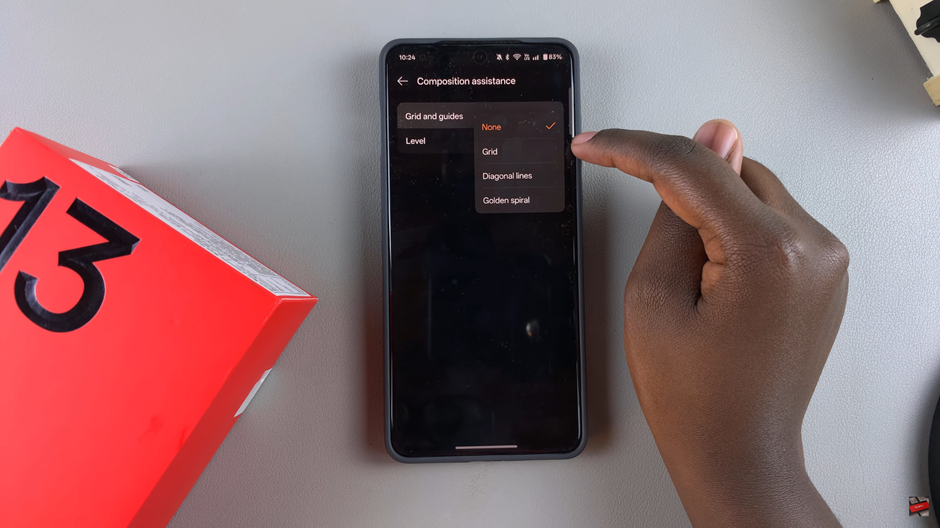
Your OnePlus 13 Camera will now display grid lines, making it easier for you to take well-composed photos.