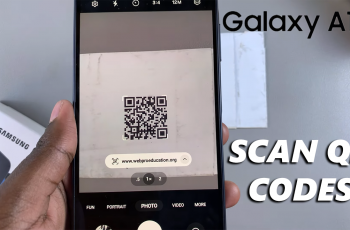Google account is essential for accessing services like Gmail, Google Play, and backups on your OnePlus 13. However, there are times when you may need to remove a Google account—whether you’re switching accounts, troubleshooting sync issues, or preparing to sell your device.
Removing a Google account from your OnePlus 13 is a straightforward process, but it’s important to ensure you don’t lose any important data. In this guide, we’ll walk you through the step-by-step instructions to safely remove your Google account while keeping your device secure and functional.
Read: How To Delete User Account From OnePlus 13
How To Remove Google Account From OnePlus 13
Open the Settings app on your OnePlus 13. You can find it in the app drawer or access it from the quick settings menu.
Scroll down and tap on Users & Accounts to access account-related settings.
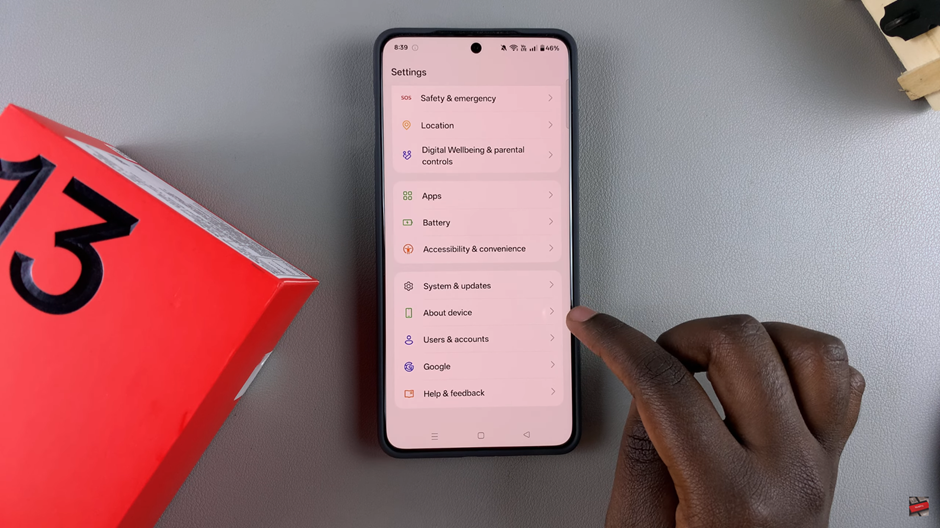
Under the Accounts section, locate and select the Google account you want to remove.
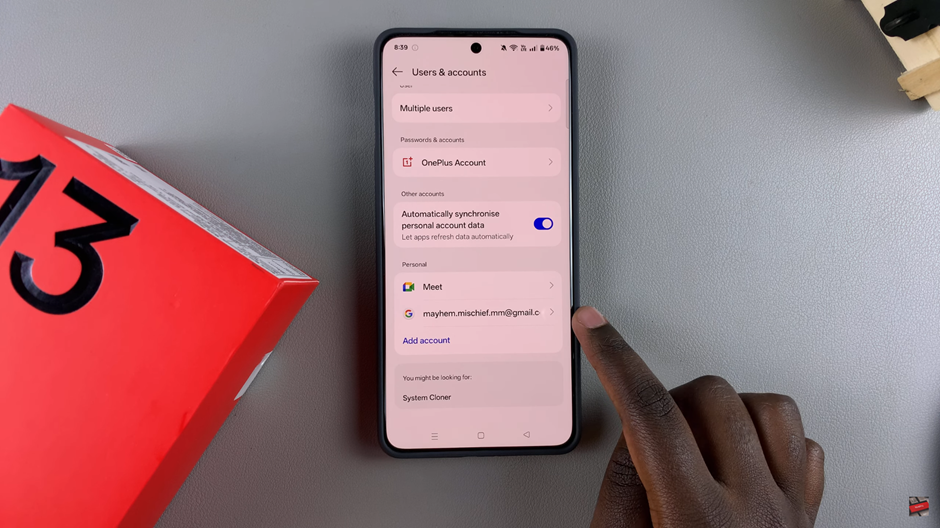
In the upper-right corner of the screen, tap on the three-dot menu to open additional options.
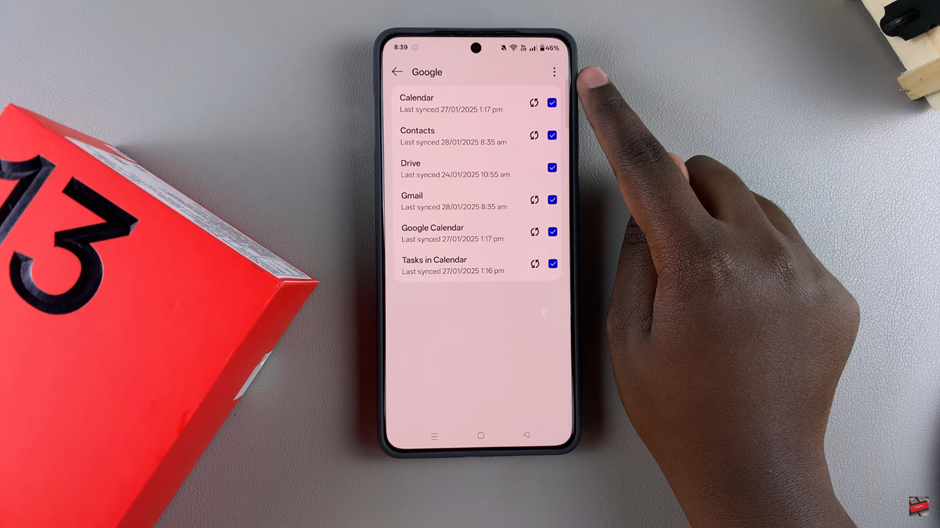
From the dropdown menu, tap on Remove Account to begin the removal process.
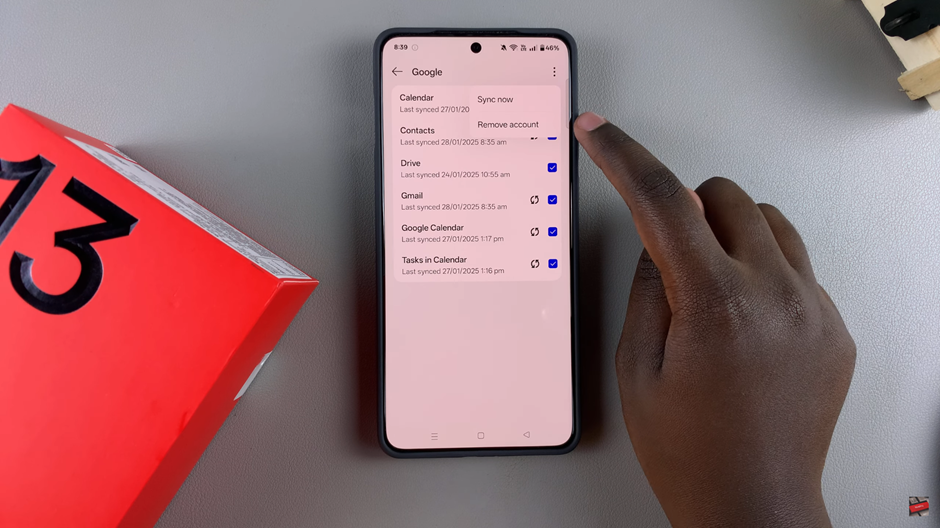
A confirmation prompt will appear, asking if you’re sure you want to remove the account. Tap Confirm to proceed.
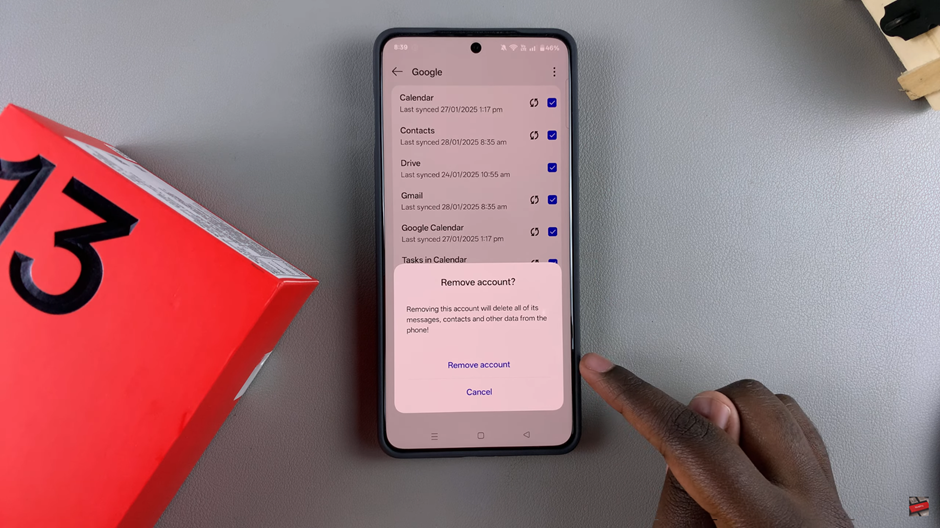
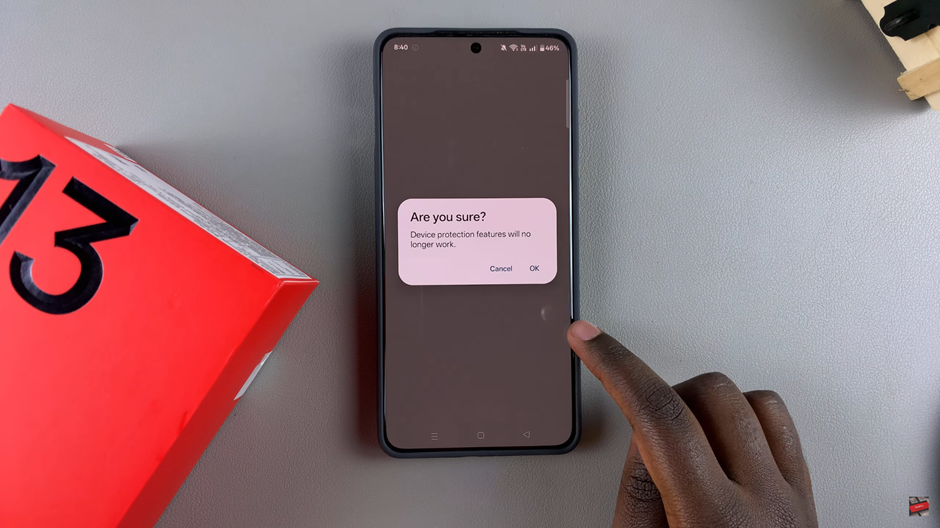
To complete the removal, your device will ask for verification. Use your fingerprint, face unlock, or device PIN to confirm the action.
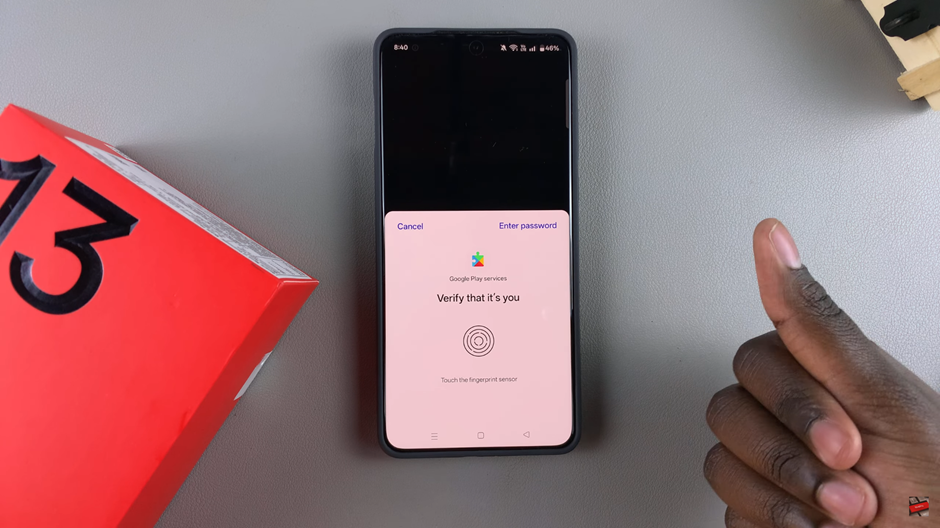
Once verified, the Google account will be removed from your OnePlus 13. Keep in mind that this action will log you out of Google services like Gmail and Google Play. If you need to use the account again, you’ll have to add it back manually.
Watch: How To Add Location Tags To Photos On OnePlus 13