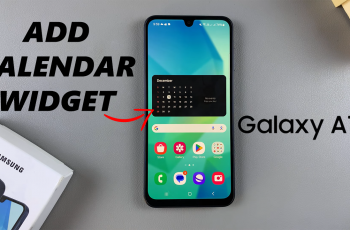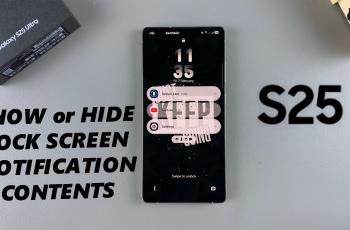Linking your Google and OnePlus accounts in your OnePlus 13 is a key move towards having your device optimized for performance and for a flawless integration with Google’s offerings. Setting your phone for the first time, or wanting to synchronize your accounts for added capabilities, is a simple and convenient exercise.
The integration between Google and OnePlus is important for backing your information between your device and Google’s offerings. For instance, your contacts, events, and app information can simply be backed up through your Google account, and your OnePlus account can grant access to device-related capabilities, such as the OnePlus Community and special offerings.
In this article, we will walk through the steps to link your Google and OnePlus account in your OnePlus 13. Let’s go started!
Watch: How To Enable Voice Typing On OnePlus 13
Link Google & OnePlus Account On OnePlus 13
Start by unlocking your OnePlus 13 and navigating to the home screen. From there, locate and select the OnePlus avatar icon within the settings. This appears as the first option on the settings page. Then, tap on your profile name to proceed.
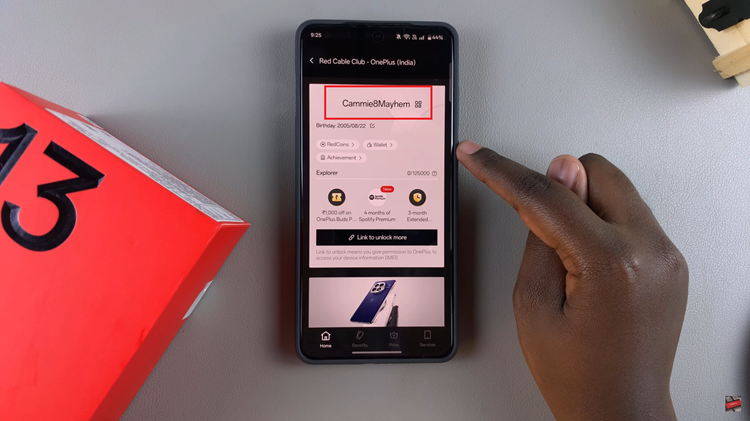
Following this, you’ll see your OnePlus account details. Now tap on ‘Account Information‘ to proceed to the next step.
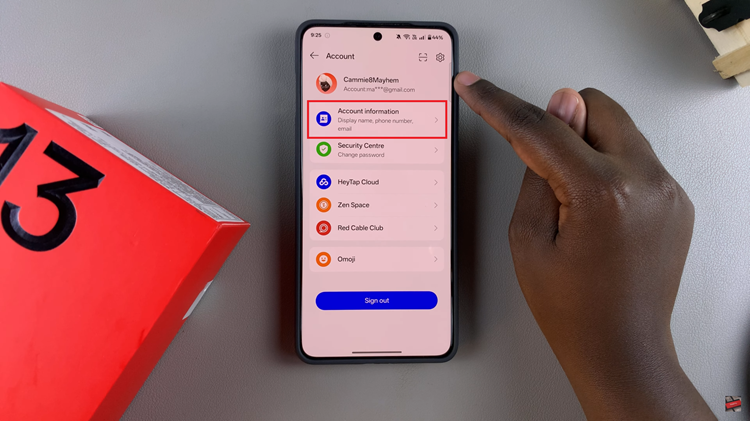
At this point, scroll down to the bottom of the Account information and select the ‘Third-Party Accounts.’ From here, you’ll see the ‘Google‘ option. Then, tap on ‘Link‘ to connect your Google account.
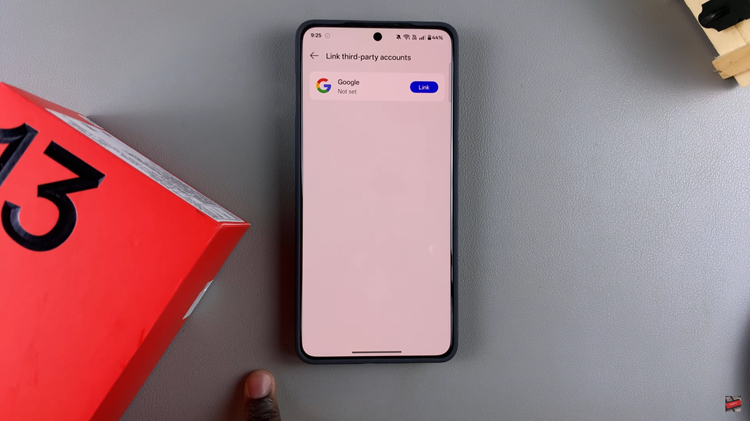
In conclusion, linking your Google and OnePlus accounts on your OnePlus 13 is a simple yet essential step to optimize your device’s performance and enhance your user experience. Follow the steps above to learn how.
Read: How To Enter & Exit Super Power Saving Mode On OnePlus 13