Backup plays an important role in keeping your information safe and within reach, even with something as powerful as the OnePlus 13. Whether upgrading to a newer device, shifting to another operating system, or just getting ready for unforeseen problems, having a reliable method of backup could make all the difference.
The most efficient way of safeguarding your data is by creating a backup through your Google account. Google cloud storage allows easy and secure storage of your contacts, photos, application data, and settings, thereby keeping them safe from accidental loss or malfunction of the device.
Creating backups in the OnePlus 13 is actually a quite smooth process that seamlessly integrates with your Android experience. Below are the detailed steps one can take to ensure complete backups, preferably by using a Google Account on your phone.
Watch: How To Enter Repair Mode On OnePlus 13
Back Up To Google Account On OnePlus 13
Start by unlocking your OnePlus 13 and navigating to the home screen. From there, locate and select the Settings app, either on the home screen or in the app drawer. Next, scroll down and tap on the ‘System & Updates‘ option to continue.
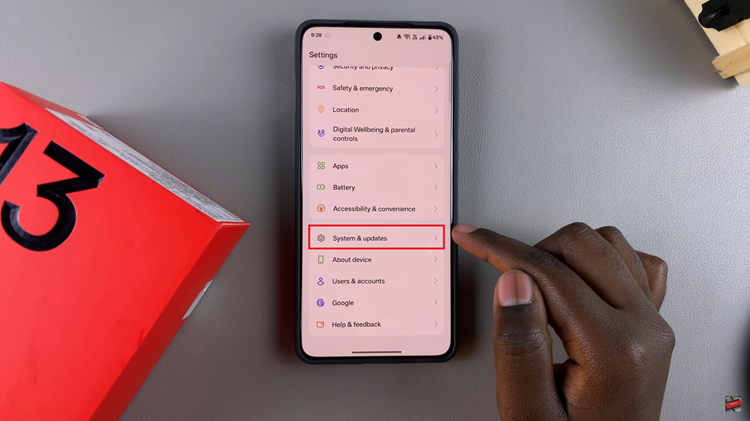
Following this, scroll down and find the ‘Back Up & Reset‘ option. Tap on it to continue to the next step.
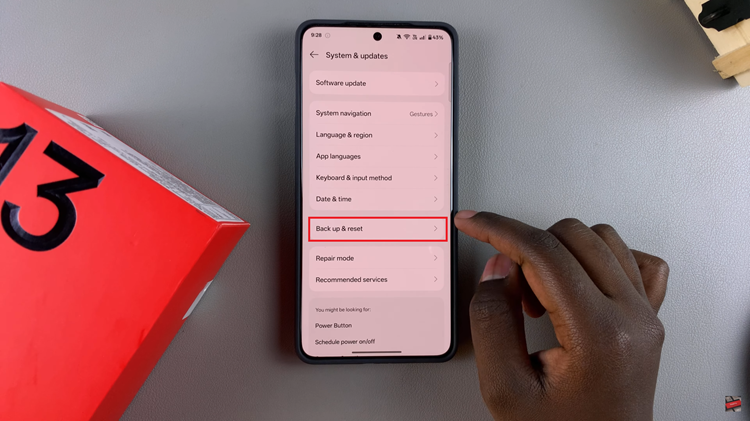
From here, find and select the ‘Google Account‘ option within the back up settings. From here, scroll down and locate the ‘Back Up Now.’ Tap on it and back up will begin.
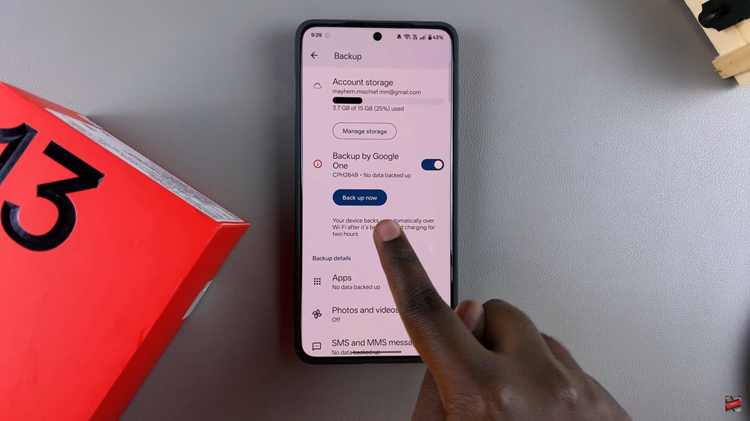
Additionally, scroll down and customize your back up settings. These might include choosing the apps you’d like to backup, photos, videos and any data you’d like to back up.
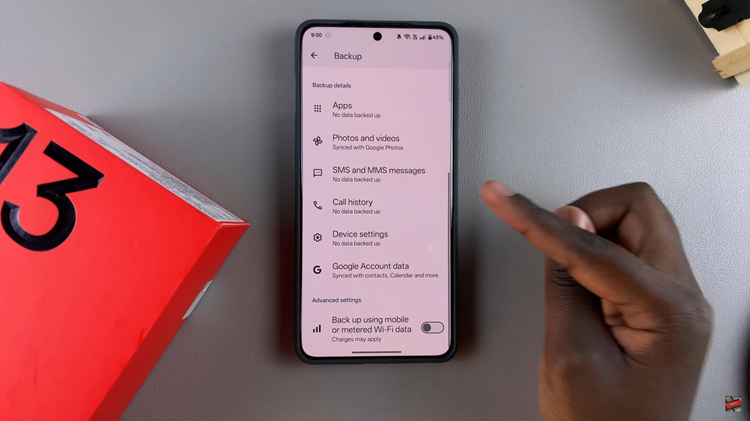
In conclusion, backing up your OnePlus 13 to your Google Account is a simple and effective way to keep your data secure. By following the steps outlined in this guide, you can easily back up your contacts, photos, videos, app data, and settings, ensuring that all your important information is stored safely in the cloud

