Accurate date and time settings are essential for your OnePlus 13 to function properly, from ensuring your calendar and alarms work as intended to syncing with other devices. This could come in handy after changing time zones, doing software updates, or just if your phone somehow ends up displaying incorrect dates and times.
Thankfully, this is not a problem, and setting the date and time on your OnePlus 13 is pretty easy; you can change these settings within a few taps. This article will show the steps to set or change the date and time on the OnePlus 13 device.
With this guide, at the end, you should be confident with changing these settings on your OnePlus 13 to keep it running smoothly and maintain the correct time. Let’s dive in!
Watch: How To Back Up To Google Account On OnePlus 13
Change Date & Time On OnePlus 13
Start by unlocking your OnePlus 13 and navigating to the home screen. From there, locate and select the Settings app, either on the home screen or in the app drawer. Next, scroll down and tap on the ‘System & Updates‘ option to continue.
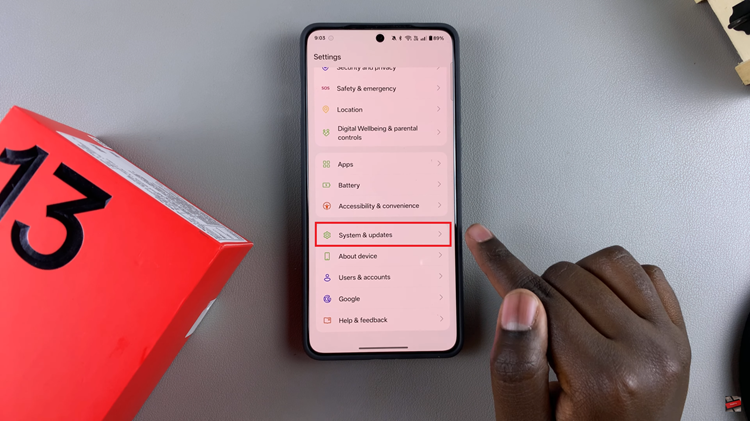
Following this, scroll down and find the ‘Date & Time‘ option. Tap on it to continue to the next step.
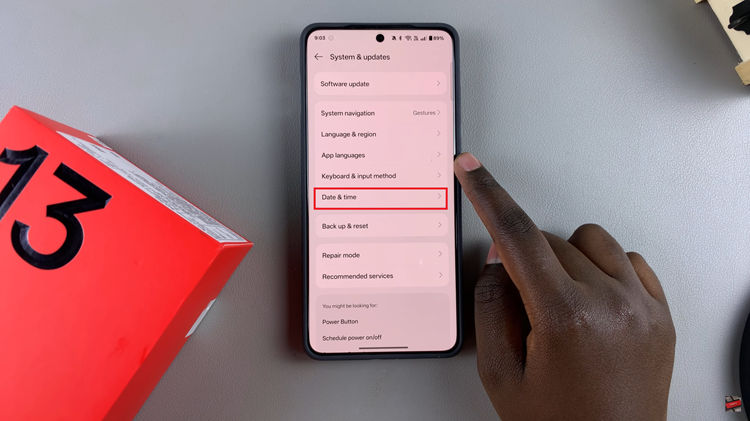
From here, you’ll need to disable ‘Set time automatically‘ in order to manually change the date and time. Once disabled, the date & time options can now be accessible. Tap on ‘Date‘ and choose the desired date from here.
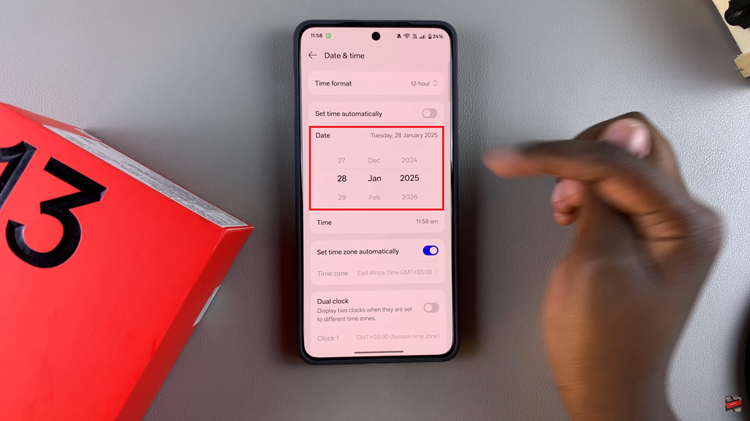
Additionally, you can do the same for the time option. Tap on ‘Time‘ and choose the desired time on your OnePlus 13. The changes will be applied immediately.
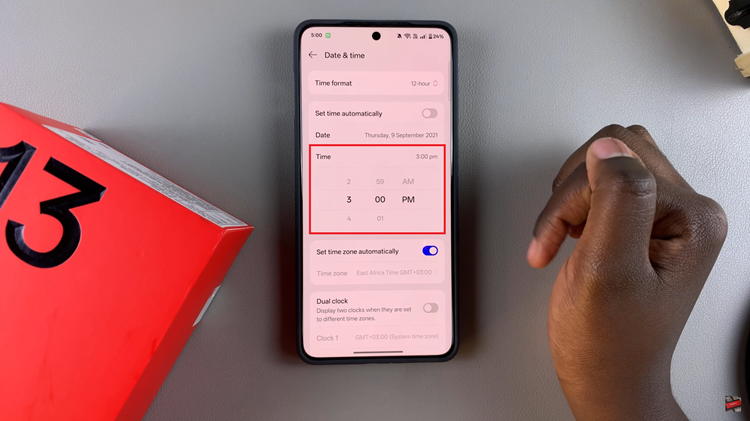
In conclusion, changing the date and time on your OnePlus 13 is a simple task that can help ensure your device functions correctly, especially when it comes to scheduling, alarms, or syncing with other devices. By following the easy steps outlined in this guide, you can quickly adjust the settings to match your local time zone or your preferred time format.

