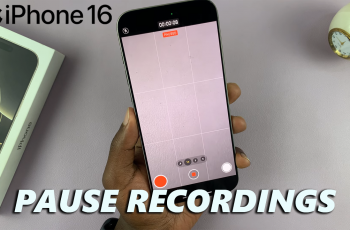The OnePlus 13 is a cutting-edge smartphone packed with features, and downloading apps is one of the essential tasks to personalize your device and maximize its functionality.
Whether you’re new to OnePlus devices or just need a refresher, this guide will walk you through the simple steps to install apps on your OnePlus 13.
Installing apps is not a new concept. However, most devices offer alternative ways to install apps, in addition to the well known, Google Play Store. Before you can download apps, ensure your OnePlus 13 is connected to the internet via Wi-Fi or mobile data.
Read: How To Turn Off (Power Off) On OnePlus 13
Install App On OnePlus 13
Install Apps From OnePlus App Picks Market
To start, go to your app drawer and find the App Picks app, then tap on it to launch it. It is a green icon with a shopping bag sling and four cloves on it.
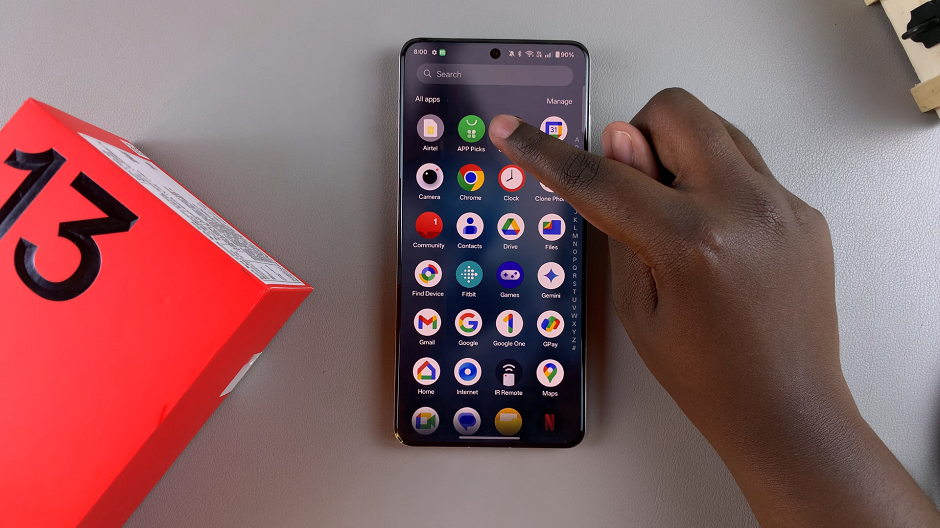
Once launched, you should see all sub-categories of apps. You can use these sub-categories to find your apps, or simply use the search function. From the results, tap on the app to view it in the full page, then hit the green Install button. Wait for the download to complete.
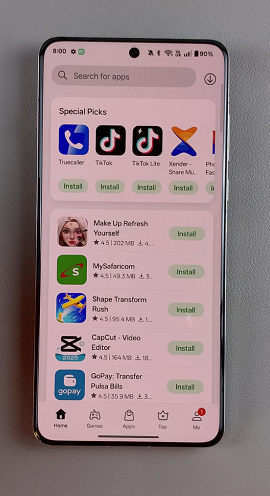
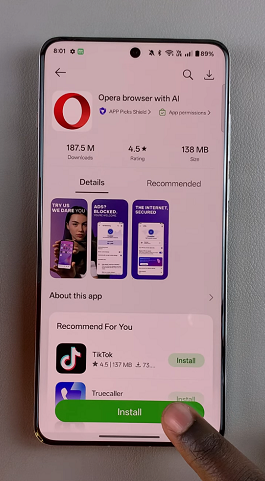
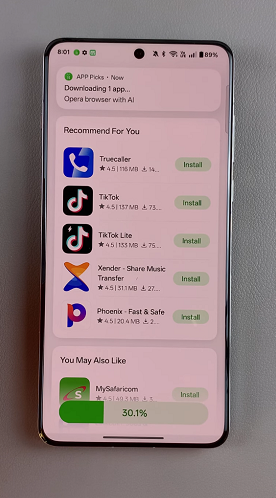
After the download is complete, you can either tap on Open or launch the app from the app drawer.
Note: Some apps may not be available on the App Picks Market.
Install Apps From Google Play Store
To use Google Play Store, ensure you have added a Google account to your OnePlus 13. Locate the Google Play Store app on your home screen or in the app drawer. Tap the icon to open the Play Store.
If you’re opening it for the first time, you may be prompted to sign in with your Google account. Enter your credentials to proceed. If you’ve already added your Google account, you should be good to go.
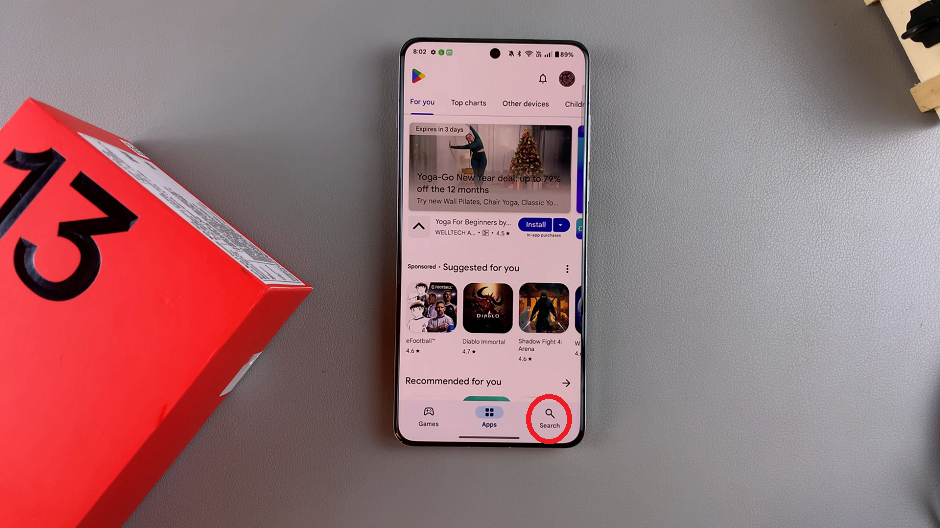
Once inside the Play Store, tap the search function in the bottom-right corner of the screen. Then, type the name of the app you want to install and press the search icon.
After finding the app you want, tap on the app’s name or icon in the search results. On the app’s page, click the Install button.
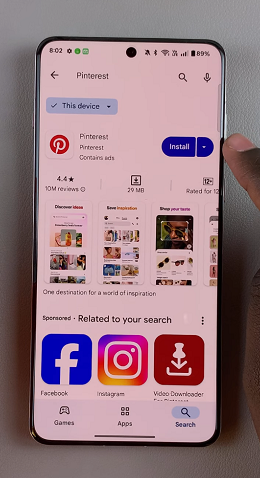
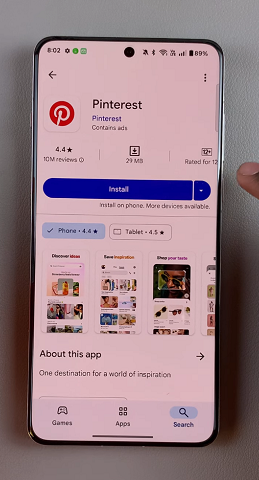
Wait for the app to download and install. This may take a few seconds to a few minutes, depending on the app’s size and your internet speed.
Once the installation is complete, tap the Open button that appears on the app page in the Play Store. Alternatively, go to your home screen or app drawer and find the app icon to launch it.
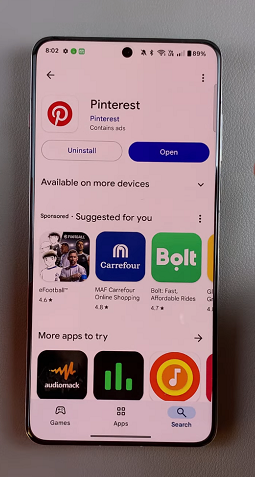
Watch: Turn Off On OnePlus 13